Closing the system, Troubleshooting a wet system, Figure 5 – Dell PowerEdge SC1425 User Manual
Page 33
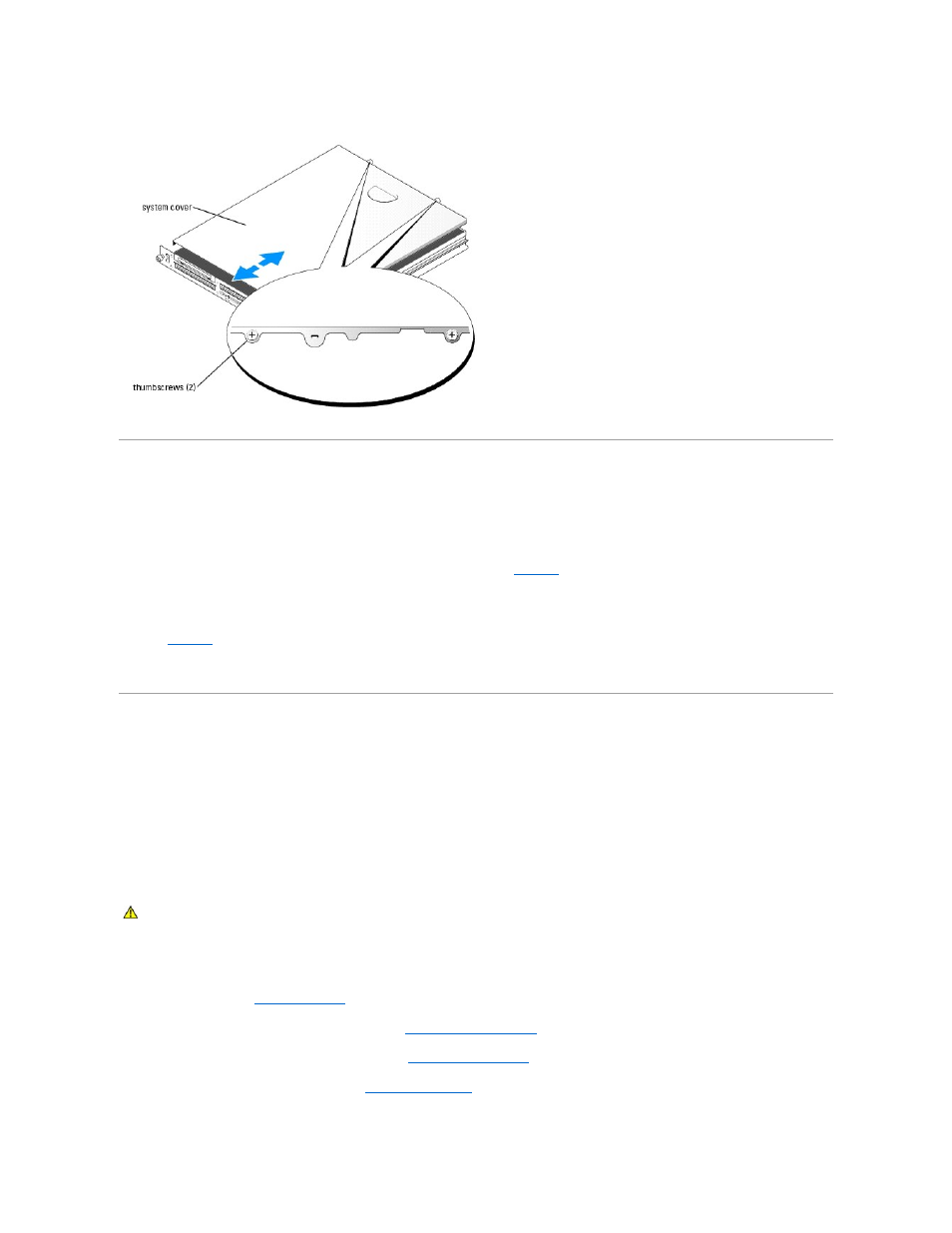
Figure 5-3. Installing and Removing the System Cover
Closing the System
1.
Ensure that you did not leave tools or parts inside the system.
2.
Place the cover over the sides of the chassis, and slide the cover forward.
3.
Tighten the two thumbscrews at the back of the system to secure the cover. See
.
4.
Replace the system in the rack, and reconnect the peripheral cables.
5.
To replace the optional bezel, hook the right end of the bezel onto the chassis, then fit the bezel onto the system. Secure the bezel with the keylock.
See
.
6.
Reconnect the system to the electrical outlet, and turn on the system.
Troubleshooting a Wet System
Problem
l
Liquid spilled on the system.
l
Excessive humidity.
Action
1.
Turn off the system and attached peripherals, and disconnect the system from the electrical outlet.
2.
Open the system. See "
3.
Remove all expansion cards installed in the system. See "
Removing an Expansion Card
" in "Installing System Components."
4.
Remove all memory modules installed in the system. See "
Removing Memory Modules
" in "Installing System Components."
5.
Remove the processor(s) from the system. See "
Replacing the Processor
" in "Installing System Components."
CAUTION:
Many repairs may only be done by a certified service technician. You should only perform troubleshooting and simple repairs as
authorized in your product documentation, or as directed by the online or telephone service and support team. Damage due to servicing that is not
authorized by Dell is not covered by your warranty. Read and follow the safety instructions that came with the product.
