Troubleshooting scsi hard drives – Dell PowerEdge SC1425 User Manual
Page 38
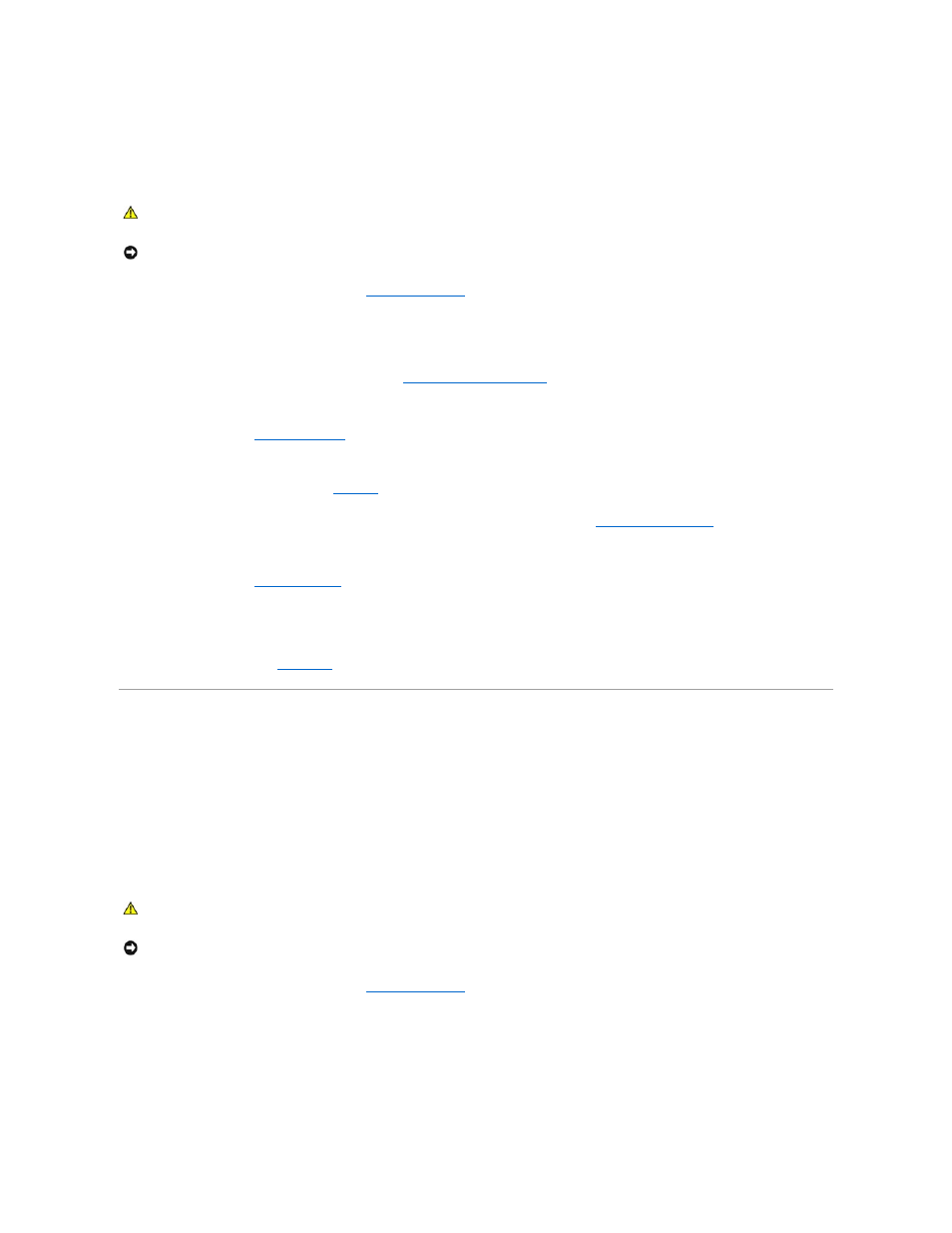
l
Damaged or improperly connected hard-drive cables.
Action
1.
Run the appropriate online diagnostic test. See "
Using Dell Diagnostics
" in "Running the System Diagnostics."
If the test fails, continue to the next step.
2.
Enter the System Setup program and verify that the system is configured correctly. See "Using the System Setup Program" in your User's Guide.
3.
Run the hard drive tests in the system diagnostics. See "
Running the System Diagnostics
."
If the tests fail, continue to the next step.
4.
Open the system. See "
5.
Ensure that the hard-drive interface cable is properly connected between the drive and the system board.
To identify system board connectors, see
Figure A
-3
.
6.
If the hard drive is the boot drive, ensure that the drive is configured and connected properly. See "
Configuring the Boot Drive
" in "Installing Drives."
7.
Ensure that the power cable is properly connected to the drive.
8.
9.
Format and partition the hard drive. See the operating system documentation.
10.
If possible, restore the files to the drive.
If the problem persists, see "
Getting Help
."
Troubleshooting SCSI Hard Drives
Problem
l
Device driver error.
l
Hard drive not recognized by the system.
Action
1.
Run the appropriate online diagnostic test. See "
Using Dell Diagnostics
" in "Running System Diagnostics."
For information about testing the controller, see the SCSI controller's documentation.
If the tests fail, continue to the next step.
2.
Run the System Setup program and insure that the SCSI controller is enabled.
See "Using the System Setup Program" in the User's Guide.
CAUTION:
Many repairs may only be done by a certified service technician. You should only perform troubleshooting and simple repairs as
authorized in your product documentation, or as directed by the online or telephone service and support team. Damage due to servicing that is not
authorized by Dell is not covered by your warranty. Read and follow the safety instructions that came with the product.
NOTICE:
This troubleshooting procedure can destroy data stored on the hard drive. Before you proceed, back up all files on the hard drive.
CAUTION:
Many repairs may only be done by a certified service technician. You should only perform troubleshooting and simple repairs as
authorized in your product documentation, or as directed by the online or telephone service and support team. Damage due to servicing that is not
authorized by Dell is not covered by your warranty. Read and follow the safety instructions that came with the product.
NOTICE:
This procedure can destroy data stored on the hard drive. Before you continue, back up all files on the hard drive.
