Dell PowerEdge SC1425 User Manual
Page 5
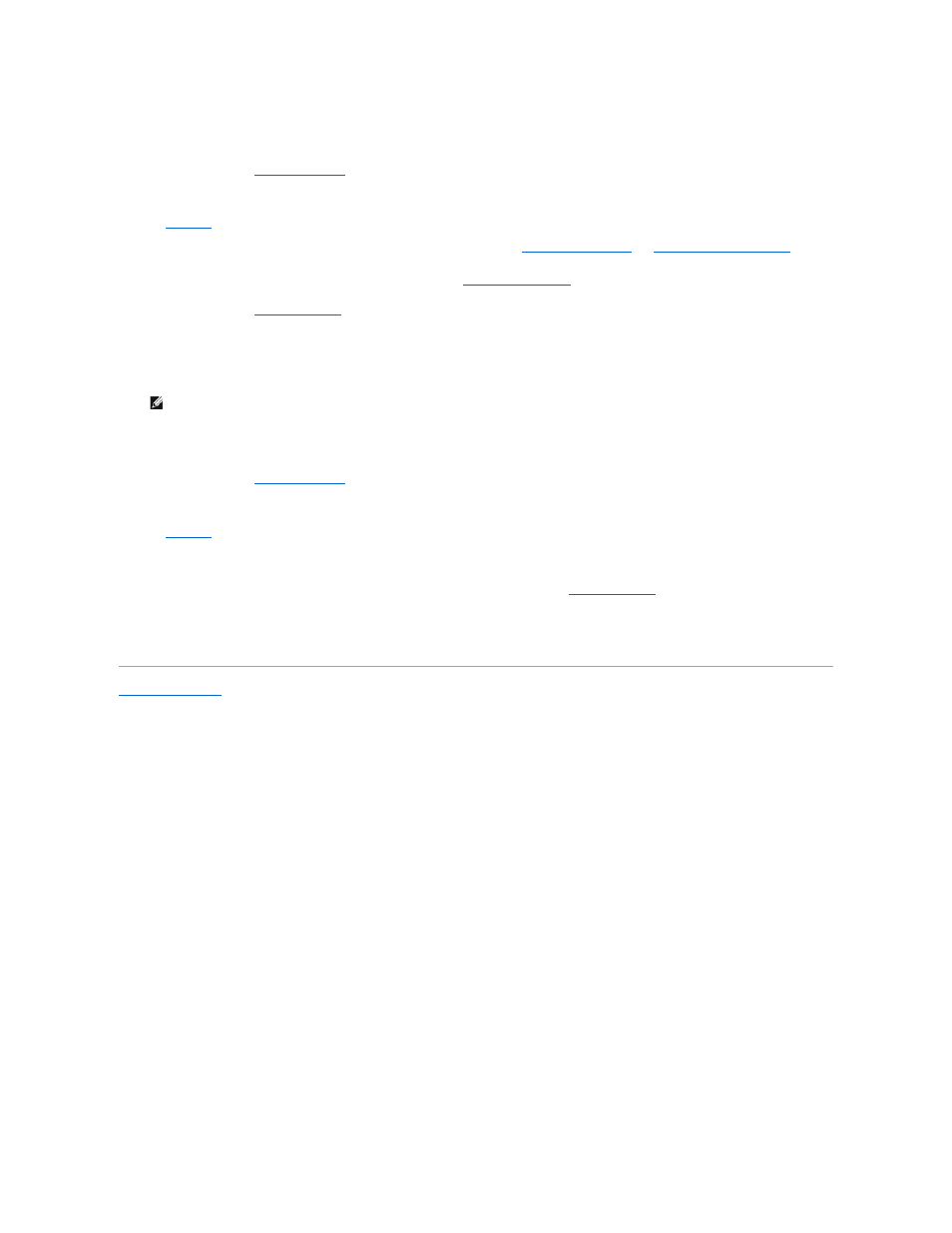
1.
Turn off the system and attached peripherals, and disconnect the system from the electrical outlet.
2.
Open the system. See "
Opening the System
" in "Troubleshooting Your System."
3.
Remove the password jumper plug.
to locate the password jumper on the system board.
If necessary, remove the riser card insulator to improve access to the jumper. See "
Removing the Riser Card
" in "
Installing System Components
."
4.
If you removed the riser card insulator in step 3, reinstall it now. See "
Installing the Riser Card
" in "Installing System Components."
5.
Close the system. See "
Closing the System
" in "Troubleshooting Your System."
6.
Reconnect the system to the electrical outlet, and turn on the system.
The existing passwords are not disabled (erased) until the system boots with the password jumper plug removed. However, before you assign a new
system and/or setup password, you must install the jumper plug.
7.
Turn off the system, including any attached peripherals, and disconnect the system from the electrical outlet.
8.
Open the system. See "
Opening the System
" in "Troubleshooting Your System."
9.
Install the password jumper plug.
to locate the password jumper on the system board.
If necessary, remove the riser card insulator to improve access to the jumper, then reinstall the riser card insulator.
10.
Close the system, reconnect the system to the electrical outlet, and turn on the system. See "
Closing the System
" in "Troubleshooting Your System."
11.
Assign a new system and/or setup password.
To assign a new password using the System Setup program, see "Using the System Setup Program" in your User's Guide.
Back to Contents Page
NOTE:
If you assign a new system and/or setup password with the jumper plug still removed, the system disables the new password(s) the next
time it boots.
