Installing a scsi controller card, Installing a hard drive – Dell PowerEdge SC1425 User Manual
Page 57
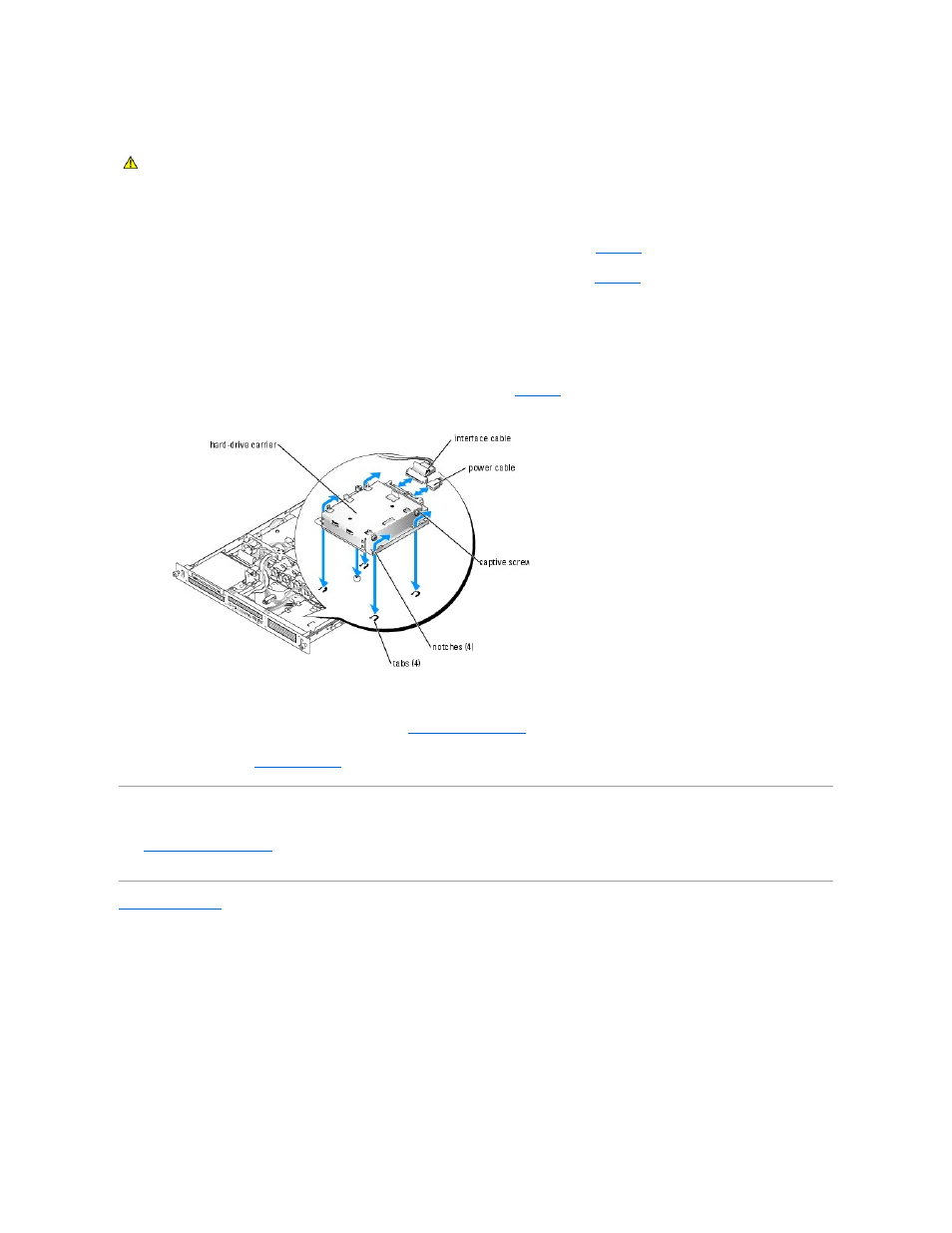
Installing a Hard Drive
1.
Align the hard-drive mounting holes with the holes in the drive carrier.
2.
3.
Align the hard-drive carrier so that the tabs on the chassis slide into the notches in the carrier. See
4.
Slide the carrier forward until it stops.
5.
Tighten the captive screw that secures the hard-drive carrier to the chassis.
6.
Connect the power and interface cables to the new drive.
The interface cables for SATA hard drives are connected to the system board. See
Figure A
-3
for the location of the system board connectors.
The interface cables for SCSI hard drives are connected to a controller card.
7.
Install the CD drive.
Install the CD drive if you are removing hard drive 0. See "
8.
Close the system. See "
Closing the System
" in "Troubleshooting Your System."
Installing a SCSI Controller Card
See "
Installing an Expansion Card
" in "Installing System Components" for instructions about installing the card. See the controller card documentation for
information on installing and configuring the card.
Back to Contents Page
CAUTION:
Many repairs may only be done by a certified service technician. You should only perform troubleshooting and simple repairs as
authorized in your product documentation, or as directed by the online or telephone service and support team. Damage due to servicing that is not
authorized by Dell is not covered by your warranty. Read and follow the safety instructions that came with the product.
