In the paper exit area – Dell 2145cn Multifunction Color Laser Printer User Manual
Page 68
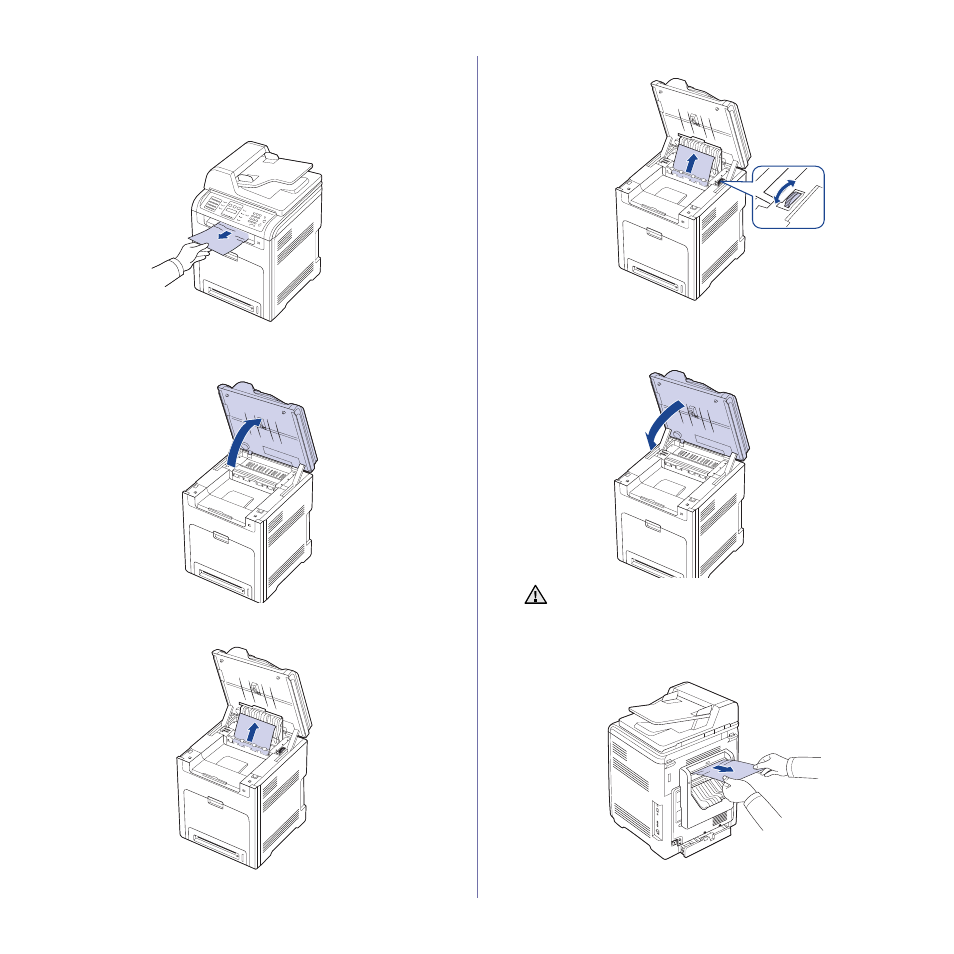
68
|
Troubleshooting
In the paper exit area
If paper is jammed in the paper exit area, follow the next steps to release
the jammed paper.
1. If a long portion of the paper is visible, pull it straight out. Open and close
the front cover firmly. The printer will resume printing.
If you cannot find the jammed paper, or if there is any resistance
removing the paper, stop pulling and go to step 2.
2. Open the scan unit.
3. Open the cover of reverse unit using the handle on it and carefully take
the jammed paper out of the printer.
If there is any resistance removing the paper or difficulty picking up
jammed paper, stop pulling and turn the release knob to the direction as
shown to remove the misfed paper.
4. Close the cover of reverse unit.
5. Lowering down the scan unit gently and slowly until it is completely
closed. Ensure that it is securely latched.
Be careful not to pinch your fingers!
If you cannot find the jammed paper, or if there is any resistance
removing the paper, stop pulling and go to step 6.
6. Open the rear cover and carefully take the jammed paper out of the
printer.
7. Close the rear cover.
If the scan unit is not completely closed, the printer will not
operate.
