Exit misfeed, Roller misfeed, Clearing paper jams – Dell 2145cn Multifunction Color Laser Printer User Manual
Page 64: 64 clearing paper jams
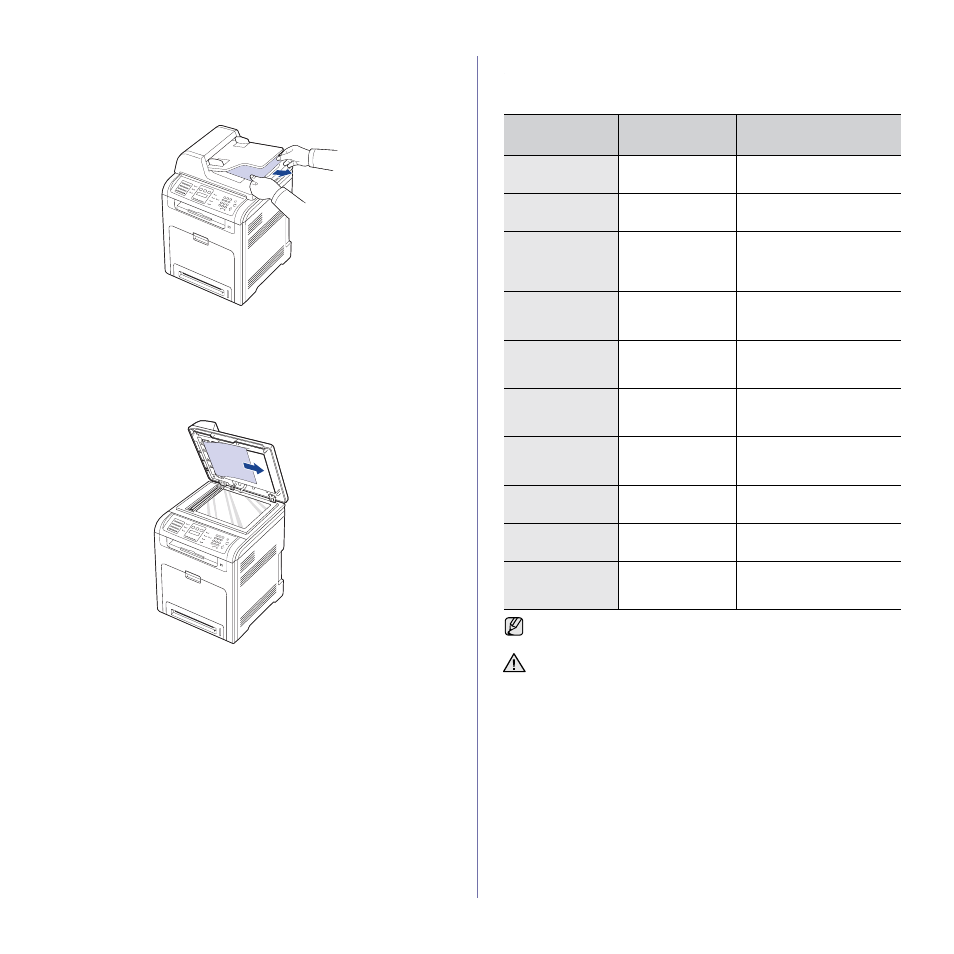
64
|
Troubleshooting
Exit misfeed
1. Remove any remaining pages from the DADF.
2. Seize the misfeed paper, and remove the paper from the document
output tray by carefully pulling it to the right using both hands.
3. Load the removed pages back into the DADF.
Roller misfeed
1. Open the scanner lid.
2. Seize the misfeed paper, and remove the paper from the feed area by
carefully pulling it to the right using both hands.
3. Close the scanner lid. Then load the removed pages back into the
DADF.
CLEARING PAPER JAMS
When a paper jam occurs, the warning message appears on the display
screen. Refer to the table below to locate and clear the paper jam.
MESSAGE
LOCATION OF
JAM
GO TO
MP Tray
Paper Jam 0
In the multi purpose
tray
Tray 2
Paper jam 0
In the optional tray
Paper Jam 0
Open/Close Door
In the paper feed
area or inside the
printer
Paper Jam 1
Open/Close Door
Inside the printer
Paper Jam 2
Check Inside
Inside the printer or
in the fuser area
Reverse Jam 0
Check Inside
In the fuser area or
in the cover of
reverse unit area
Reverse Jam 1
Check Inside
In the rear cover or
in the cover of
reverse unit area
Remove Paper
in Rear Cover
Inside rear cover
Duplex Jam 0
Check Inside
Inside the printer
Duplex Jam 1
Open/Close Door
In the paper feed
area or inside the
printer
Some messages may not appear in the display depending on options
or models.
To avoid tearing the paper, pull the jammed paper out gently and
slowly. Follow the instructions in the following sections to clear the
jam.
