Changing the size of the paper in the paper tray, Loading paper, Loading paper in the tray 1 or optional tray – Dell 2145cn Multifunction Color Laser Printer User Manual
Page 27
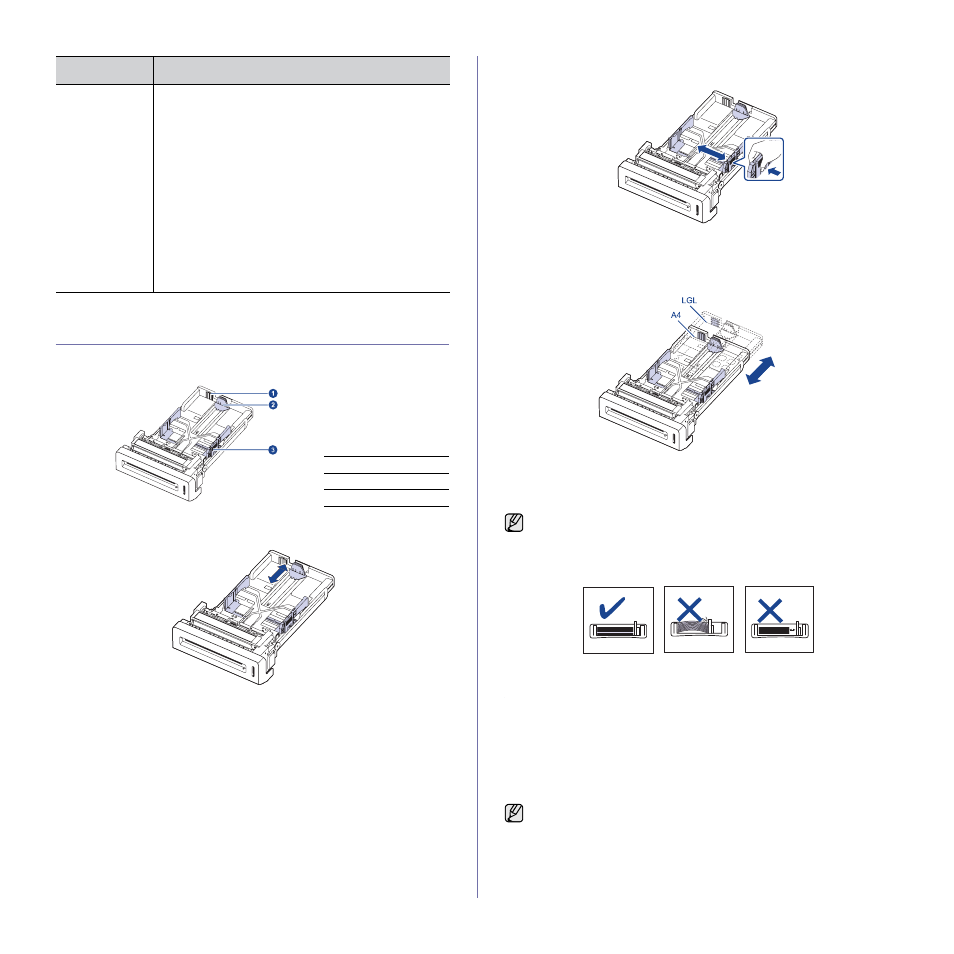
Loading originals and print media
|
27
CHANGING THE SIZE OF THE PAPER IN THE
PAPER TRAY
To load longer sizes of paper, such as Legal-sized paper, you need to
adjust the paper guides to extend the paper tray.
1. Adjust the paper length guide to the desired paper length. It is preset to
Letter or A4 size depending on the country.
2. After inserting paper into the tray, while pinching the paper width guide
as shown, move it toward the stack of paper until it lightly touches the
side of the stack. Do not press the guide too tightly to the edge of the
paper; the guide may bend the paper.
When you use legal-sized paper, you need to extend the length of the
tray.
3. Press and hold the green lever on the back of the tray, when you are
holding the lever, extend the tray to the corresponding position.
4. Load the paper into the tray.
5. Place the tray into the printer.
6. Set the paper size from your computer.
LOADING PAPER
Loading paper in the tray 1 or optional tray
Load the print media you use for the majority of your print jobs in the tray 1.
The tray 1 can hold a maximum of 250 sheets of 75 g/m
2
(20 lb bond) plain
paper.
You can purchase an optional tray and attach it below the standard tray to
load an additional 500 sheets of paper (see "Accessories" on page 83).
Preprinted
paper
•
Letterhead must be printed with heat-resistant ink
that will not melt, vaporize, or release hazardous
emissions when subjected to the printer’s fusing
temperature for 0.1 second. Check your printer’s
specification to view the fusing temperature, see
"General specifications" on page 88.
•
Letterhead ink must be non-flammable and should
not adversely affect printer rollers.
•
Forms and letterhead should be sealed in a
moisture-proof wrapping to prevent changes during
storage.
•
Before you load preprinted paper, such as forms
and letterhead, verify that the ink on the paper is
dry. During the fusing process, wet ink can come off
preprinted paper, reducing print quality.
1
Tray extend lever
2
Paper length guide
3
Paper width guide
MEDIA TYPE
GUIDELINES
•
Do not push the paper width guides far enough to cause the
materials to warp.
•
If you do not adjust the paper width guides, it may cause paper
jams.
Using photographic paper or coated paper may cause problems,
requiring repairs. Such repairs are not covered by Dell’s warranty or
service agreements.
