Dell Dimension 2100 User Manual
Page 53
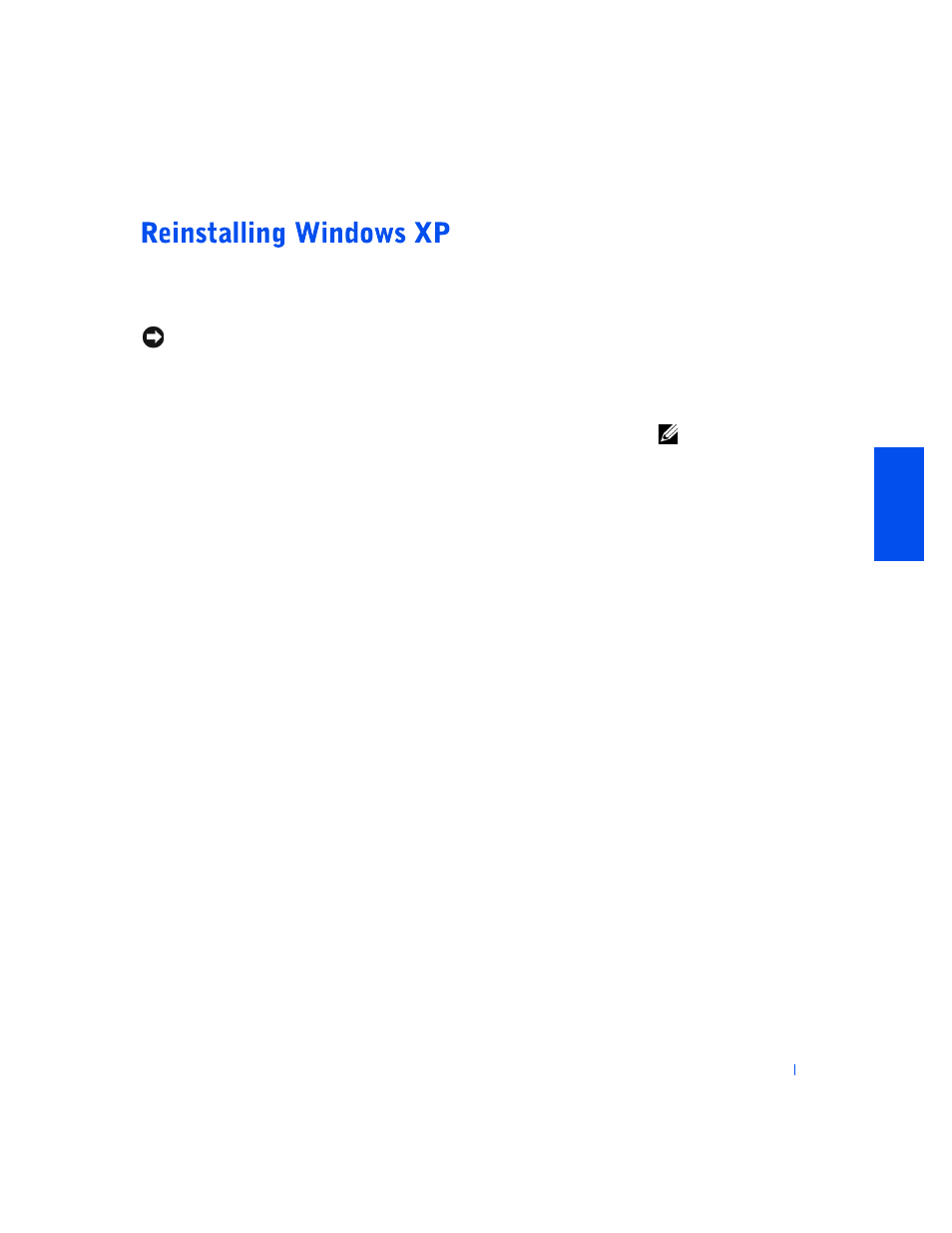
S o l v i n g Pr o b l e m s
53
Before reinstalling the Windows XP operating system to correct a problem,
try correcting the problem by performing a Windows System Restore (see
page 49).
NOTICE:
The operating system CD provides options for reinstalling your
Windows XP operating system. The options can potentially overwrite files
installed by Dell and possibly affect programs installed on your hard drive.
Therefore, Dell does not recommend that you reinstall your operating system
unless instructed to do so by a Dell technical support representative.
HINT:
The CD that you
need to place in your CD
or DVD drive is titled
Operating System.
1
Insert the operating system CD into the CD or DVD drive.
2
Turn off the computer (see page 18), and then turn the computer on
again.
3
Press any key when the
Press any key to boot from CD
message
appears on the screen.
4
When the Windows XP Setup screen appears, press
select To set up Windows now.
5
Read the information in the License Agreement window, and then
press
6
If your computer already has Windows XP installed and you want to
recover your current Windows XP data, type
R
to select the repair
option, and then go to step 14.
If you want to install a new copy of Windows XP, press
select the fresh copy option, and then press
screen to select the highlighted partition (recommended). Then follow
the instructions on the screen.
The Windows XP Setup screen appears and Windows XP begins to
copy files and install the devices. The computer automatically restarts
multiple times before it requires additional input.
7
When the Welcome to Microsoft screen appears, click the green arrow
icon at the bottom of the screen to continue. Follow the on-screen
directions to finish.
