If the screen is difficult to read – Dell Dimension 2100 User Manual
Page 27
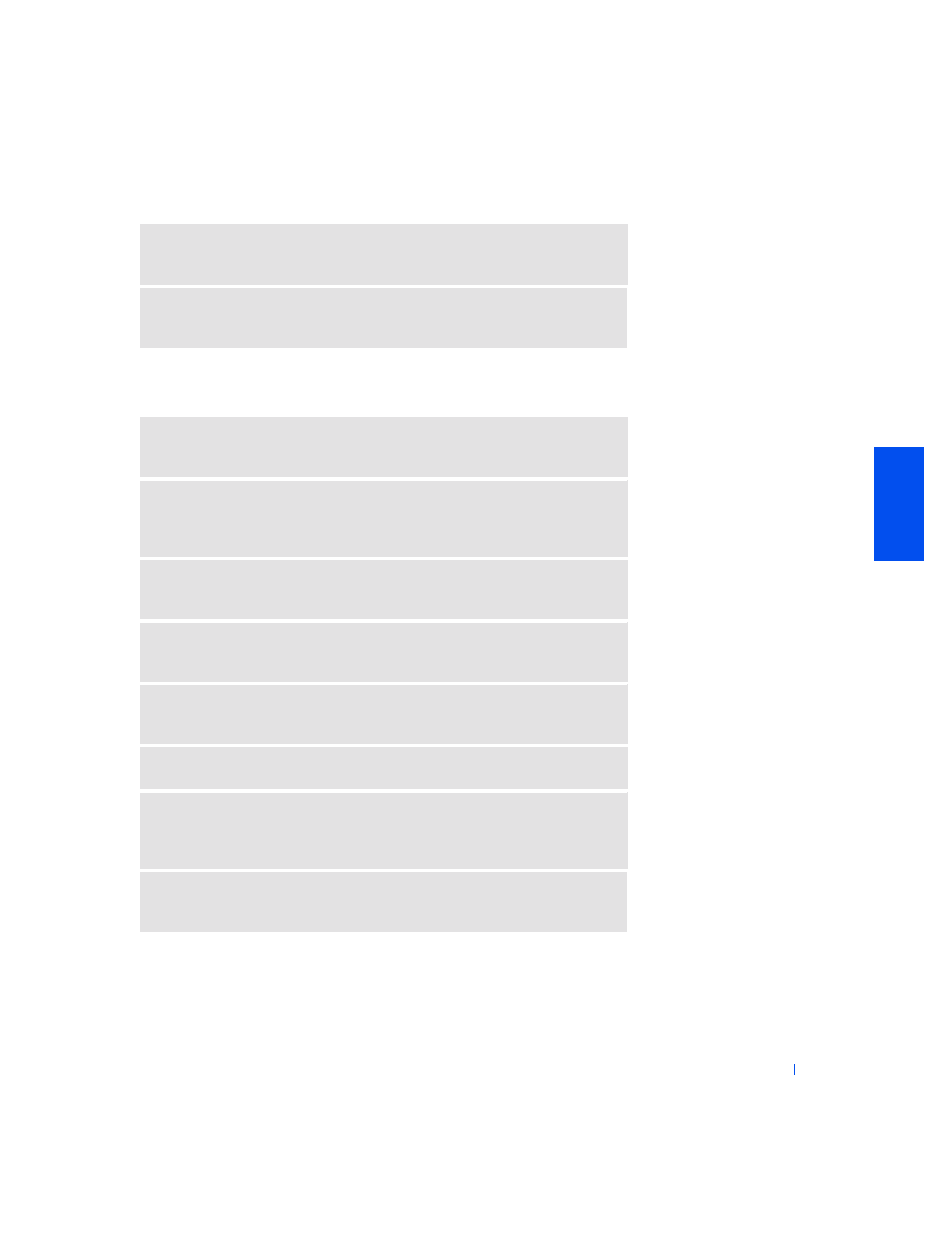
S o l v i n g Pr o b l e m s
27
If the screen is difficult to read
C
HECK
THE
BACK
PANEL
LIGHTS
—
If all four lights below the serial port are
not green, call Dell for technical assistance (see page 92).
C
HECK
THE
P
OWER
P
ROPERTIES
—
See the
Tell Me How help file or search
for the keyword
standby in Windows Help. To access help files, see page 24.
A
DJUST
THE
CONTRAST
AND
BRIGHTNESS
—
See the monitor
documentation for instructions on adjusting the contrast and brightness.
M
OVE
THE
SUBWOOFER
AWAY
FROM
THE
MONITOR
—
If your speaker
system includes a subwoofer, ensure that the subwoofer is at least 2 ft (60 cm)
away from the monitor.
E
LIMINATE
POSSIBLE
INTER FERENCE
—
Turn off nearby fans, fluorescent
lights, or halogen lamps to check for interference.
R
OTATE
THE
MONITOR
TO
FACE
A
DIFFERENT
DIRECTION
—
Eliminate
sunlight glare, which can cause poor picture quality.
D
EGAUSS
(
DEMAGNETIZE
)
THE
MONITOR
—
See the monitor
documentation.
R
UN
THE
MONITOR
SELF
-
TEST
—
See the monitor documentation.
R
ESTORE
THE
RECOMMENDED
SETTINGS
—
Restore the original resolution
and refresh rate settings. See the
Tell Me How help file for instructions. To access
help files, see page 24.
C
HECK
FOR
ADDITIONAL
ADJUSTMENTS
—
See the monitor documentation
for any additional adjustments that your monitor may require.
