Dell Dimension 2100 User Manual
Page 51
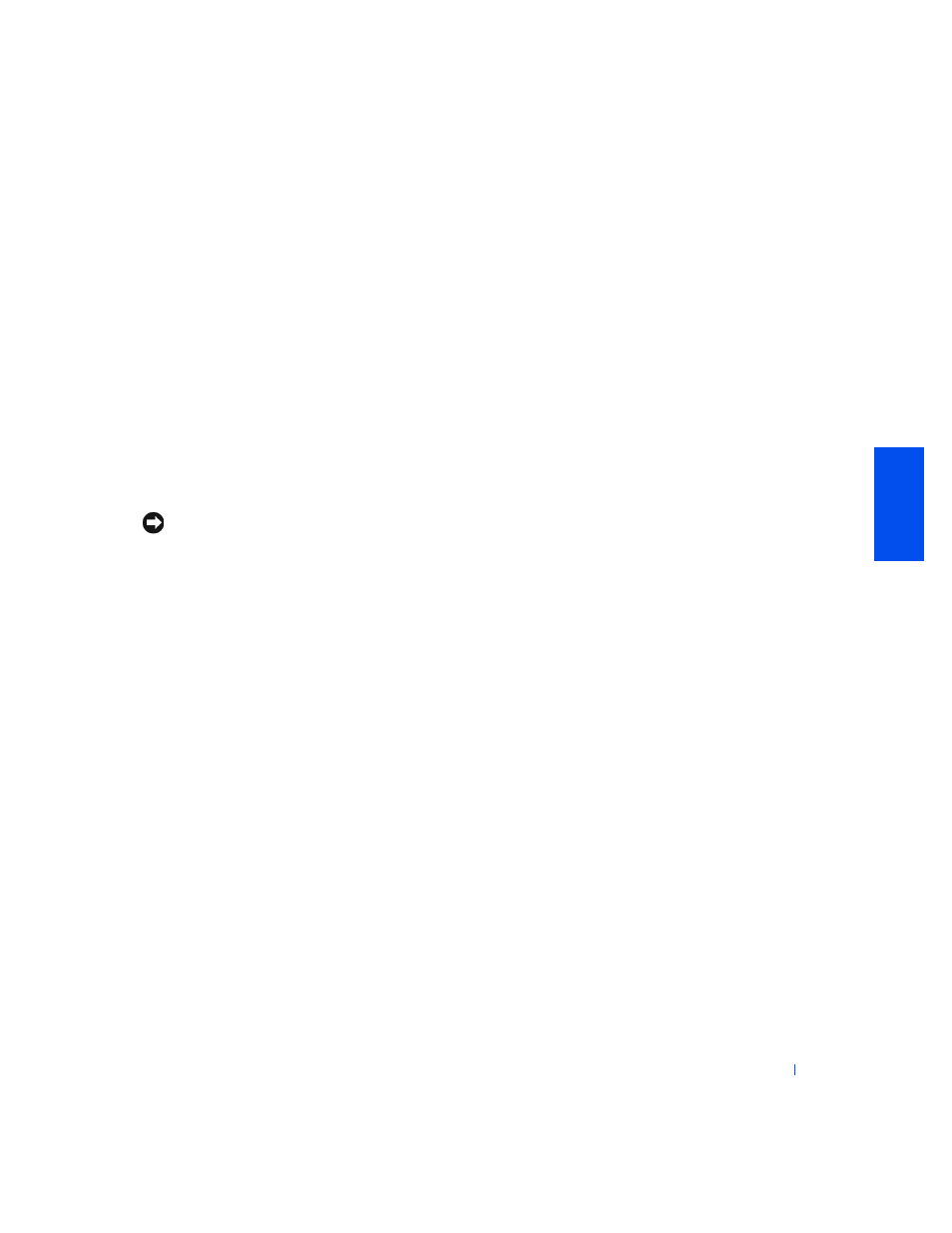
S o l v i n g Pr o b l e m s
51
3
Click Next.
4
Type a name for your new restore point in the Restore point
description field.
The present date and time are automatically added to your restore
point.
5
Click Create (click Next in Windows Me).
6
Click OK (click Close in Windows Me).
Restoring the Computer to an Earlier Operating State
If problems occur after installing a device driver, first try using Device
Driver Rollback (see page 45). If that is unsuccessful, then use System
Restore.
NOTICE:
Before restoring the computer to an earlier time, save and close all
open files and close all open programs. Do not alter, open, or delete any files or
programs until the system restoration is complete.
1
Click the Start button, point to All Programs (Programs in
Windows Me)—> Accessories—> System Tools, and then click
System Restore.
2
Be sure Restore my computer to an earlier time is selected, and then
click Next.
3
Click a calendar date to which you want to restore your computer.
The Select a Restore Point (Choose a Restore Point in Windows Me)
screen provides a calendar that allows you to see and select restore
points. All calendar dates with available restore points appear in bold.
4
Select a restore point, and then click Next.
If a calendar date has only one restore point, then that restore point is
automatically selected. If two or more restore points are available, click
the restore point that you want to use.
