Dell PowerVault DP500 User Manual
Page 12
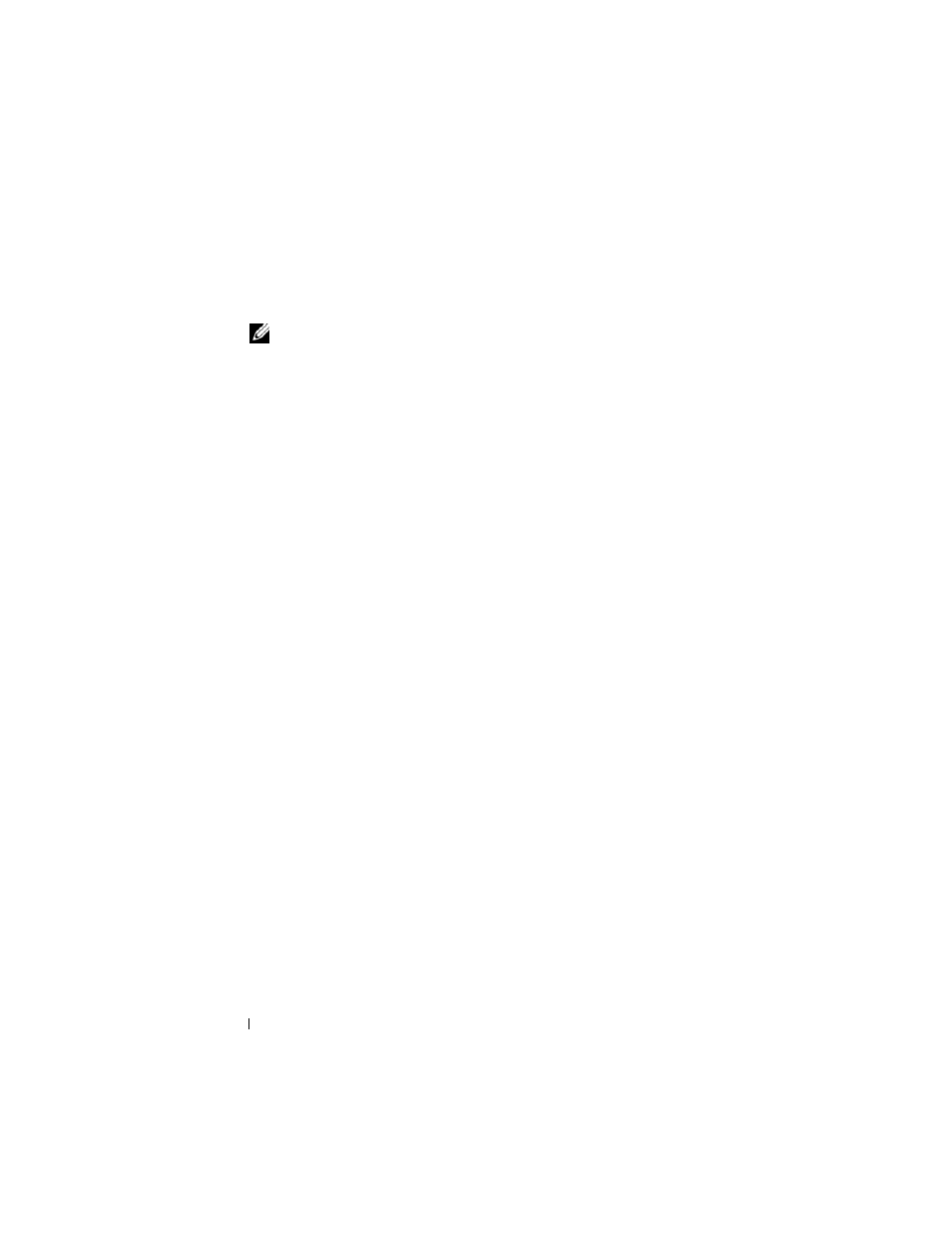
12
Introduction
5 The Access screen appears. In the Add option, specify the iSCSI Targets
that can access the Virtual Disk that you have created. The Target that you
chose in step 1 is listed in the Access list.
NOTE:
Go to Access
→ Add→ Add Target to add additional iSCSI Targets.
To add additional Targets and configure the Targets to access the Virtual Disk
that you created, select the iSCSI Targets available in the list and click OK.
You are redirected to the Access screen and the list of chosen Targets is
displayed.
6 In the Add screen, select the Target name, and then click Next.
7 The Completing the Create Virtual Disk wizard appears. Click Finish.
Verify Virtual Disk Creation (Optional)
1 Go to the Microsoft iSCSI Software Target console→ Devices option.
The attributes of the newly created Virtual Disk like Index, Description,
Size, Status and the Name of the iSCSI Target that accesses this device for
iSCSI I/O operations are displayed.
2 Select the Virtual Disk to view the volume associated with it. All available
volumes where additional Virtual Disks can be created are also listed.
Verify Target-Virtual Disk Association (Optional)
Select the iSCSI Target you created. The Virtual Disk that is assigned to the
Target is displayed in the middle pane. The attributes Virtual Disk Index ID,
Name, Size, and LUN ID are also displayed.
Configuring the Initiator-Target Connection From Initiator Host
To establish an iSCSI Initiator-Target connection, perform the following steps:
1 From the iSCSI Initiator host, go to Start→ Programs→ Microsoft iSCSI
Initiator
→ iSCSI Initiator Properties→ Targets tab. Refresh the screen.
The PowerVault 500/PowerVault 600 storage system Target device that
you created in "Creating the Target" on page 9 is displayed in the IQN
name format.
2 In the Log On to Target window, select Logon and check Automatically
Restore and Enable multi-path options. Click Advanced.
