Tapealert logs, Tapealerts can be found in, Table 3 – Dell PowerVault LTO3-060 User Manual
Page 59: For recommended actions
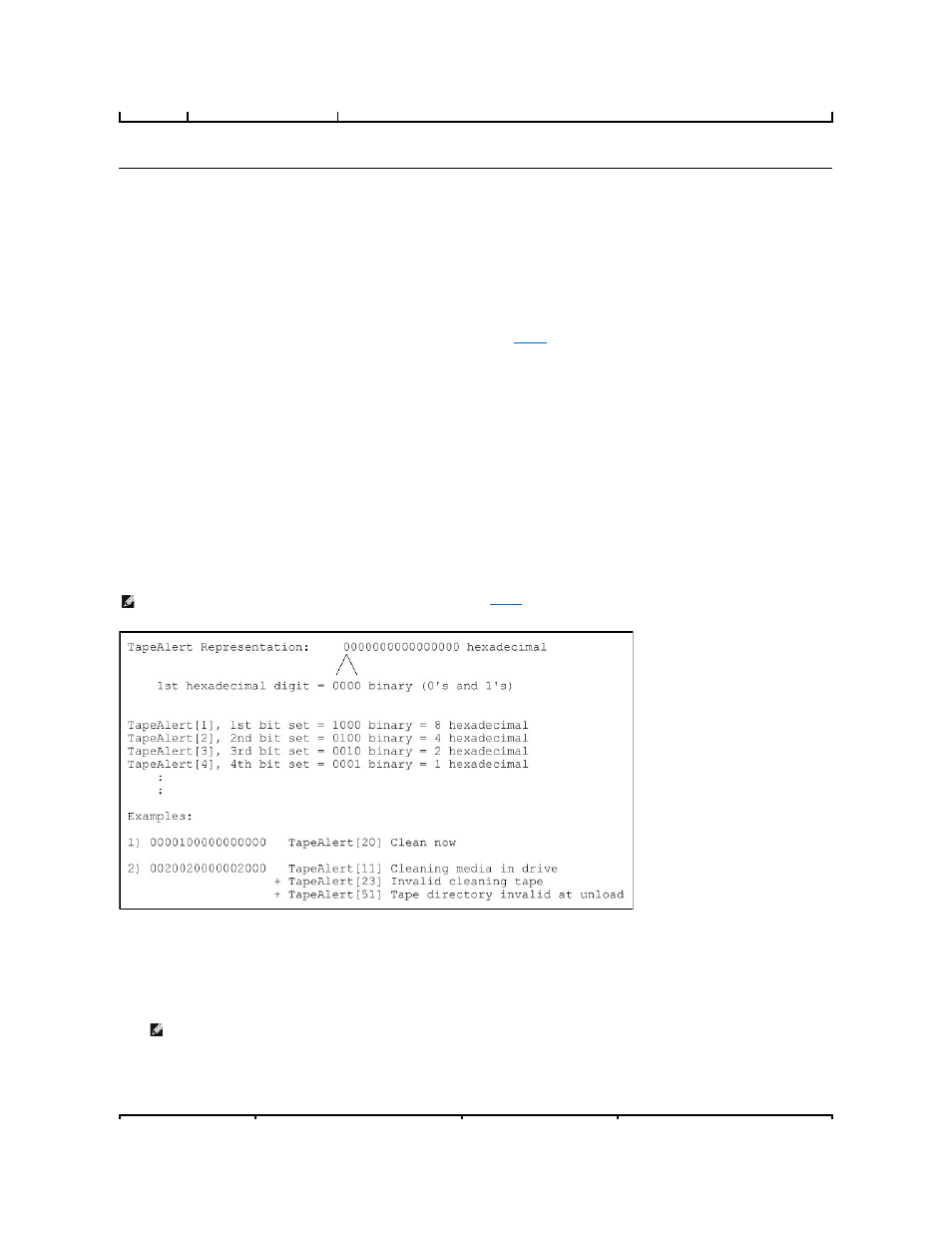
TapeAlert Logs
You can retrieve TapeAlert log information through one of three methods:
l
Operator Control Panel (OCP)
l
Remote Management Unit (RMU) display to screen
l
Detailed logs saved to text file through the RMU for call center diagnosis
Further information and recommended actions for tape drive TapeAlerts can be found in
.
TapeAlert Logs through OCP
To view TapeAlert log information from the front panel:
1.
From the front panel LCD, scroll to Diagnostics, and then press Enter. The Diagnostics submenu appears.
2.
From the Diagnostics submenu, scroll to TapeAlert Logs, and then press Enter. The TapeAlert log information is displayed.
3.
You may scroll up and down through the TapeAlert log entries. The most recent entry will be associated with the highest event number shown.
Within each TapeAlert log entry, you may scroll up and down to display the date and time that an error occurred, the barcode label associated with the tape
being used at the time of error (if barcode labels are being used and the barcode reader is enabled), and any TapeAlert flags set during that event.
TapeAlert Interpretation
In order to display any combination of TapeAlerts that may be set for any one event, a binary representation is used. The 16 character hexadecimal TapeAlert
representation is broken down into a total of 64 bits (16 x 4 = 64), one for each possible TapeAlert that may be reported. The illustration below demonstrates
TapeAlert bit assignment, as well as practical examples. In the first example, the tape drive requested cleaning. In the second example, cleaning was
attempted with an invalid cleaning cartridge.
TapeAlert Logs through RMU
To view TapeAlert log information from the Remote Management Unit, or save all logs:
1.
From within the RMU, click the Diagnostics heading. The Diagnostics screen displays.
2.
Click TapeAlert Logs to display the TapeAlert log. The most recent entry will be associated with the highest event number shown.
3.
Detailed log information files are particularly useful when calling for support. If you want to save logs to a local text file, click Save Logs.
Table 3: TapeAlert Detail
NOTE: The binary representation for every possible TapeAlert is presented in
. Multiple TapeAlerts may be set as shown in the
following example:
NOTE: This option is particularly useful for locating suspect media. The screen output will display a history of unit TapeAlerts, current
TapeAlerts reported by the drive, and a history of TapeAlerts recorded on each cartridge since being inserted in the autoloader.
