Dell PowerVault LTO3-060 User Manual
Page 57
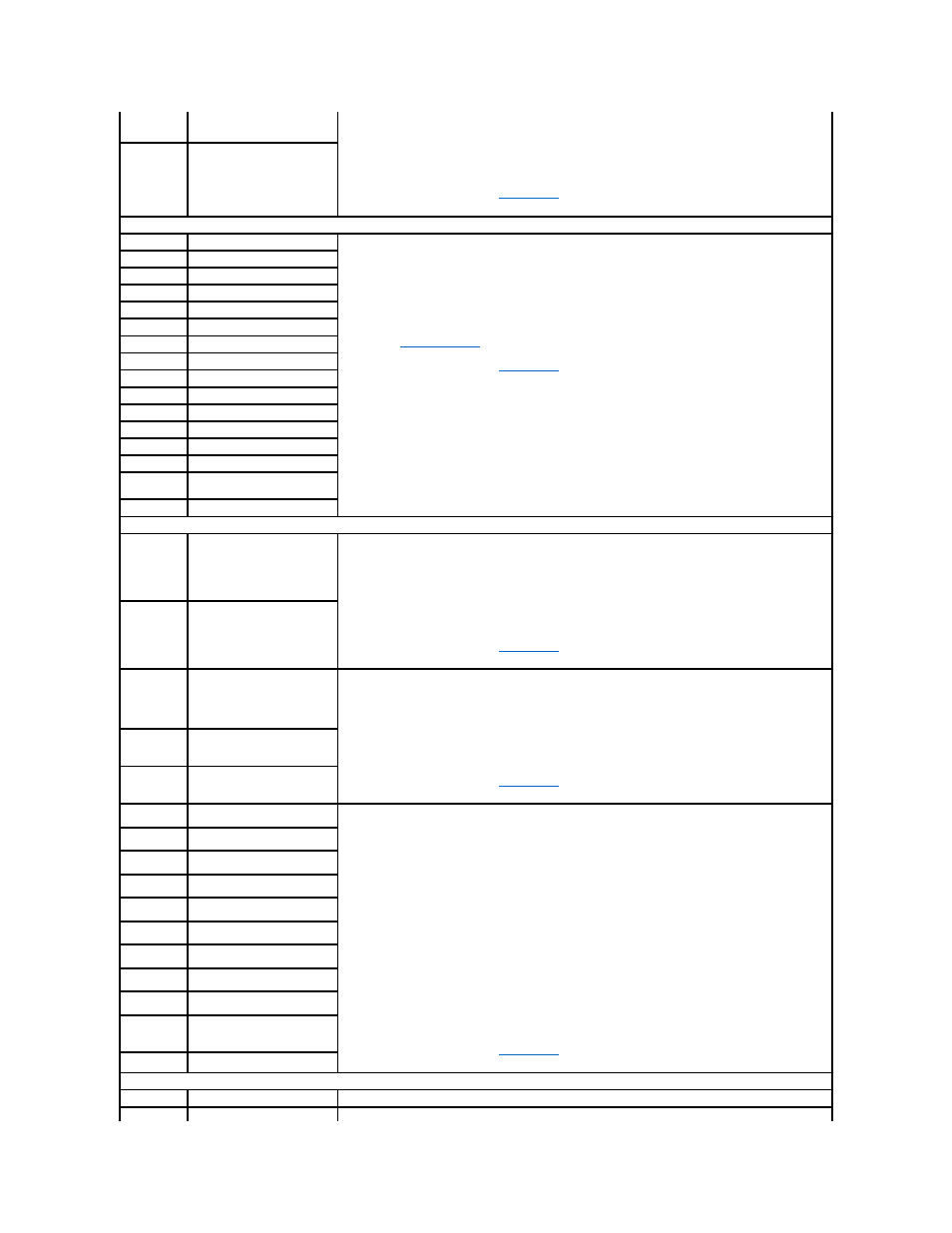
l
Power cycle the autoloader.
l
Run the Random Moves test from either the Remote Management Unit (RMU) or the Operator Control
Panel (OCP).
Note: The Random Moves test requires a minimum of two cartridges present within the autoloader.
l
If all previous steps fail, see
Contacting Dell
.
BF
Picker Jammed Cartridge Error
Servo Motor Error Types
C0
Motor Error
l
Insure that the autoloader is resting on a solid flat surface, or mounted level in a rack unit.
l
Power cycle the autoloader.
l
Run the Random Moves test from either the Remote Management Unit (RMU) or the Operator Control
Panel (OCP).
Note: The Random Moves test requires a minimum of two cartridges present within the autoloader.
l
Check
for PowerVault 124T firmware updates.
l
If all previous steps fail, see
Contacting Dell
.
C1
Motor SW Error
C2
Motor HW Error
C3
Motor Seg Error
C4
Motor Position Error
C5
Motor Direction Error
C6
Motor Runaway Error
C7
Motor Corrupt
C8
Motor Acceleration Error
C9
Motor Sense Noise
CA
Motor Seek Error
CB
Motor Skipped Step
C C
Motor Stalled
CD
Motor Jammed
CE
Motor Translation Pin Jammed
Error
CF
Motor Asynchronous Stop
Magazine Hardware Error Types
D0
Magazine Eject Failed
l
Insure that the autoloader is resting on a solid flat surface, or mounted level in a rack unit.
l
Remove and re-insert the magazine. Verify that the magazine slides freely in and out of the magazine
bay.
l
Verify that the magazine clicks and locks in place when fully inserted.
l
Power cycle the autoloader and retry the operation.
l
If all previous steps fail, see
Contacting Dell
.
D1
Magazine Present Sensor Bad
D2
Magazine Cam Position Sensor
Bad
l
Insure that the autoloader is resting on a solid flat surface, or mounted level in a rack unit.
l
Remove and re-insert the magazine. Verify that the magazine slides freely in and out of the magazine
bay.
l
Verify that the magazine clicks and locks in place when fully inserted.
l
Power cycle the autoloader and run the Magazine Test from the Operator Control Panel.
l
If all previous steps fail, see
Contacting Dell
.
D3
Magazine Sensor 1 Bad
D4
Magazine Sensor 2 Bad
D5
Magazine Flag Missing
Magazine errors may occur if the magazine sensor cannot detect cartridge carrier flags during magazine
rotation. This may be caused by an issue with a cartridge carrier flag, a sensor problem, a physically jammed
magazine, or a sensor alignment issue caused by a mis-inserted magazine.
l
Insure that the autoloader is resting on a solid flat surface, or mounted level in a rack unit.
l
Remove and inspect the magazines one at a time. Turn the white thumbwheels on each magazine
and insure that the carriers move freely at least one full rotation in each direction.
l
Verify that carrier flags are present on all slots and slot 1 has the unique (longer) carrier flag.
l
Insure that the sensors protruding from the picker into the magazine bays are free of debris, and
'float' in and out freely when pushed by hand.
l
Carefully re-insert the magazine straight into the magazine bay. Be careful to avoid twisting or
biasing the magazine up or down.
l
Power cycle the autoloader.
l
Run the Magazine Test from the operator control panel.
l
If all previous steps fail, see
Contacting Dell
.
D6
Magazine Flag Bad
D7
Slot Zero Not Found
D8
Multiple Slot Zero Detected
D9
Magazine Step Tolerance Error
DA
Magazine Calibration Lost
DB
Magazine Lost
DC
Magazine Position Error
DD
Magazine Slot Type Invalid
DE
Magazine Slot (Gross) Position
Error
DF
Magazine Jammed Error
System Event Types
E8
Time Zone Update Event
User updated the time zone setting. No action required.
E9
Time Update Event
The system time was changed. No action required.
