Dell PowerVault LTO3-060 User Manual
Page 4
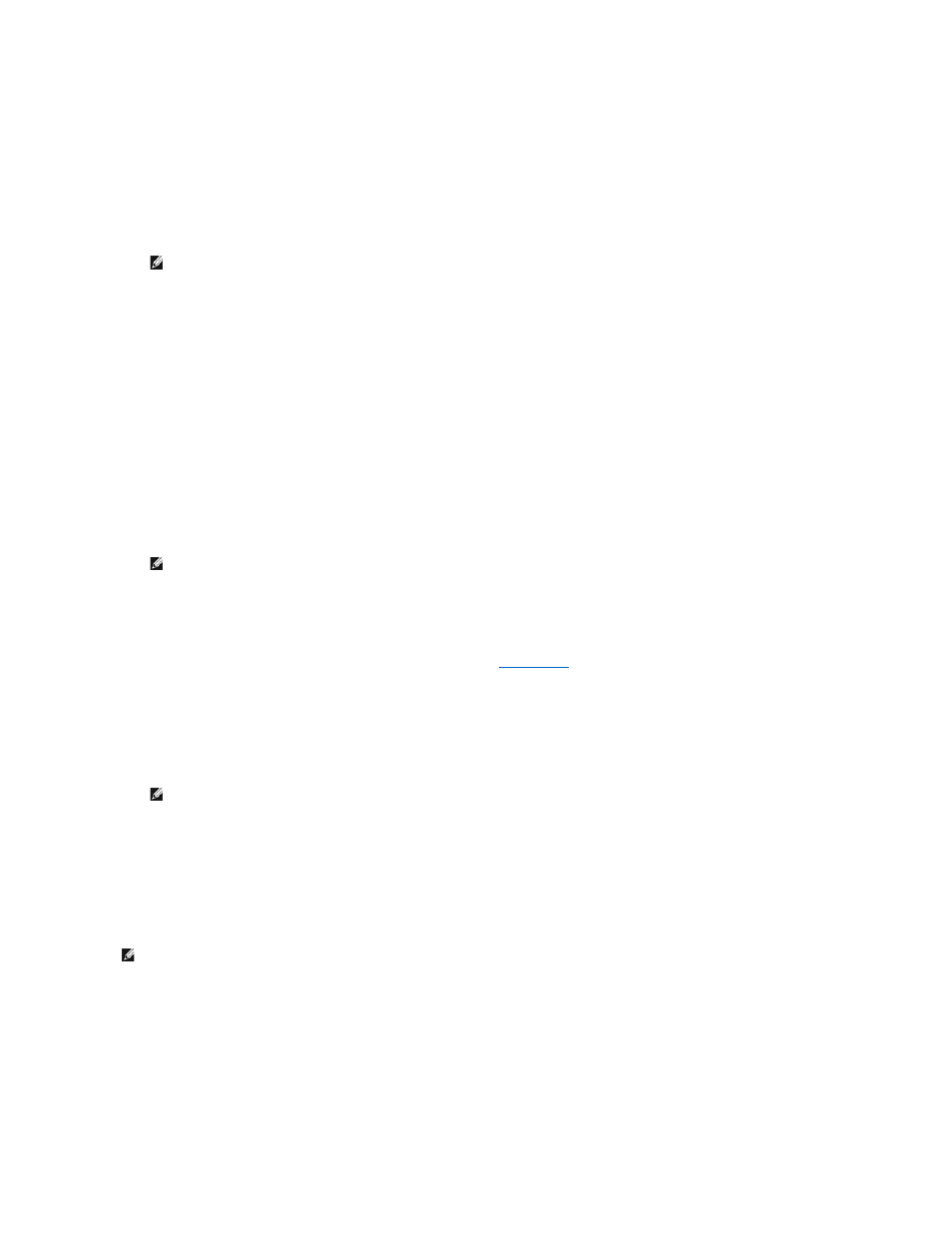
1.
From the main menu, scroll to Configuration, and then press Enter.
2.
From the Configuration menu, scroll to Ethernet, and then press Enter.
3.
From the Ethernet submenu, scroll to Set IP, and then press Enter.
4.
Scroll to Static IP, and then press Enter. The cursor automatically appears at the first digit.
5.
At each position of the IP address, use the up and down arrows to change the value of each digit. Press Enter to advance the cursor to the next digit.
When you have advanced through all of the digits of the IP address, the autoloader displays Enter to save.
6.
Press Enter. The Configuration submenu appears and the static IP is now in effect. You do not need to reboot the autoloader.
7.
Press Escape or Enter to return to the Ethernet submenu.
Setting the Subnet Mask
Creating a subnet mask is a method of splitting IP networks into a series of subgroups, or subnets, to improve performance or security.
To set a subnet mask (not required for IPv6):
1.
From the main menu, scroll to Configuration, and then press Enter.
2.
From the Configuration menu, scroll to Ethernet, and then press Enter.
3.
From the Ethernet submenu, scroll to Set Subnet Mask, and then press Enter.
4.
At each position of the Subnet Mask address, use the up and down arrows to change the value of each digit. Press Enter to advance the cursor to the
next digit.
When you have advanced through all of the digits of the subnet mask address, the autoloader displays Enter to save.
5.
Press Enter. New Subnet Mask xxx.xxx.xxx.xxx appears on the LCD. You do not need to reboot the autoloader.
6.
Press Escape or Enter to return to the Ethernet submenu.
Setting an IP Gateway
1.
From the main menu, scroll to Configuration, and then press Enter (also see "
IPv6 Addendum
").
2.
From the Configuration menu, scroll to Ethernet, and then press Enter.
3.
From the Ethernet submenu, scroll to Set Gateway, and then press Enter. The cursor automatically appears at the first digit.
4.
At each position of the gateway address, use the up and down arrows to change the value of each digit. Press Enter to advance the cursor to the next
digit.
When you have advanced through all of the digits of the gateway address, the autoloader displays Enter to save.
5.
Press Enter. New Gateway is xxx.xxx.xxx.xxx appears on the LCD. You do not need to reboot the autoloader.
6.
Press Escape or Enter to return to the Ethernet submenu.
Setting the SNMP Server
An SNMP server monitors a network by processing reporting activity in each network device (hub, router, bridge, and so on). The server uses this information
to define what is obtainable from each device and what can be controlled (turned off, on, and so on).
To set an SNMP server:
1.
From the main menu, scroll to Configuration, and then press Enter.
2.
From the Configuration menu, scroll to Ethernet, and then press Enter.
3.
From the Ethernet submenu, scroll to Set SNMP Server, and then press Enter. The cursor automatically appears at the first digit.
4.
At each position of the SNMP server address, use the up and down arrows to change the value of each digit. Press Enter to advance the cursor to the
NOTE: If you make a mistake, press Escape to backspace to the digit you want to change.
NOTE: If you make a mistake, press Escape to backspace to the digit you want to change.
NOTE: If you make a mistake, press Escape to backspace to the digit you want to change.
NOTE: The PV124T SNMP agent supports only the MIB-II variable group. The MIB provides power-on notification commonly referred to as
the "cold start trap" which is sent to the SNMP host (if configured). Embedded webserver user interface is supported for configuring the
SNMP server. However, extended SNMP functions such as availability of tape information through SNMP, SNMP traps for tape events,
availability of global tape status information through SNMP, availability of information through SNMP to classify the loader as a tape
device, etc. are not supported.
