Keyboard and mouse connectors – Dell PowerEdge 2500SC User Manual
Page 6
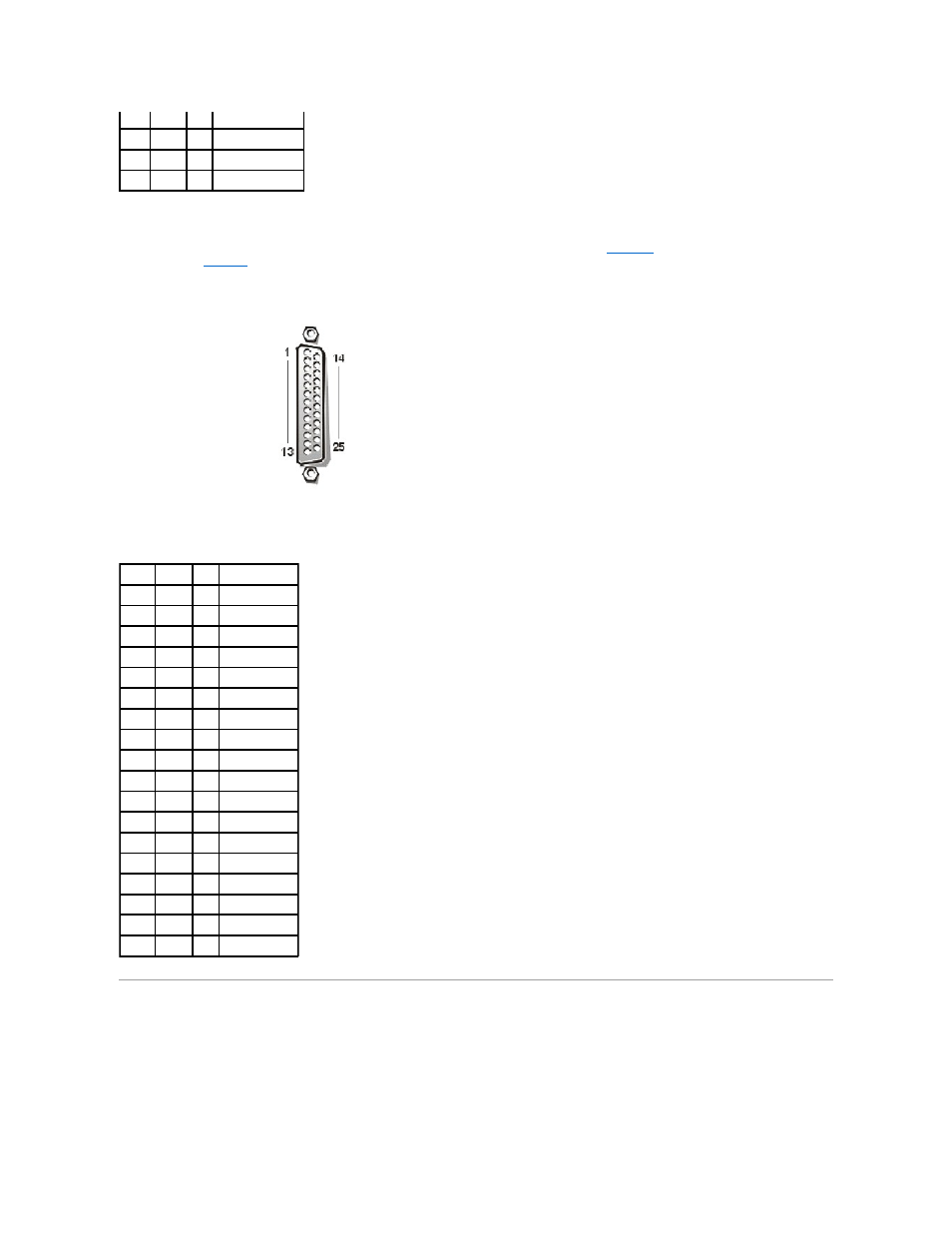
Parallel Port Connector
illustrates the pin numbers for the parallel
defines the pin assignments and interface signals for the parallel port connector.
Figure B-3. Pin Numbers for the Parallel Port Connector
Keyboard and Mouse Connectors
The system uses a Personal System/2 (PS/2)-style keyboard and supports a
PS/2-compatible mouse. Cables from both devices attach to 6-pin, miniature Deutsche Industrie Norm (DIN) connectors on the back panel of your system.
Mouse driver software can give the mouse priority with the microprocessor by issuing IRQ12 whenever a new mouse movement is detected. The driver software also
passes along the mouse data to the application program that is in control.
7
RTS
O
Request to send
8
CTS
I
Clear to send
9
RI
I
Ring indicator
Shell N/A
N/A Chassis ground
Table B-2. Parallel Port Pin Assignments
Pin
Signal I/O Definition
1
STB# I/O Strobe
2
PD0
I/O Printer data bit 0
3
PD1
I/O Printer data bit 1
4
PD2
I/O Printer data bit 2
5
PD3
I/O Printer data bit 3
6
PD4
I/O Printer data bit 4
7
PD5
I/O Printer data bit 5
8
PD6
I/O Printer data bit 6
9
PD7
I/O Printer data bit 7
10
ACK# I
Acknowledge
11
BUSY I
Busy
12
PE
I
Paper end
13
SLCT I
Select
14
AFD# O
Automatic feed
15
ERR# I
Error
16
INIT# O
Initialize printer
17
SLIN# O
Select in
18–25 GND
N/A Signal ground
