Using the system password feature, Using the system password, Feature – Dell PowerEdge 2500SC User Manual
Page 35: Using the setup password feature
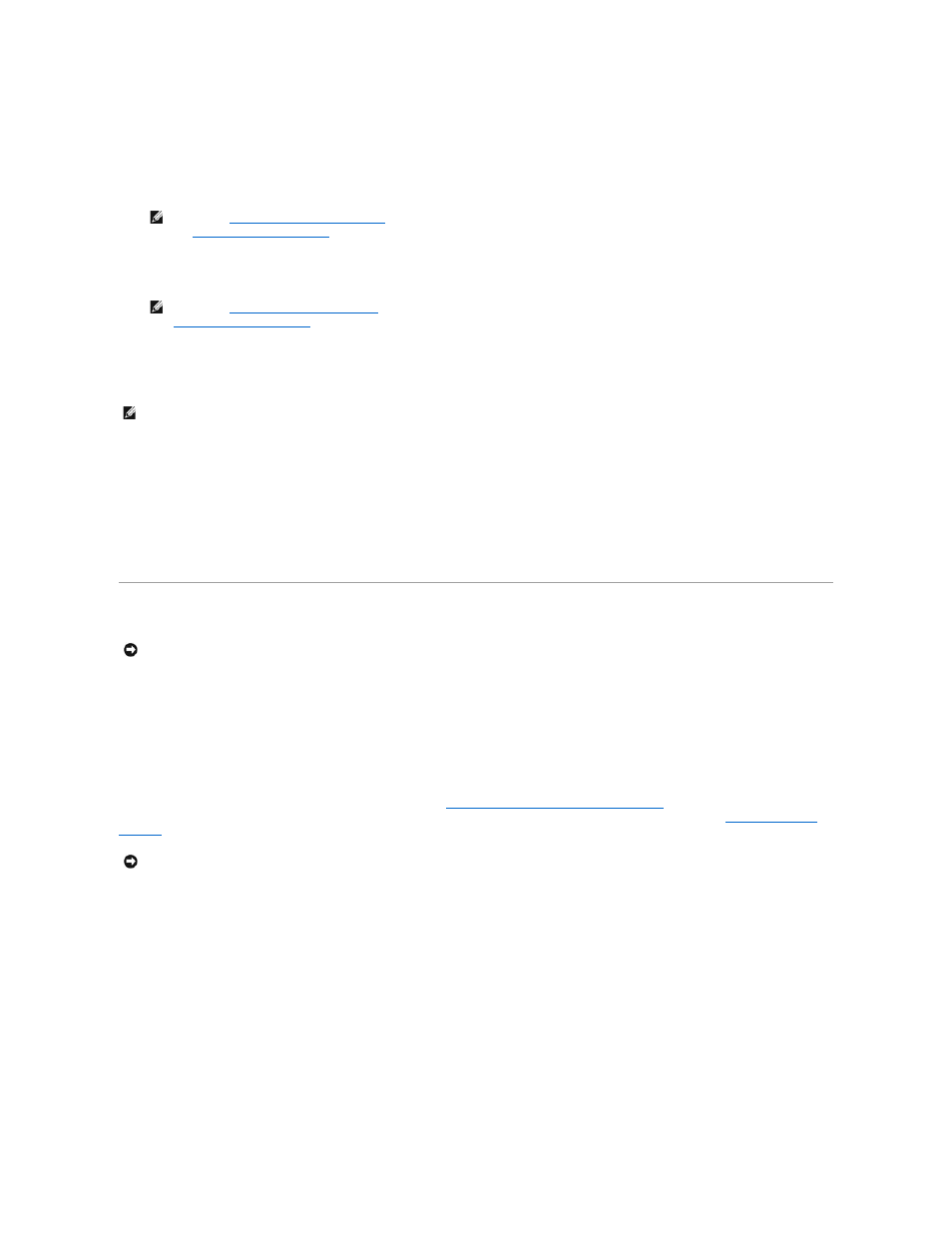
To unlock the system password, you must enter the setup password in the Setup Password option and then change the Password Status option to Unlocked.
In this state, the system password can be disabled at system start-up by pressing
l
System Password — displays the current status of your system's password security feature and allows you to assign and verify a new password.
l
Setup Password — lets you restrict access to your system's System Setup program in the same way that you restrict access to your system with the system
password feature.
l
Power Button Override— when Power Button Override is set to Disabled, you can use the power button to turn the system off, or shut down the system if
running Microsoft
®
Windows
®
2000 or another operating system compliant with the APCI specification. When Power Button Override is set to Enabled, you
cannot use the power button to turn off the system or perform other system events.
Exit Screen
After you press
l
Save Changes and Exit
l
Discard Changes and Exit
l
Return to Setup
Using the System Password Feature
Your Dell system is shipped to you without the system password feature enabled. If system security is a concern, you should operate your system only with system
password protection.
You can assign a system password whenever you use the System Setup program. After a system password is assigned, only those who know the password have full
use of the system.
When the System Password option is set to Enabled, the system prompts you for the system password just after the system boots.
To change an existing system password, you must know the password (see "
Deleting or Changing an Existing System Password
"). If you assign and later forget a
"). Note that you erase the setup password at the same time.
Assigning a System Password
Before you can assign a system password, you must enter the System Setup program and check the System Password option.
When a system password is assigned, the setting shown for the System Password option is Enabled. When the system password feature is disabled by a jumper
setting on the system board, the setting shown is Disabled by Jumper. You cannot change or enter a new system password if either of these settings is displayed.
When no system password is assigned and the password jumper on the system board is in the enabled position (its default), the setting shown for the System
Password option is Not Enabled. Only when this option is set to Not Enabled can you assign a system password, using the following procedure:
1. Verify that the Password Status option is set to Unlocked.
2. Highlight the System Password option and then press the left- or right-arrow key.
3. Type your new system password.
NOTE:
Using the System Password Feature
" for instructions on assigning a system password and using or changing an existing system password.
See "
Disabling a Forgotten Password
" for instructions on disabling a forgotten system password.
NOTE:
Using the Setup Password Feature
" for instructions on assigning a setup password and using or changing an existing setup password. See
Disabling a Forgotten Password
" for instructions on disabling a forgotten setup password.
NOTE:
You can still turn a system on using the power button, even if its Power Button Override option is disabled.
NOTICE:
The password features provide a basic level of security for the data on your system. However, they are not foolproof. If your data requires more
security, it is your responsibility to obtain and use additional forms of protection, such as data encryption programs.
NOTICE:
If you leave your system running and unattended without having a system password assigned, or if you leave your system unlocked so that someone
can disable the password by changing a jumper setting, anyone can access the data stored on your hard-disk drive.
