Dell PowerEdge 2500SC User Manual
Page 12
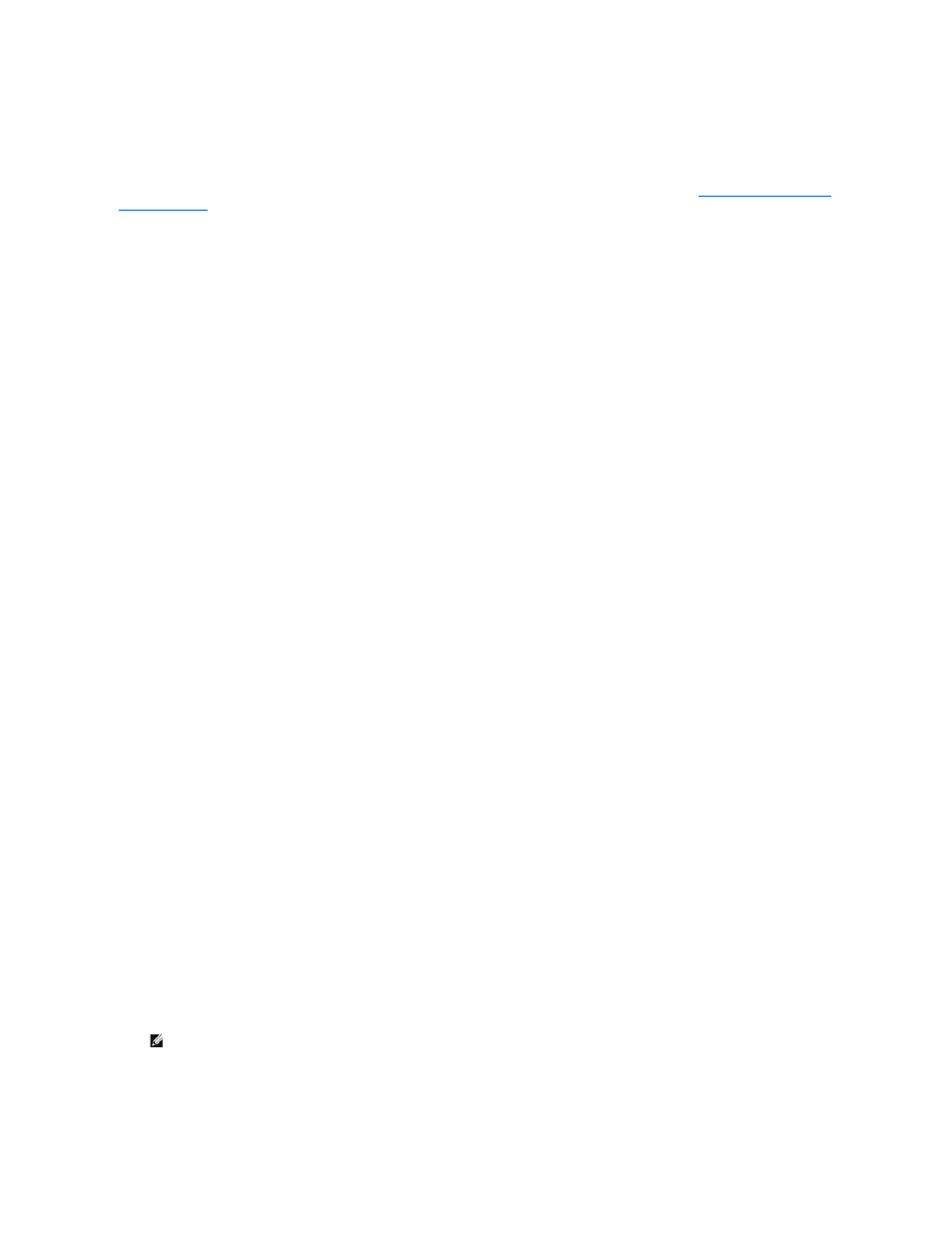
This section provides information on installing the SCSI drivers for the Novell NetWare 5.x operating system. Instructions assume that NetWare 5.x is installed and
operational.
Creating the NetWare 5.x SCSI Driver Diskette
If you have not already done so, use the Dell OpenManage Server Assistant CD to create a NetWare 5.x SCSI driver diskette. See "
Using the Dell OpenManage™
Server Assistant CD
" for instructions on creating the diskette.
Uninstalling a SCSI Driver
If you are replacing an existing driver (for example, because it has become corrupted or an upgrade has become available), you must first remove the installed driver.
To remove a driver, perform the following steps:
1. At the initial NetWare screen, press
2. At the server prompt, type nwconfig and press
The NetWare Configuration screen appears, displaying the Configuration Options menu.
3. At the Configuration Options menu, highlight Driver Options and press
4. At the Driver Options menu, highlight Configure disk and storage device drivers and press
5. At the Additional Driver Actions menu, highlight Unload an additional driver and press
6. At the Selected Disk Drivers menu, highlight the driver that you want to uninstall and press
7. At the message Driver xxx successfully unloaded, press
The Additional Driver Actions menu appears.
From the Additional Driver Actions menu, you can repeat steps 5 through 7 to uninstall an additional driver, start with step 5 of the next procedure to install a driver,
or press
Installing the SCSI Drivers for NetWare 5.x
To install NetWare 5.x SCSI drivers from the NetWare 5.x SCSI driver diskette that you created, perform the following steps:
1. At the initial NetWare screen, press
2. At the server prompt, type nwconfig and press
The NetWare Configuration screen appears, displaying the Configuration Options menu
3. At the Configuration Options menu, highlight Driver Options and press
4. At the Driver Options menu, highlight Configure disk and storage device drivers and press
5. At the Additional Driver Actions menu, highlight Load an additional driver and press
The software scans the system to determine what drivers are already installed.
6. When the Select a driver menu appears, insert the NetWare 5.x SCSI driver diskette into the diskette drive and press
7. Read the instructions on the screen and press
8. At the Select a driver to install menu, highlight a desired driver and press
9. When you are prompted to confirm, highlight Yes and press
10. To accept the default server boot path that is displayed, press
The software copies the driver to the selected location.
11. At the Driver xxx Parameter Actions screen, highlight Select/Modify driver parameters and press
12. At the driver parameters screen, type 1 for the integrated SCSI adapter or enter the slot number of the SCSI adapter card.
13. Press
14. At the Driver xxx Parameter Actions screen, highlight Save parameter and load driver and press
NOTE:
The integrated SCSI adapter is always assigned to slot 1. If an adapter card is installed in slot 1, you must specify it as being in slot 2. An adapter
card installed in slot 2 or a higher numbered slot is assigned its true physical slot number.
