Utility partition, Asset tag utility – Dell PowerEdge 2500SC User Manual
Page 30
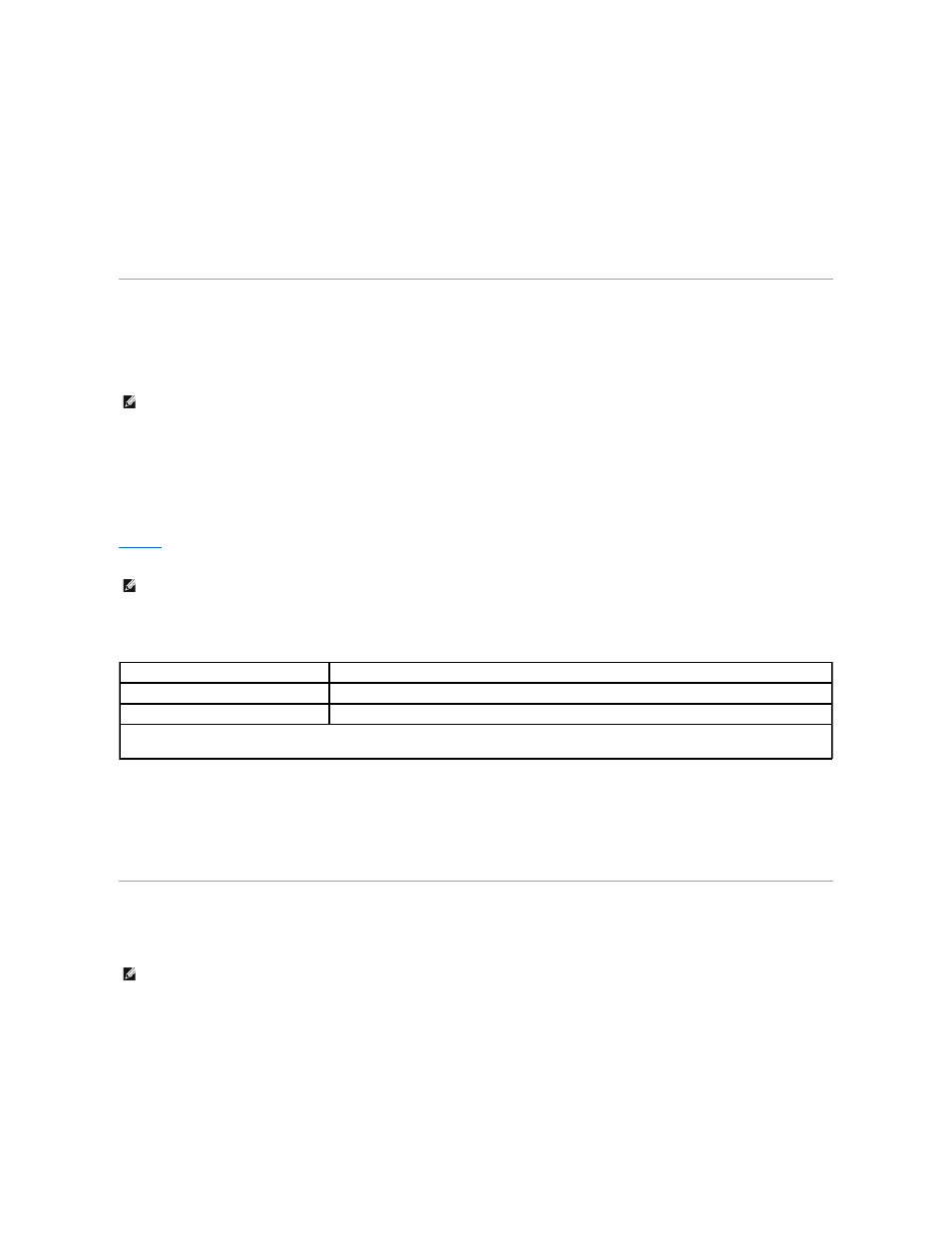
After you start the Server Setup program, follow the directions on the screen to complete the installation and configuration process. The Server Setup program takes
you through the following tasks:
l
Configuring your RAID controller (if applicable)
l
Entering operating system and hard-disk drive information
l
Entering operating system configuration
l
Installing an operating system
Utility Partition
The utility partition is a bootable partition on the hard-disk drive that provides some of the functions available on the Dell OpenManage Server Assistant CD. Most of
the application programs found on the CD are contained in the utility partition. When implemented, the partition boots and provides an executable environment for
the partition's utilities. When the utility partition is not booted, it is designated as a non–MS-DOS
®
partition.
To start the utility partition, turn on or reboot the system. During the power-on self-test (POST), the following message appears:
The utility partition provides a text-based interface from which you can run the partition's utilities. To select a menu option, you can either use the arrow keys to highlight
the option and press
mode causes the system to reboot to the standard operating-system boot partition.
provides a sample list and explanation of the options that appear on the utility partition menu even when the Dell OpenManage Server Assistant CD is not
in the CD-ROM drive. The options displayed on your system may vary depending on the configuration.
Running the System Diagnostics
You can run the system diagnostics from the utility partition, but not from the Dell OpenManage Server Assistant CD. From the Utility Partition menu, select Run
Dell System Diagnostics. To run the diagnostics from a set of diskettes, create diagnostics diskettes from the Dell OpenManage Server Assistant CD.
The system hardware diagnostics are described in "Running the Dell Diagnostics" in your Installation and Troubleshooting Guide.
Asset Tag Utility
The Asset Tag utility allows you to enter an asset tag number for your system.
Using the Asset Tag Utility
To create the Asset Tag utility diskette and boot the system, perform the following steps:
1. If you have not already done so, create a bootable Asset Tag Utilities With CD-ROM diskette from the Dell OpenManage Server Assistant CD using the
Create Diskettes option.
2. Insert the diskette into the diskette drive and reboot the system.
NOTE:
The utility partition provides only limited MS-DOS functionality and cannot be used as a general-purpose MS-DOS partition.
NOTE:
Although most options are available from both the Dell OpenManage Server Assistant CD and the utility partition, some options or features are
available only from the CD.
Table 2-1. Utility Partition Main Menu Options
Option
Description
Run Dell System Diagnostics
Runs the system hardware diagnostics.
Run RAID Configuration Utility
Runs the RAID controller configuration utility if a RAID controller card is installed.
NOTE:
The options displayed on your system are dependent on your system configuration and may not include all of those listed here. For the full name of an
abbreviation or acronym used in this table, see the Glossary.
NOTE:
The Asset Tag utility works only on systems running MS-DOS.
