Troubleshooting an expansion card – Dell PowerEdge 650 User Manual
Page 41
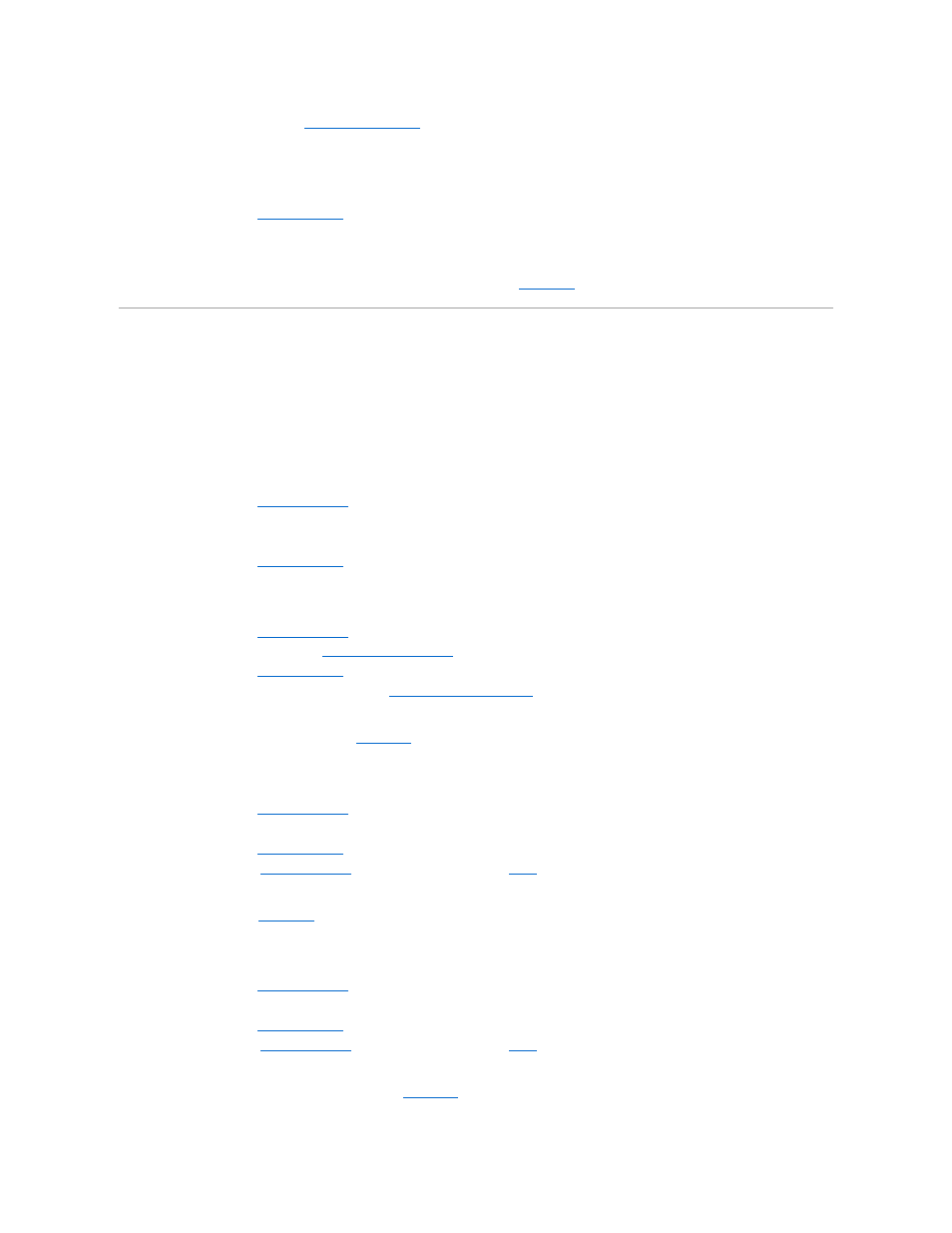
2.
Lift the fan from the chassis. See "
Removing a Fan Assembly
" in "Installing System Components."
3.
Reseat the fan.
Ensure that the fan connector is firmly seated.
4.
."
If the problem persists, replace the fan.
5.
If the replacement fan does not operate, one of the fan connectors is faulty. See "
Getting Help
."
Troubleshooting an Expansion Card
Problem
l
Expansion card does not perform as expected.
Action
1.
Open the system. See "
2.
Verify that the expansion card is firmly seated in its connector and the riser card is firmly seated in the riser-card connector.
3.
Verify that the appropriate cables are firmly connected to the expansion-card connector.
4.
."
If the problem persists, continue to the next step.
5.
Open the system. See "
6.
Remove all the expansion cards. See "
Removing an Expansion Card
" in "Installing System Components."
7.
."
8.
Run the Quick Tests in the system diagnostics. See "
Running the System Diagnostics
."
If the tests do not complete successfully, see "
Getting Help
."
If the tests run successfully, continue to the next step.
9.
Open the system. See "
10.
Reinstall one of the expansion cards.
11.
."
12.
"), turn on the system, and repeat
.
If the tests still fail, see "
Getting Help
."
If the tests are successful, continue to the next step.
13.
Open the system. See "
14.
Reinstall the other expansion card.
15.
."
16.
"), turn on the system, and repeat
.
If the tests fail, the expansion card might be faulty. See "
Getting Help
."
