Scanner problems, Touch pad problems, Scanner problems touch pad problems – Dell Inspiron 4000 User Manual
Page 35
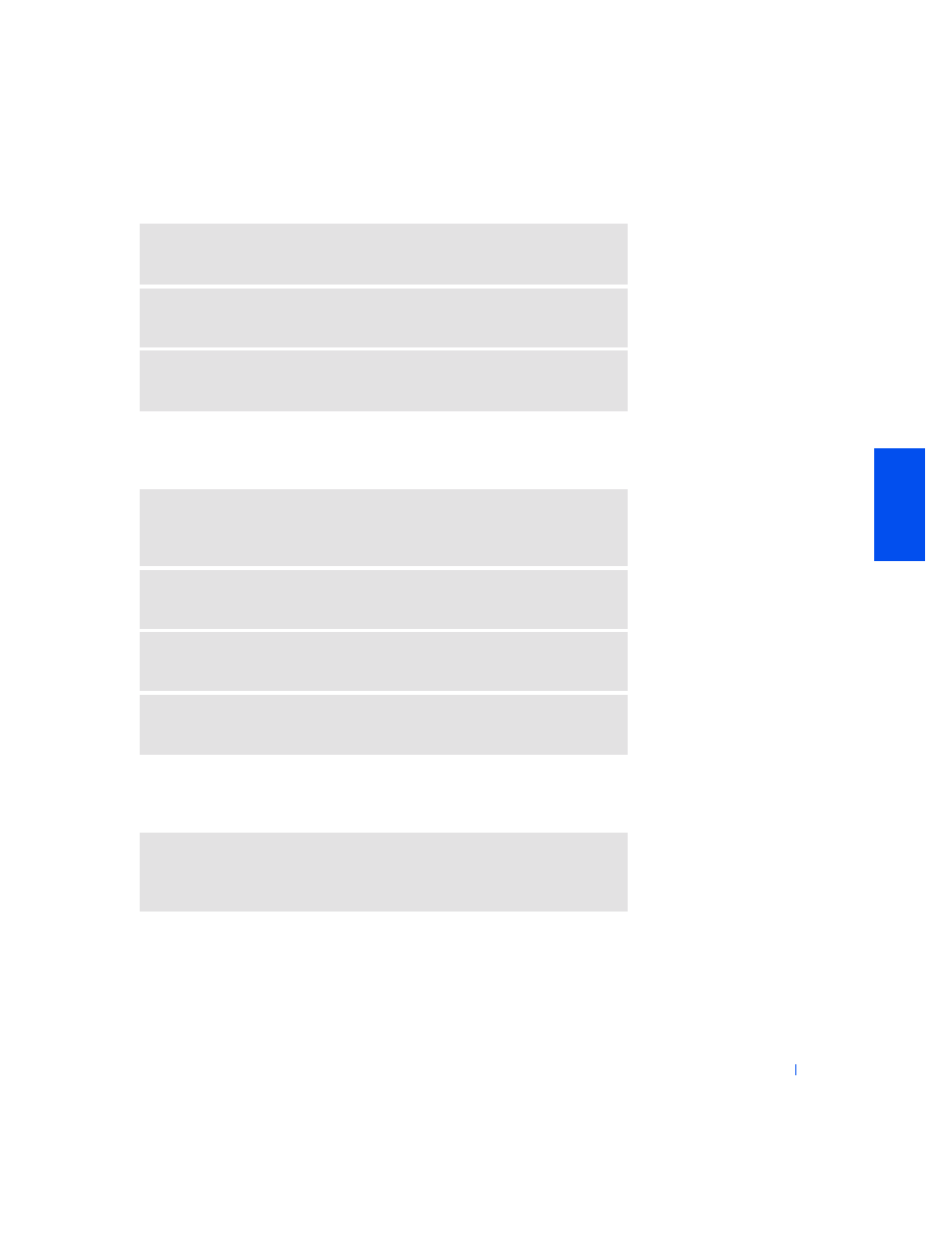
Solving Problems
35
Scanner Problems
Touch Pad Problems
C
H EC K
T H E
CON N EC T I ON
—
Verify that the telephone line is connected to the
modem.
C
H EC K
T H E
T EL E PH O NE
LI N E
—
Try using a different telephone line. If you
are using a line that is 3 m (10 ft) or more in length, try a shorter one.
R
UN
T HE
M OD EM
D I AGN O S T I CS
—
Click the Start button, point to
Programs—> 3Com NIC Utilities, and then click 3Com NIC Doctor.
C
H EC K
T H E
PO W ER
C ABLE
C ON N ECT I O N
—
Ensure that the scanner power
cable is firmly connected to a working electrical power source and that the
scanner is turned on.
C
H EC K
T H E
S CAN N ER
CA BLE
C ON N ECT I O N
—
Ensure that the scanner
cable is firmly connected to the computer and to the scanner.
U
NLO CK
T H E
S CA N NE R
—
Ensure that your scanner is unlocked if it has a
locking tab or button.
R
EI N S T ALL
T H E
S CAN N ER
DR I VER
—
See the scanner documentation for
instructions.
C
H EC K
T H E
T OU CH
P A D
S ET T I N GS
—
Click the Start button, point to
Settings, click Control Panel, and then double-click the Mouse icon. Try
adjusting the settings.
