Power problems – Dell Inspiron 4000 User Manual
Page 29
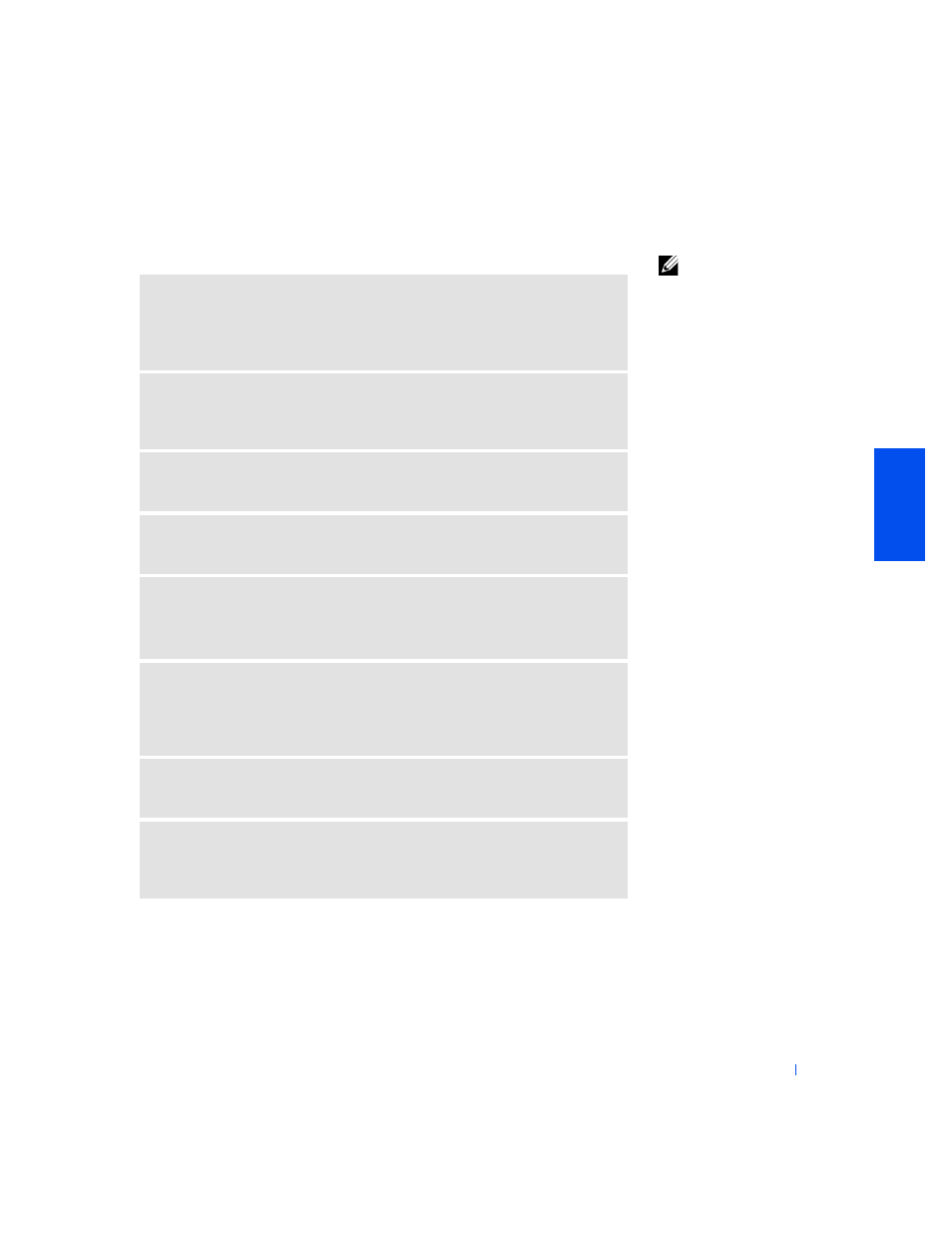
Solving Problems
29
Power Problems
HINT:
See the
Tell Me
How help file for
information on standby
mode.
C
H EC K
T H E
PO W ER
LI GH T
—
When the power light is blinking, the computer
has power. If the power light is blinking, the computer is in standby mode—press
the power button to resume from standby mode. If the power light is off, press
the power button.
C
H EC K
T H E
BAT T E R Y
—
If you are using a battery to power your computer, the
battery charge may be depleted. Connect the computer to an electrical outlet
using the AC adapter, and turn on the computer.
T
ES T
T H E
E LEC T RI CA L
O UT LET
—
Ensure that the electrical outlet is working
by testing it with another device, such as a lamp.
C
H EC K
T H E
AC
ADA P T ER
—
Be sure that the power cable is firmly inserted
into the electrical outlet and the green light on the AC adapter is on.
C
O N NE CT
T HE
CO M P UT E R
DI RE CT LY
T O
AN
E LEC T RI CA L
O UT L ET
—
Bypass power protection devices, power strips, and the extension cable to verify
that the computer turns on.
C
H EC K
FO R
I N T ER FE RE NC E
—
Electrical appliances on the same circuit or
operating near the computer can cause interference. Other causes of
interference: power extension cables, too many devices on a power strip, or
multiple power strips connected to the same electrical outlet.
A
D JU S T
T HE
P
OW ER
P
RO P ER T IE S
—
See the Tell Me How help file or search
for the keyword
standby
in Windows Help. To access help files, see page 28.
R
ES E AT
T H E
M EM OR Y
MO DU LE S
—
If your computer power light turns on
but the display remains blank, you may need to reseat the memory modules (see
page 61).
