Sound and speaker problems, Integrated speakers, External speakers – Dell Inspiron 4000 User Manual
Page 32: Integrated speakers external speakers
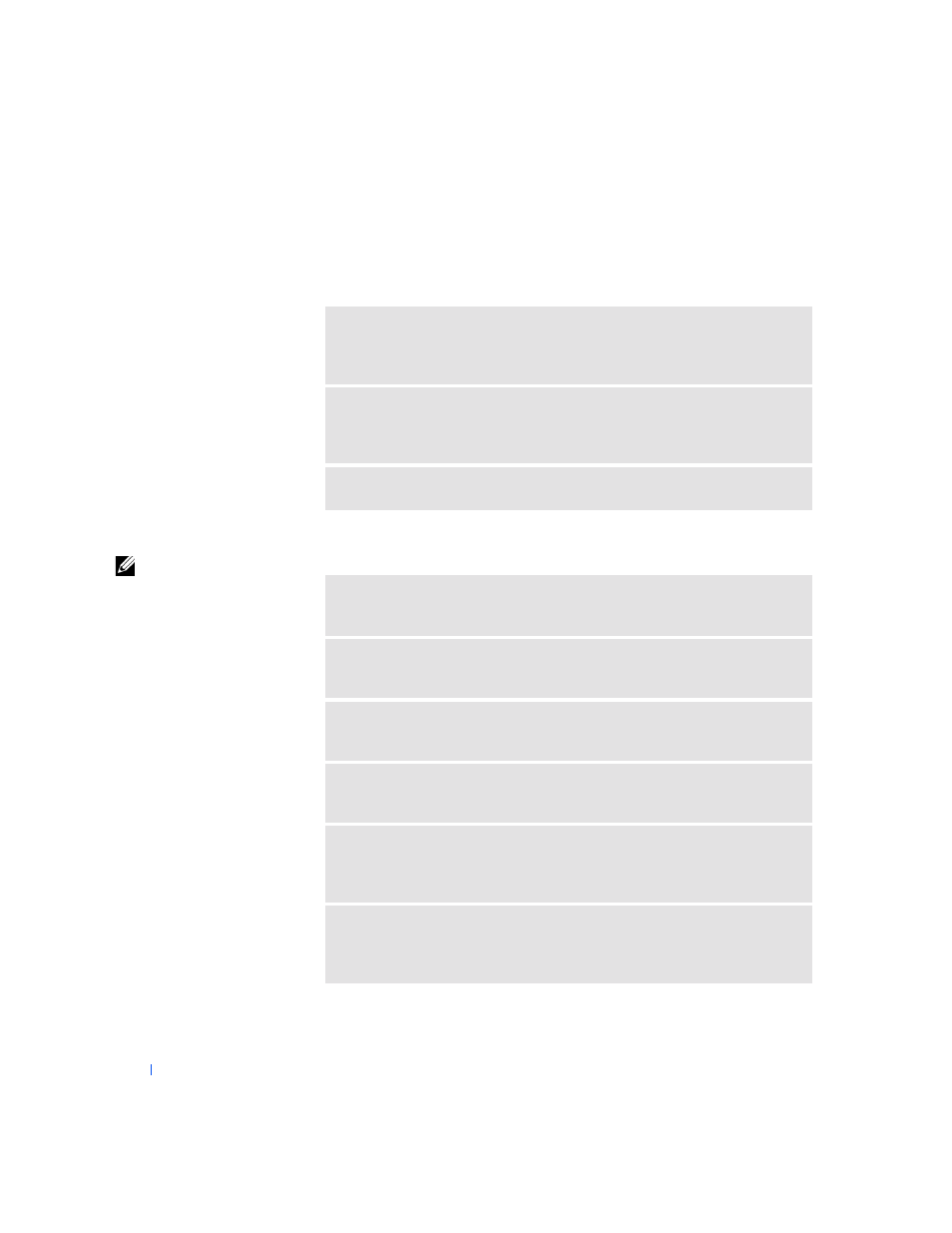
32
Solving Problems
w
w
w
.d
e
ll
.co
m
|
s
u
p
p
o
rt
.d
e
ll.c
o
m
Sound and Speaker Problems
Integrated Speakers
External Speakers
HINT:
The volume
control in some MP3
players overrides the
Windows volume setting.
If you have been listening
to MP3 songs, make sure
that you did not turn the
player volume down or off.
A
D JU S T
T HE
W
I N DO W S
V OLU M E
CON T R OL
—
Double-click the yellow
speaker icon in the lower-right corner of your screen. Be sure that the volume is
turned up and that the sound is not muted.
C
H E CK
T H E
VOL UM E
CO NT ROL
BU T T O NS
—
Press both volume control
buttons simultaneously or press
integrated speakers.
R
EI N S T ALL
T H E
S
OU N D
(
AU D IO
)
DR IV ER
—
See page 44.
V
ER I FY
T H E
S P EA KE R
CAB LE
CO NN E CT I ON S
—
Ensure that the speakers
are connected as shown on the setup diagram supplied with the speakers.
T
ES T
T H E
E LEC T RI CA L
O U T LET
—
Ensure that the electrical outlet is working
by testing it with another device, such as a lamp.
E
N S U RE
T H AT
T H E
S P E AK ER S
A RE
T UR N ED
ON
—
See the setup diagram
supplied with the speakers.
A
D JU S T
T HE
S P E AK ER
CO NT R OL S
—
Adjust the volume, bass, or treble
controls to eliminate distortion.
A
D JU S T
T HE
W
I N DO W S
V OLU M E
CON T R OL
—
Double-click the yellow
speaker icon in the lower-right corner of your screen. Be sure that the volume is
turned up and that the sound is not muted.
T
ES T
T H E
S P E AK ER S
—
Plug the speaker audio cable into the headphone
connector on the side of the computer. Ensure that the headphone volume
control is turned up. Play a music CD.
