Specifying the paper type, Specifying the paper type -11 – Canon IMAGECLASS MF5700 User Manual
Page 42
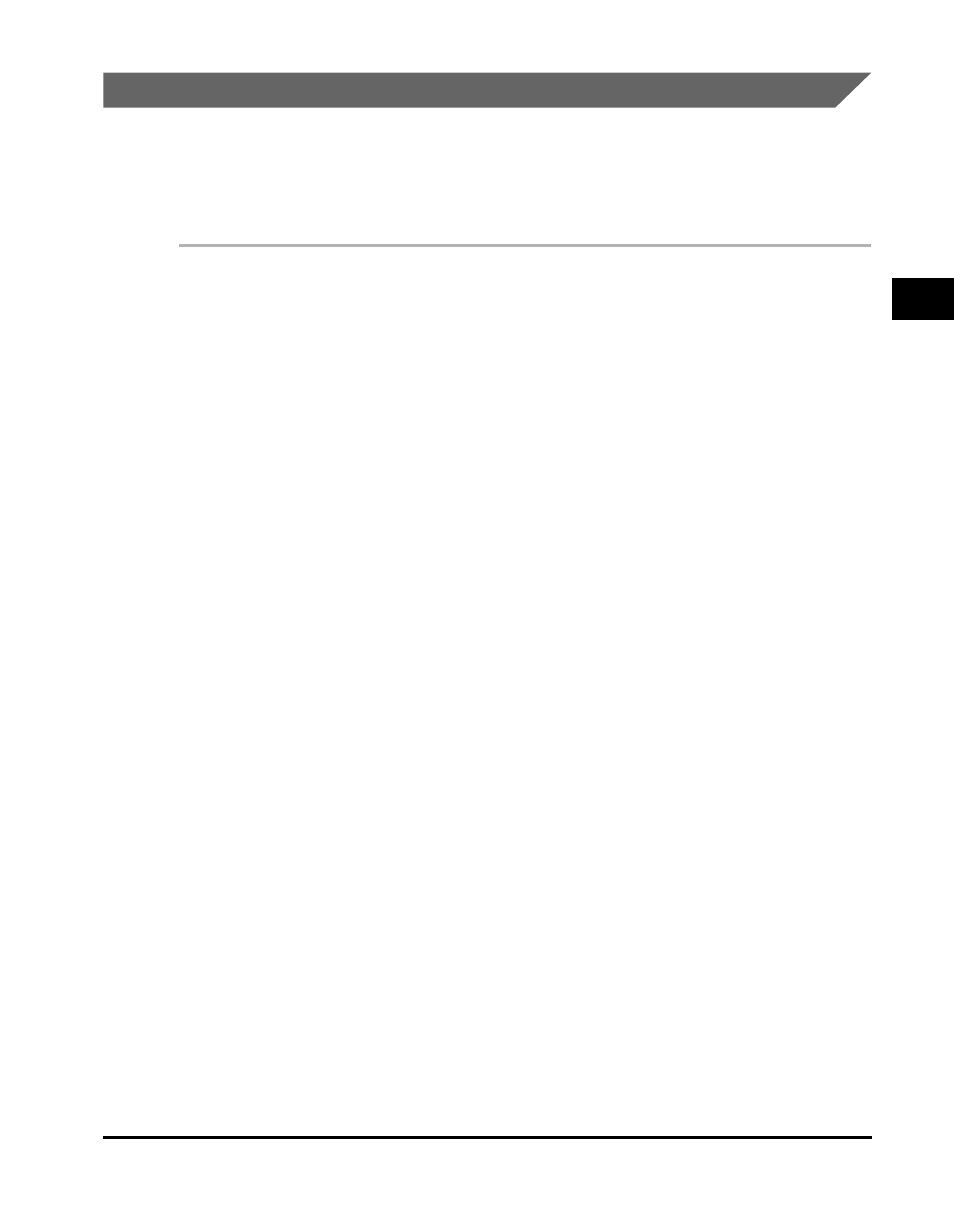
Specifying the Paper Size and Type (Common for Cassette and Multi-Purpose Feeder)
2-11
P
a
pe
r Hand
ling
2
Specifying the Paper Type
than plain paper, you can specify the paper type according to the following.
Specifying the paper type can prevent poor copy quality, or the printout not being
printed correctly.
1
Press [Menu].
2
Press [((-)] or [)(+)] to select
➞ press [Set].
3
Press [((-)] or [)(+)] to select
➞
press [Set].
4
Press [((-)] or [)(+)] to select
➞ press [Set].
5
Press [((-)] or [)(+)] to select the appropriate paper type
➞ press
[Set].
You can select from the following paper types:
- Plain paper (17 lb to 24 lb (64 g/m
2
to 90 g/m
2
)): L> * 1 - Heavy paper (25 lb to 34 lb (91 g/m 2 to 128 g/m 2 )): PAPER H> * 2 - Transparency: - Envelope: * 2 * 1 If paper curls excessively when printed with * 2 If print fixing is not sufficient when printed with 6 Press [Stop/Reset] to return to the standby display.
