Using the operator panel – Dell 924 All-in-One Photo Printer User Manual
Page 7
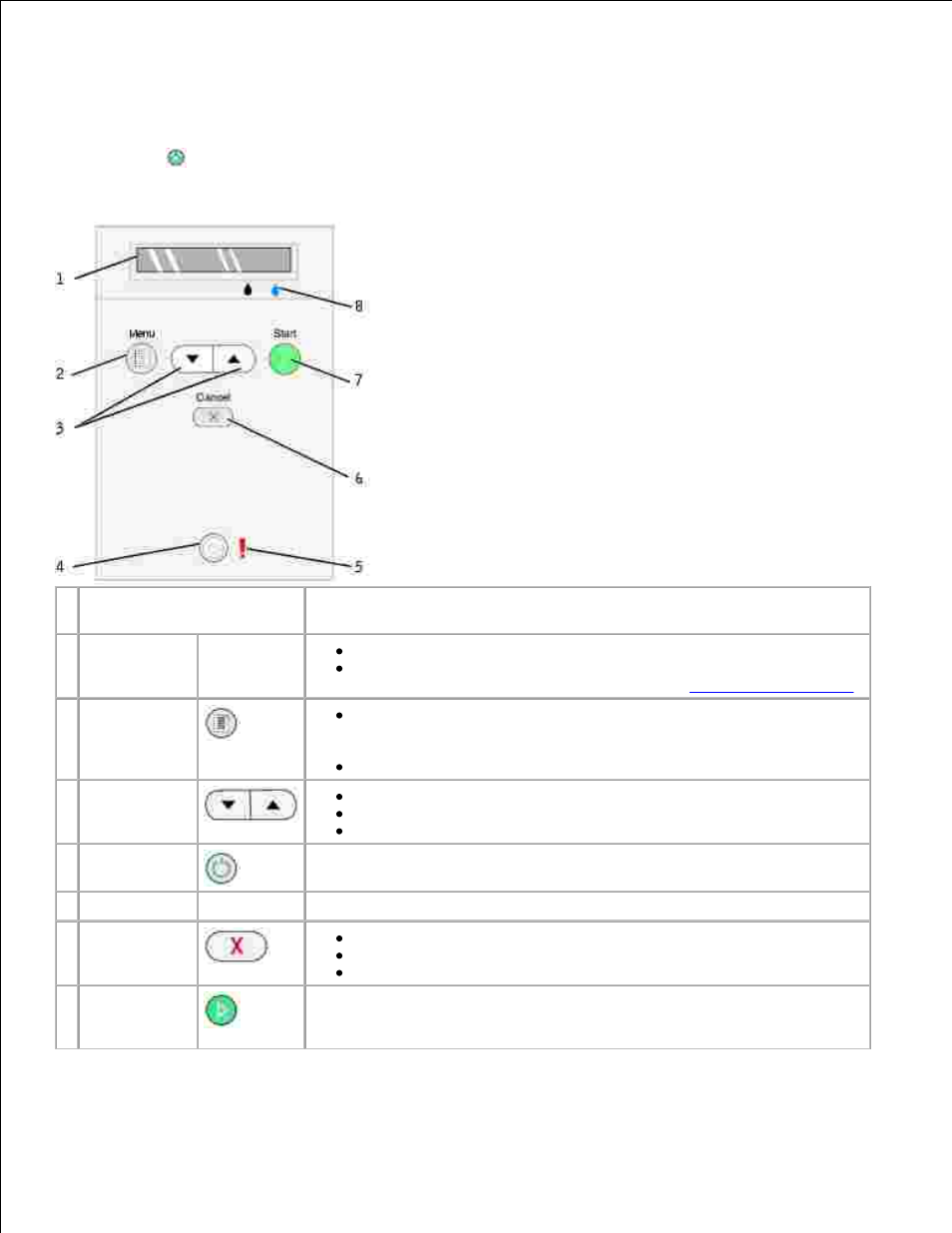
Using the Operator Panel
The operator panel buttons allow you to scan, copy, and customize documents. The printer is on when the
Power button
is illuminated.
Use the
To
1 Display
View the number of copies selected.
View settings for Mode, Copy, Copies, Quality, Dark, Size, Zoom,
and Maintenance. For more information, see
Operator Panel Menus
.
2 Menu button
Scroll through the available menus. Each time you press this
button, the current option is saved and the next menu appears on
the display.
Feed newly loaded paper.
3 Up/Down
arrow buttons
Navigate menus and menu items.
Decrease/increase number of copies.
Change the selected mode.
4 Power button
Turn your printer on or off.
5 Error light
Alert you to errors such as paper out, paper jam, or low ink.
6 Cancel button
Cancel a scan, print, or copy job in progress.
Cancel a copy job (using only the printer), and eject a page.
Exit a menu, and return to the default settings.
7 Start button
Start the copying or scanning process. If the printer is in Scan mode,
pressing this button opens the Dell All-In-One Center (if your printer is
connected to a computer).
