Setting up your printer, Setting the language on your printer, Resetting the language on your printer – Dell 924 All-in-One Photo Printer User Manual
Page 6
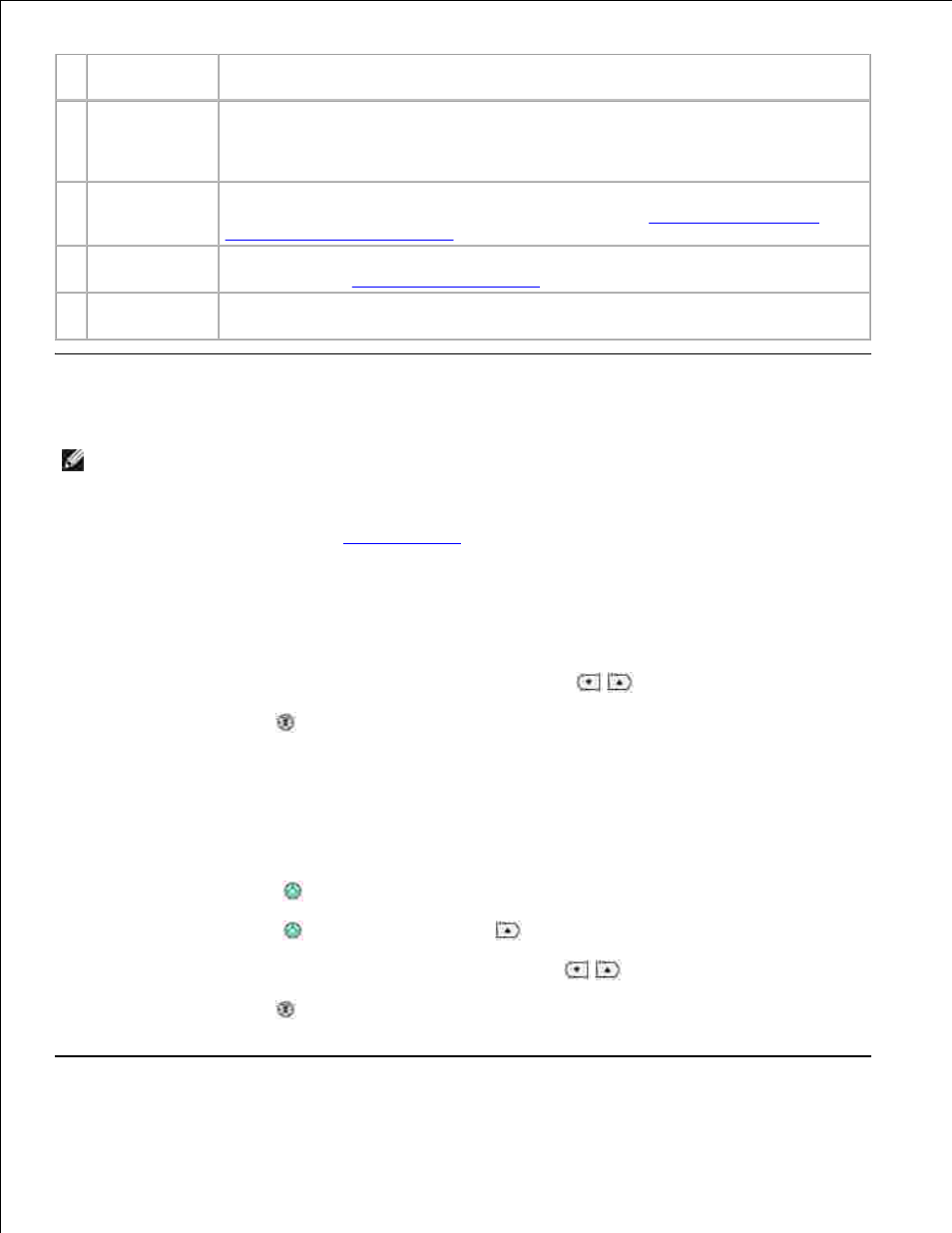
8
USB connector
Slot into which you plug the USB cable (sold separately). The other end of the USB
cable plugs into your computer.
9
Power
connector
Slot into which you plug the power cable.
NOTE:
Insert the power cable into the printer before connecting the power cable into
the wall outlet.
10 PictBridge USB
connector
Slot into which you plug the USB cable (sold separately) that connects your printer to
a PictBridge-enabled camera. For more information, see
Printing Photos From a
PictBridge-Compatible Camera
.
11 Operator panel
Panel on the printer you use to control copying, faxing, and printing. For more
information, see
Using the Operator Panel
.
12 Scanner glass
Surface on which you place your document or photo face down to copy, fax, or scan
it.
Setting Up Your Printer
NOTE:
The Dell AIO Printer 924 supports Microsoft® Windows® 2000, Windows XP, and Windows XP
Professional x64 Edition.
Follow the instructions on your Setting Up Your Printer poster to install the hardware and software. If you
encounter problems during setup, see
Setup Problems
.
Setting the Language on Your Printer
To set the language on your printer initially:
When you first power on your printer, press the Arrow buttons
to find your language.
1.
Press the Menu button
to select your language.
2.
Resetting the Language on Your Printer
If you need to change the default language used on the operator panel, complete the following steps:
Press the Power button
to turn off the printer.
1.
Press the Power button
and the up arrow button
simultaneously.
2.
When the language settings appear, press the Arrow buttons
to scroll to your language.
3.
Press the Menu button
to select your language.
4.
