Saving an image on your computer – Dell 924 All-in-One Photo Printer User Manual
Page 26
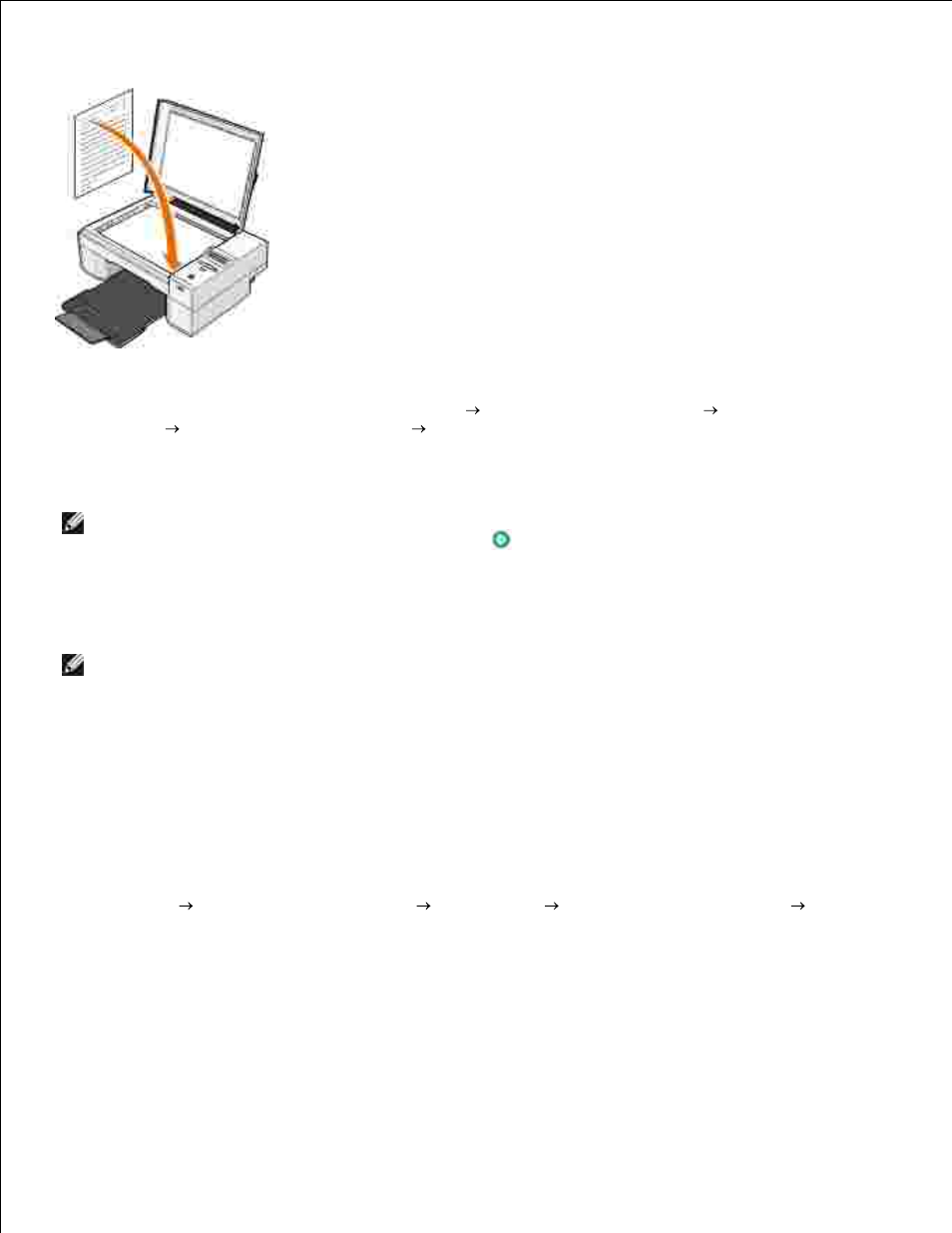
1.
2.
Close the top cover.
3.
Open the Dell All-In-One Center by clicking Start Programs or All Programs
Dell
Printers
Dell Photo AIO Printer 924
Dell All-In-One Center.
4.
The Dell All-In-One Center opens.
NOTE:
You can also open the Dell All-In-One Center from the operator panel on your printer. When
your printer is in Scan mode, press the Start button
. The Dell All-In-One Center opens on your
computer.
In the Send scanned images to: drop-down menu, select a word-processing or text-editing program.
5.
NOTE:
If the program you want to use is not listed, select Search for more... in the drop-down
menu. On the next screen, click Add to locate and add your program to the list.
In the How will the scan be used? drop-down menu, select To edit text (OCR and 300 DPI).
6.
Click Scan Now.
7.
The scanned text appears.
Saving an Image on Your Computer
Click Start Programs or All Programs
Dell Printers
Dell Photo AIO Printer 924
Dell
All-In-One Center.
1.
The Dell All-In-One Center opens.
In the Productivity Tools section, click Save an image on my computer.
2.
Follow the instructions on your screen.
3.
