Replacing the palm rest – Dell Inspiron 1750 (Mid 2009) User Manual
Page 45
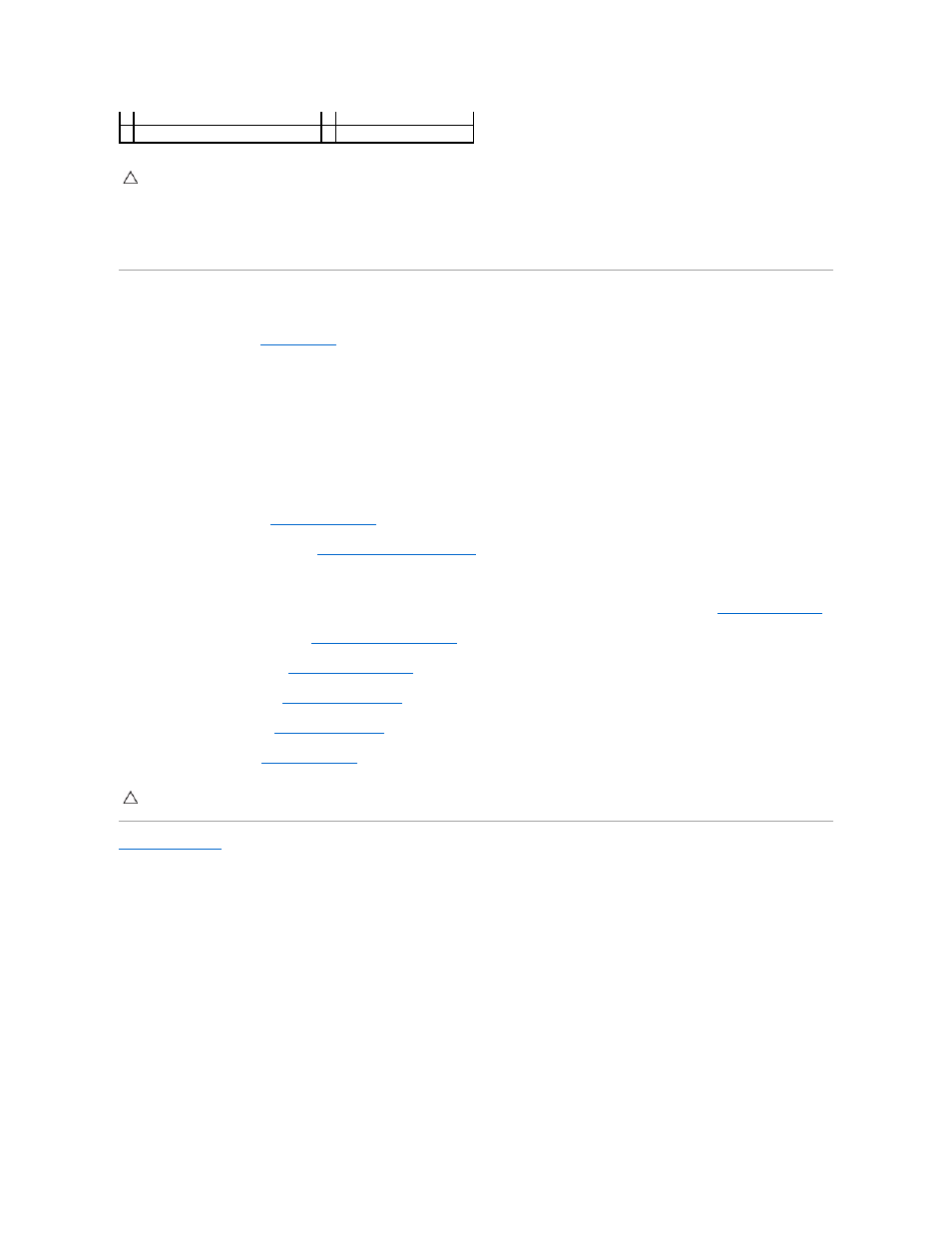
16.
Starting at the right or left of the palm rest, use your fingers to separate the palm rest from the computer base.
17.
Lift the palm rest off the computer base.
Replacing the Palm Rest
1.
Follow the procedures in
Before You Begin
.
2.
Align the palm rest on the computer base and gently snap the palm rest into place.
3.
Replace the three screws on the palm rest.
4.
Connect the power button board cable and touch pad cable to the respective system board connectors.
5.
Route the Mini-Card antenna cables, and guide the cables to the bottom of the computer through the cable routing slot.
6.
Connect the display cable, camera cable, and Bluetooth board cable to the respective system board connectors.
7.
Replace the keyboard (see
Replacing the Keyboard
).
8.
Replace the center control cover (see
Replacing the Center Control Cover
).
9.
Replace the eleven screws at the bottom of the computer.
10.
Route the Mini-Card antenna cables through the routing guides at the bottom of the computer, and replace the Mini-Card (see
Replacing the Mini-Card
).
11.
Replace the memory module(s) (see
Replacing the Memory Module(s)
).
12.
Replace the module cover (see
Replacing the Module Cover
).
13.
Replace the optical drive (see
Replacing the Optical Drive
).
14.
Replace the hard drive (see
Replacing the Hard Drive
).
15.
Replace the battery (see
Replacing the Battery
).
Back to Contents Page
1 power button board cable connector
2 screws (3)
3 palm rest
4 touch pad cable connector
CAUTION:
Carefully separate the palm rest from the computer base to avoid damage to the palm rest.
CAUTION:
Before turning on the computer, replace all screws and ensure that no stray screws remain inside the computer. Failure to do so may
result in damage to the computer.
