Replacing the hard drive – Dell Inspiron 13 (1370, Late 2009) User Manual
Page 25
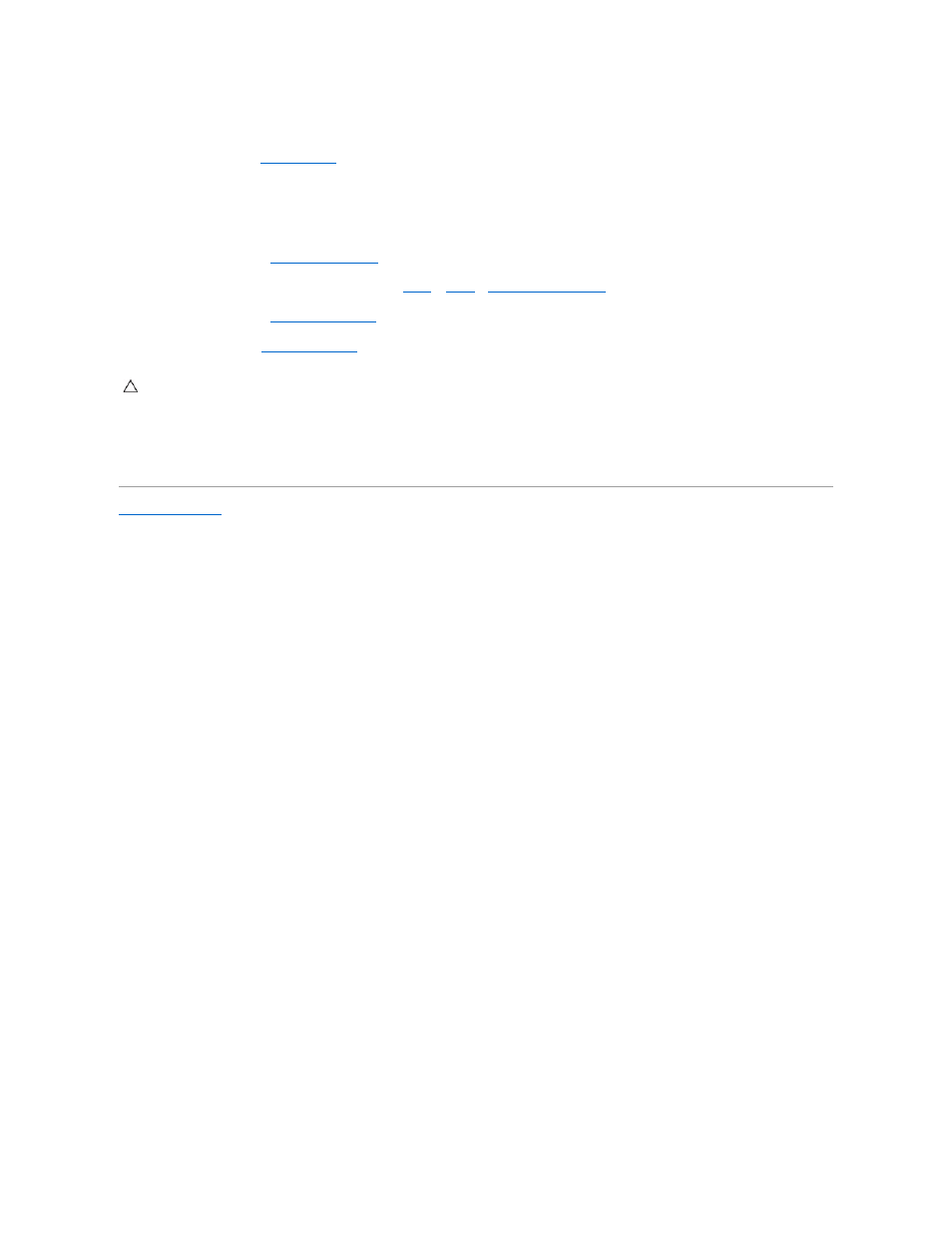
Replacing the Hard Drive
1.
Follow the procedures in
Before You Begin
.
2.
Remove the new hard drive from its packaging.
Save the original packaging for storing or shipping the hard drive.
3.
Place the hard drive in the computer base, then slide and connect the hard drive to the system board connector.
4.
Replace the palm rest (see
Replacing the Palm Rest
).
5.
Replace the Mini-Card cover (follow the instructions from
step 7
to
step 8
in
Replacing the Mini-Card(s)
).
6.
Replace the keyboard (see
Replacing the Keyboard
).
7.
Replace the battery (see
Replacing the Battery
).
8.
Install the operating system for your computer, as needed. See "Restoring Your Operating System" in the Setup Guide.
9.
Install the drivers and utilities for your computer, as needed. For more information, see the Dell Technology Guide.
Back to Contents Page
CAUTION:
Before turning on the computer, replace all screws and ensure that no stray screws remain inside the computer. Failure to do so may
result in damage to the computer.
