Adding an administrator, Modifying an administrator – Dell PowerVault NX3600 User Manual
Page 55
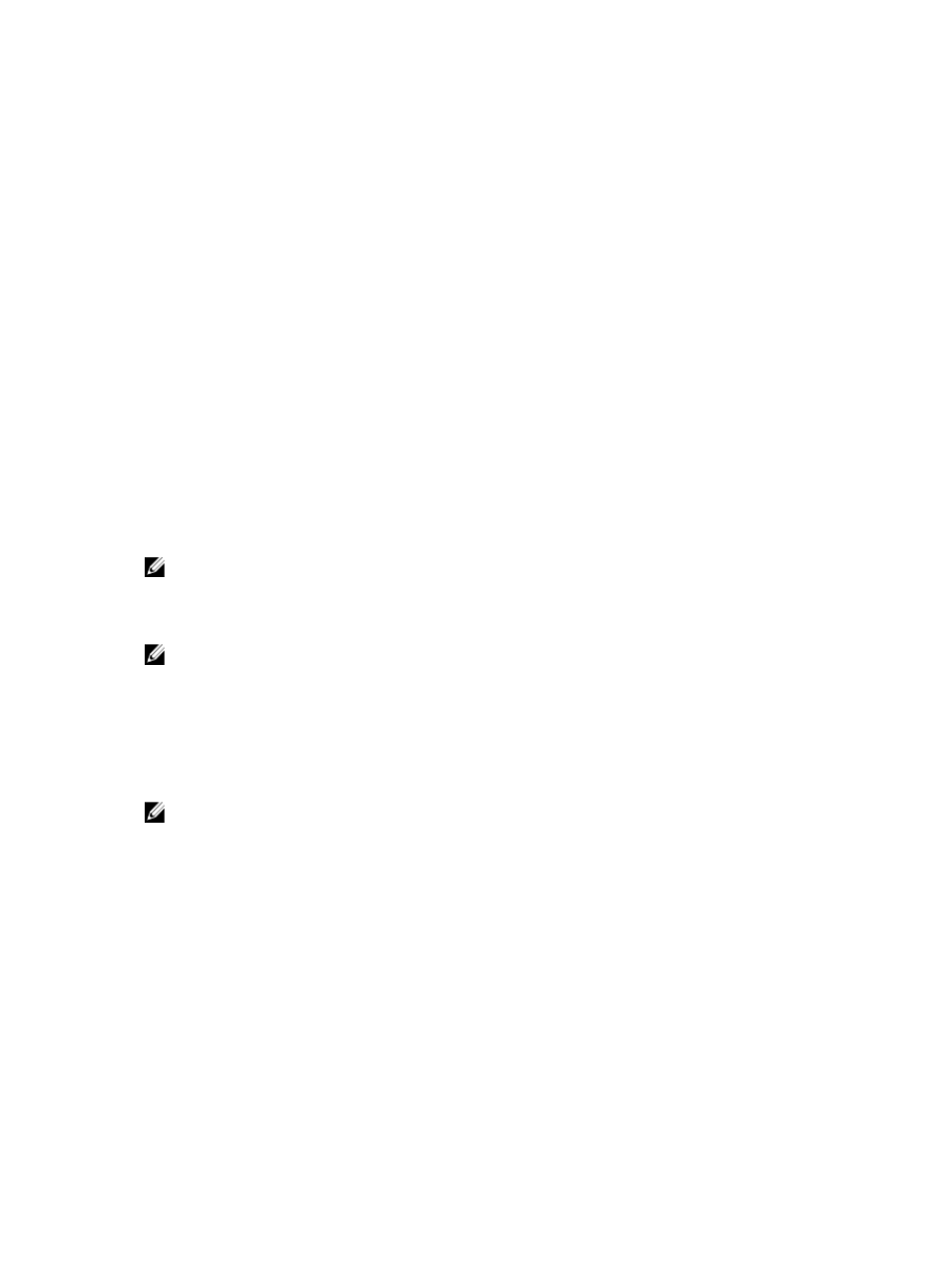
Adding An Administrator
When defining an administrator, you specify the administrator permission level. Permission levels are predefined in the
system.
The defined permission levels are as follows:
•
Administrator
•
View only
The permission level defines the set of actions that are allowed by the user at this level.
To add an administrator:
1.
In the NAS Manager, select Cluster Management → General → Administrators.
The Administrators page is displayed.
2.
Click Add.
The Add Administrator page is displayed. By default, the Properties tab is displayed.
3.
In User name, enter a name for the administrator.
4.
In Password, enter a password containing at least six characters.
5.
In Retype password, enter the exact password that you entered in the password field.
NOTE: If the password is too simple you are prompted to enter a more complex password.
6.
In User ID, enter the UID or use the default UID provided by the system.
7.
From the Level list, select the permission level for the administrator. You can select, 3-Administrator or 4-View only.
NOTE: You can only define other administrators with permission levels that are hierarchically lower than your own.
8.
In E-mail address, enter the e-mail address of the administrator in each available E-mail address field.
The system uses this E-mail address to send alerts to the administrator. You can add additional E-mail addresses by
clicking Add Email address. You can set the types of E-mail alerts to send to the administrator using the Filters tab.
9.
Select the Filters tab to define filter rules for SNMP traps.
10. Define the minimum trap severity that is sent for each category of traps.
NOTE: The default option is to send Major traps for all categories.
11. Click Save Changes.
Modifying An Administrator
1.
Select Cluster Management → General → Administrators.
The Administrators page displays the list of currently defined administrators.
2.
From the list of available administrators, under the User Name column, click the relevant administrator.
The Edit Administrator page is displayed. By default, the Properties tab is selected.
3.
You can change the Level and Email address for the selected administrator.
4.
In the Filters tab, you can change the filter rules for SNMP traps for each category.
5.
Click Save Changes.
55
