Removing dma servers, Specifying nas volume for backup, Displaying active ndmp jobs – Dell PowerVault NX3600 User Manual
Page 51: Terminating an active ndmp job, Using antivirus applications
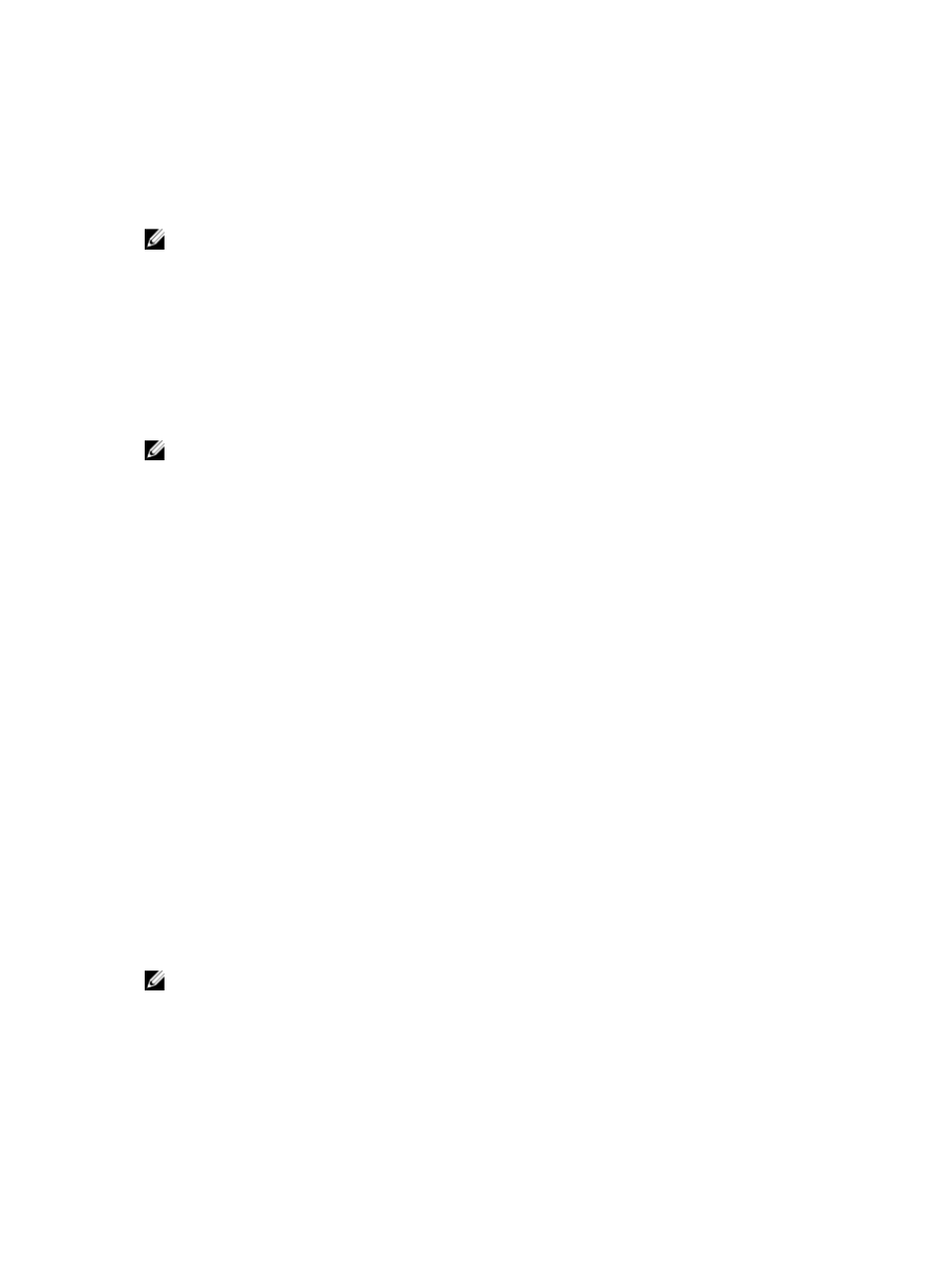
The NDMP Configuration page is displayed.
2.
If no empty DMA server fields are available, click Add DMA server.
An additional DMA server field is added.
3.
In the empty DMA server, enter the IP address of the DMA server.
NOTE: DNS names are not supported.
4.
Click Save Changes.
Removing DMA Servers
To remove a DMA server from the list:
1.
Select Data Protection → NDMP → NDMP Configuration.
The NDMP Configuration page is displayed.
2.
Select the appropriate DMA server and click Remove DMA Server.
NOTE: Removing the DMA server from the whitelist does not interrupt backup-restore operation already in
progress to/from that DMA server.
Specifying NAS Volume For Backup
Most backup applications automatically list the available volumes to backup. In Symantec NetBackup 7.0 you can
manually type in the volume path.
The NAS cluster solution exposes backup volumes at the following path:
/
where
Displaying Active NDMP Jobs
All backup or restore operations being processed by the NAS cluster solution can be viewed on the NDMP Active Jobs
page. To view the active NDMP jobs, select Data Protection → NDMP → NDMP Active Jobs or Monitor → NDMP
Active Jobs.
Terminating An Active NDMP Job
You can terminate an active NDMP job. To terminate an active NDMP job:
1.
Select Data Protection → NDMP → NDMP Active Jobs.
The NDMP Active Jobs page displays all the active NDMP jobs.
2.
Select the session to be terminated.
3.
Click Kill Active NDMP Job.
NOTE: Multiple sessions can be selected at a time.
Using Antivirus Applications
The NAS cluster solution contains integration with industry standard ICAP-enabled antivirus software to ensure files
written from CIFS clients are virus-free. The antivirus host must run Symantec ScanEngine 5.2, which is ICAP-enabled.
51
