Maintaining the nas cluster solution, Shutting down the nas cluster solution, Turning on the nas cluster solution – Dell PowerVault NX3600 User Manual
Page 99: 7 maintaining the nas cluster solution
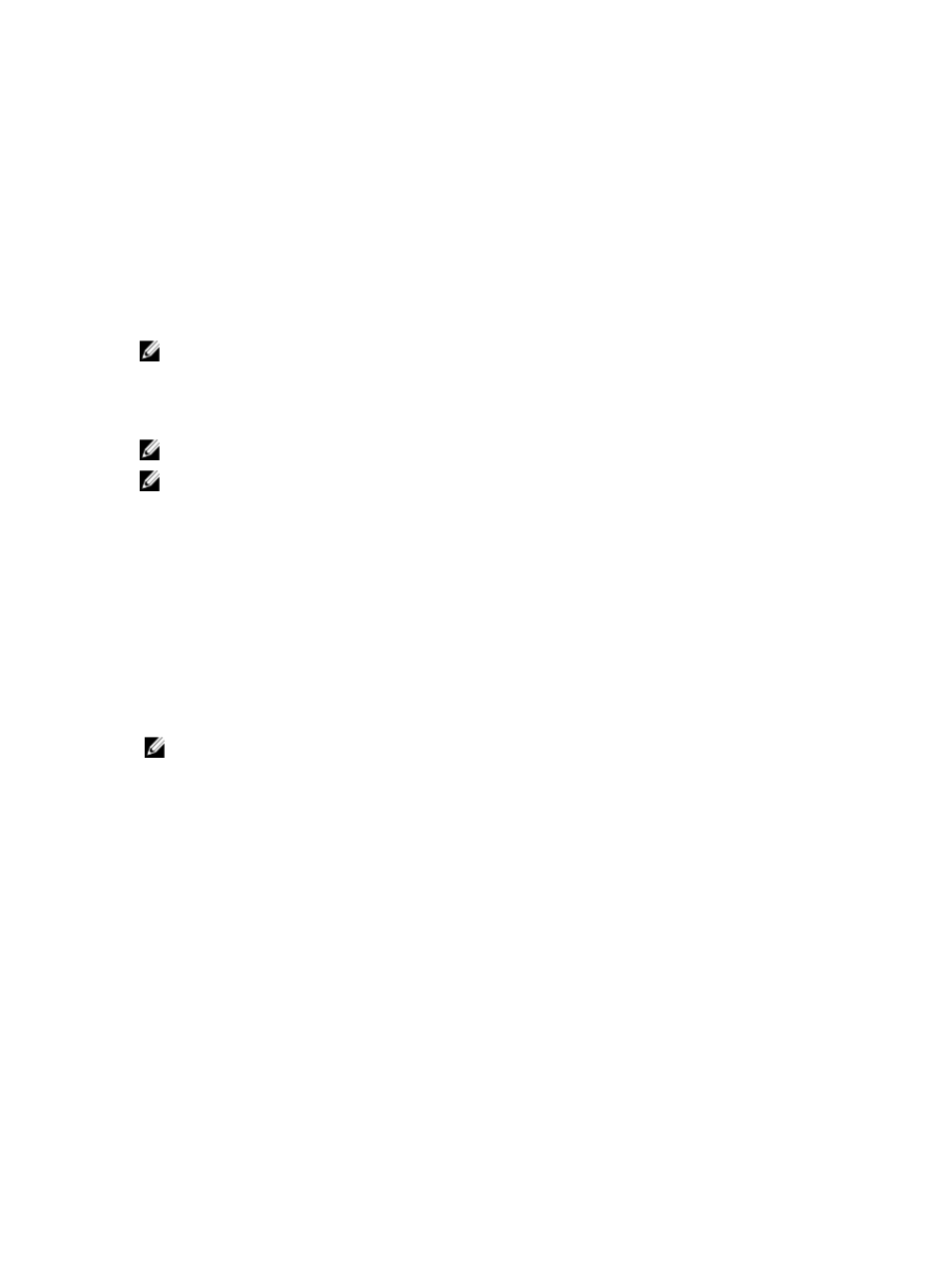
7
Maintaining The NAS Cluster Solution
This chapter provides information on shutting down and turning on the system in the event of a planned outage or for
moving the system to another location. This chapter also discusses the procedure for upgrading the software and
running diagnostics.
NOTE: See the
Dell FluidFS NAS Solutions Owner's Manual
on support.dell.com, for information on hardware
service and maintenance.
Shutting Down The NAS Cluster Solution
NOTE: Follow the procedure strictly to prevent data inconsistency.
NOTE: This procedure shuts down both the controllers.
To shutdown the system:
1.
Open a web browser and connect to the NAS Management Virtual IP (VIP) address that was configured during the
installation procedure.
2.
From the NAS Manager, select Cluster Management → Maintenance → System Stop/Start.
The System Stop/Start page displays the system status.
3.
From the System action to perform list, select Stop.
4.
Click Next.
5.
When prompted to continue with the stop procedure, click OK.
This operation copies the file-system cache to the disks and stops the file system.
6.
Press and release the recessed power button at the back of each controller to shut down the controller.
NOTE: Pressing and holding the power button down for several seconds will not power down the system.
Turning On The NAS Cluster Solution
Before turning on the system, ensure that all the cables are connected between the controllers in the rack, and the
components are connected to the facility's electrical power.
Turn on the components in the following order:
1.
Storage arrays
– Turn on all the storage arrays by pressing the ON/OFF switches on the two power supplies located at the
rear of the units.
– Wait until the power, controllers and disk LEDs have finished blinking and are steadily lit.
2.
NAS cluster solution
To start the controllers, connect each NAS controller or appliance to a power source.
3.
From the NAS Manager, select Cluster Management → Maintenance → System Stop/Start.
The System Stop/Start page displays the system status.
4.
From the System action to perform list, select Start.
99
