Publish screen – Dell Mobile Venue User Manual
Page 55
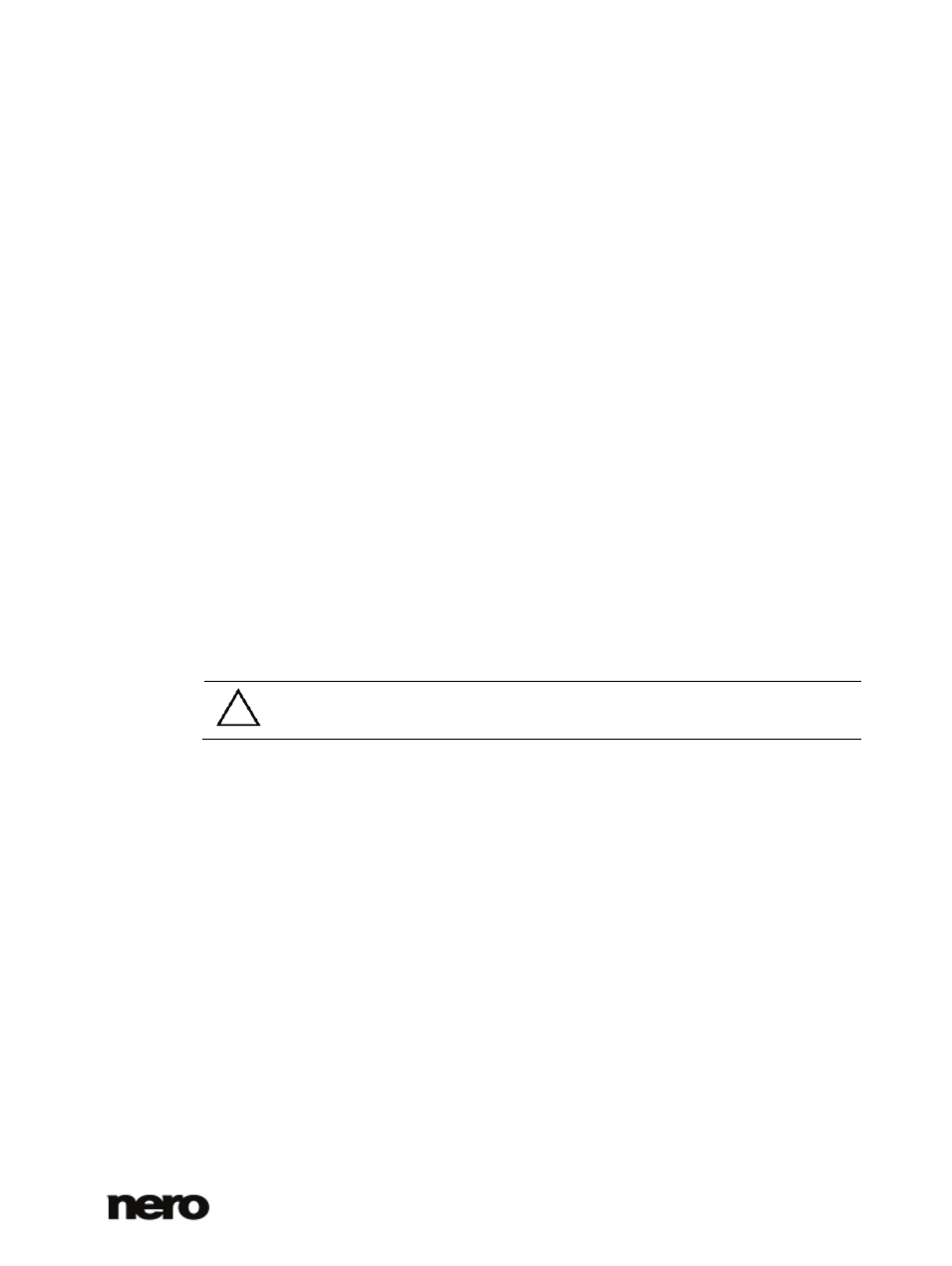
2
Dell Mobile Sync
55
Device Setup wizard window. This assistant guides you through an easy setup to make your
device work. You can also change settings of your set up device here.
For each set up device, default folders for music, photos and videos are displayed below the
main
[Device name] entry. A click on one of the default folder entries shows the media
content available in the respective device folder.
The main device browsing screen remains split: The upper area shows the name and
information about free and total capacity of your device. In addition, the device memory
occupied by the different media types is illustrated on a colored capacity bar.
In the lower area of the device browsing screen, you can set up the import options to copy
media files from the connected device to your computer. The
Import area is available for any
connected device.
See also
Devices → 51
Setting Up Device → 67
Publish Screen
Some of the features mentioned here are only available with Dell Mobile Sync
Premium version installed on your computer.
Clicking the publishing button in one of the browsing screens displays the
Publish screen.
The
Publish screen is split in two areas: The upper area shows the content of your
compilation. In the lower area of the screen different ways to publish the project content are
offered. You can choose the required options on the selected tab.
Finally, clicking the
Burn or the Upload button in the lower right of the tab starts the
publishing or uploading process. A status bar is displayed to show the progress. Switching to
another screen will not stop the process. A small status bar in the lower left corner of the
main window stays visible and lets you track the progress. You can click this display to return
to the
Publish screen.
