Dell Mobile Venue User Manual
Page 27
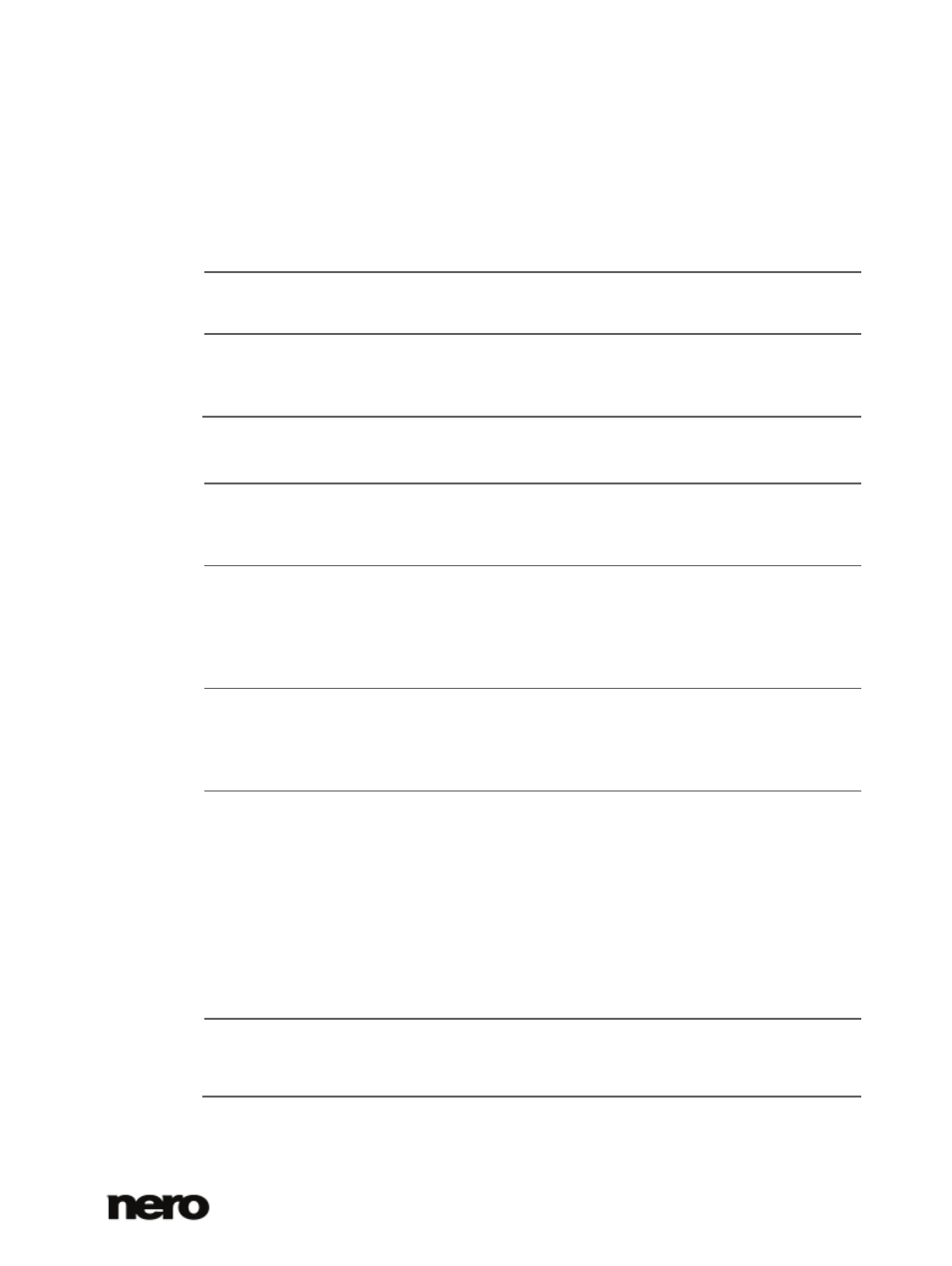
2
Dell Mobile Sync
27
Button
Fullscreen
Displays an item in the full screen view. Double-clicking a photo in
the content area also starts the full screen view.
Drop-down menu
with slider
Zoom
Zooms into and out of the content view.
The following setting options are available on the lower task bar:
Button
Auto Enhance
Improves the quality automatically based on terms of reference.
The same function is available via the
Auto Enhance button on the
Enhance tab in the Modify window.
Button
Red Eye Removal
Opens the
Red Eye Removal window. The mouse pointer changes
into a cross.
Simply keep the left mouse button pressed to define a rectangle
around the affected area on your photo. Release the mouse button
to apply the effect. Red eyes are removed automatically.
Button
Skip back/Skip to
next track
Skips to the previous/next item.
In contrast to the thumbnail strip that only shows the photos of a
selection or group, you can use the skip buttons to display the items
of previous/next stacks.
Button
Play
Starts playback of an instant slide show. The instant slide show is
presented with default transitions and default background music. To
avoid conflicts, any ongoing background music is suspended and the
instant slide show's own music is played. Slide shows are played in
full screen view.
The instant slide show plays all the photos in the selected album or
photo browsing screen. You can preselect the photos and movies
you want to play back in your instant slide show. Select the check
box displayed in the upper left corner to select the item.
Not available for photos belonging to slide show compilations.
Button
Modify
Opens the
Modify window in which you can choose from several
effects, adjustments and enhancements presented on three
correspondent tabs.
