Dell Mobile Venue User Manual
Page 20
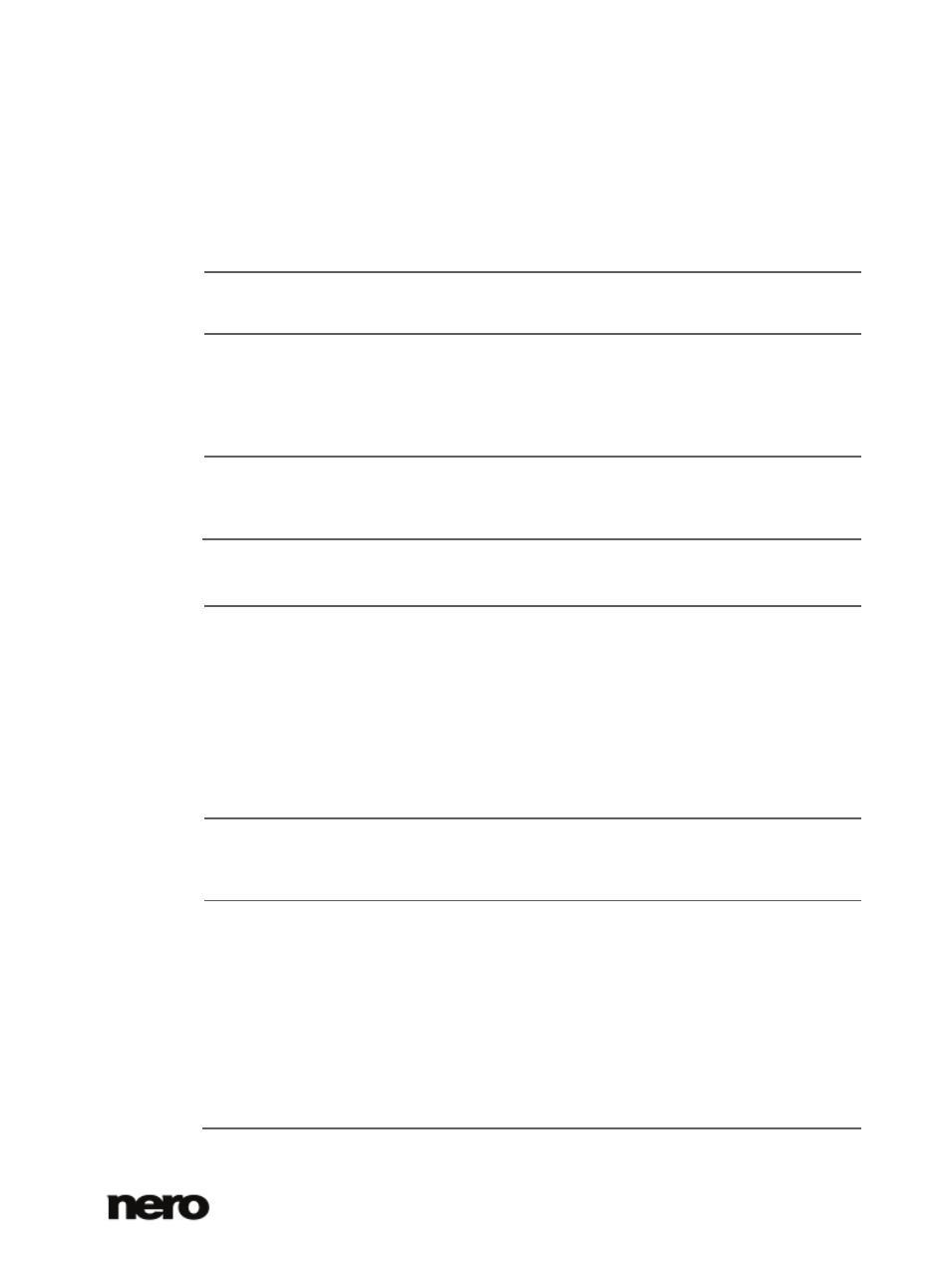
2
Dell Mobile Sync
20
Button
Burn music disc
Displays the
Publish screen in which you can collect single items,
preselections or playlists and burn those.
Button
Create music
playlist
Creates a playlist from selected items. A window is opened, which
asks you to enter a name for your new playlist. A new entry is added
to the
Playlists area of the navigation tree.
You can simply drag selected items, albums or whole stacks to any
playlist in the navigation tree.
Button
Additional
functionalities
Displays more features.
The following entries are available in the additional functionalities pop-up menu:
Add to Favorites Adds a star icon to the lower right corner of selected items or whole
stacks.
The rating may be useful in organization if you use the
Show drop-
down menu (sorting setting options) and display your favorites only.
You can remove items or stacks from your list of favorites again.
When a favorite item is selected, the entry in the additional
functionalities pop-up menu changes to
Remove from Favorites. To
remove an item or stack from your list of favorites, click this entry.
At least one item or stack must be selected.
Copy To
Opens the
Copy Selected Files to window. Here you can choose a
target device to copy the selected files to.
At least one item must be selected.
Get Song
Information
Opens the
Get Meta Data window.
With Gracenote MusicID Dell Mobile Sync can identify music files out
of any sort of audio compilation. So called metadata such as artist,
title, and genre are accessed from the Gracenote Media Database
and displayed in Dell Mobile Sync. The identified metadata is written
to the music file(s) and is then available. In this way your music
collection is correctly tagged with all information. This is particularly
useful when audio files are not named or are only partially named.
Click the
Apply button in the lower right of the window to
synchronize the found data to your file(s).
