Dell Mobile Venue User Manual
Page 28
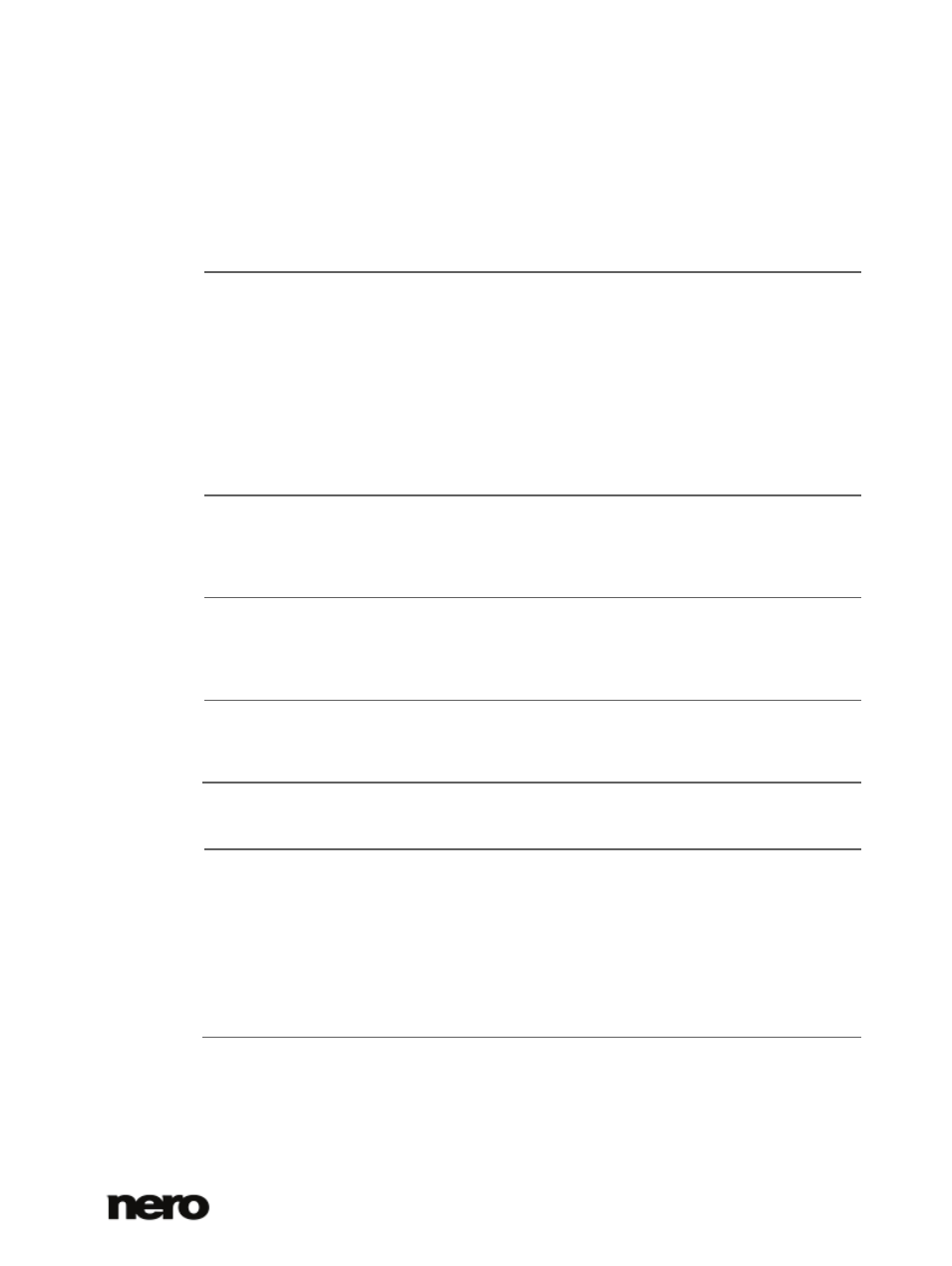
2
Dell Mobile Sync
28
Button
Crop
Opens the
Crop window in which you can choose from several
templates that are defining the aspect ratio of a crop frame. You can
also change the size of your item manually.
To crop manually, move the mouse pointer from the
Crop window to
the content area. It changes into a cropping tool. Click, hold, and
move the cropping tool to directly see which part of the photo will be
cropped. The width, height and position of the cropped area can be
adjusted after the cropping tool has been released. Once you are
happy with the defined size, click the
Apply button to cut down the
item.
Button
Undo edited
steps/Redo edited
steps
Reverses/repeats the last editing step.
Independent of the number of process steps you already performed,
you can always undo your previous editing until you reach the
original again.
Button
Rotate counter-
clockwise/ Rotate
clockwise
Rotates a selected item 90° to the left or to the right.
Button
Additional
functionalities
Displays more features.
The following tabs are available in the
Modify window:
Enhance
The
Auto Exposure button automatically improves the exposure of
your photos based on terms of reference.
The
Auto Color button automatically improves the color of your
photos based on terms of reference. It offers an alternative to the
manual color correction.
The
Auto Enhance button automatically improves the quality based
on terms of reference. The same function is available via the
Auto
Enhance button on the lower task bar.
