Installing the scsi drivers for netware 5.1 – Dell PowerEdge 1400SC User Manual
Page 39
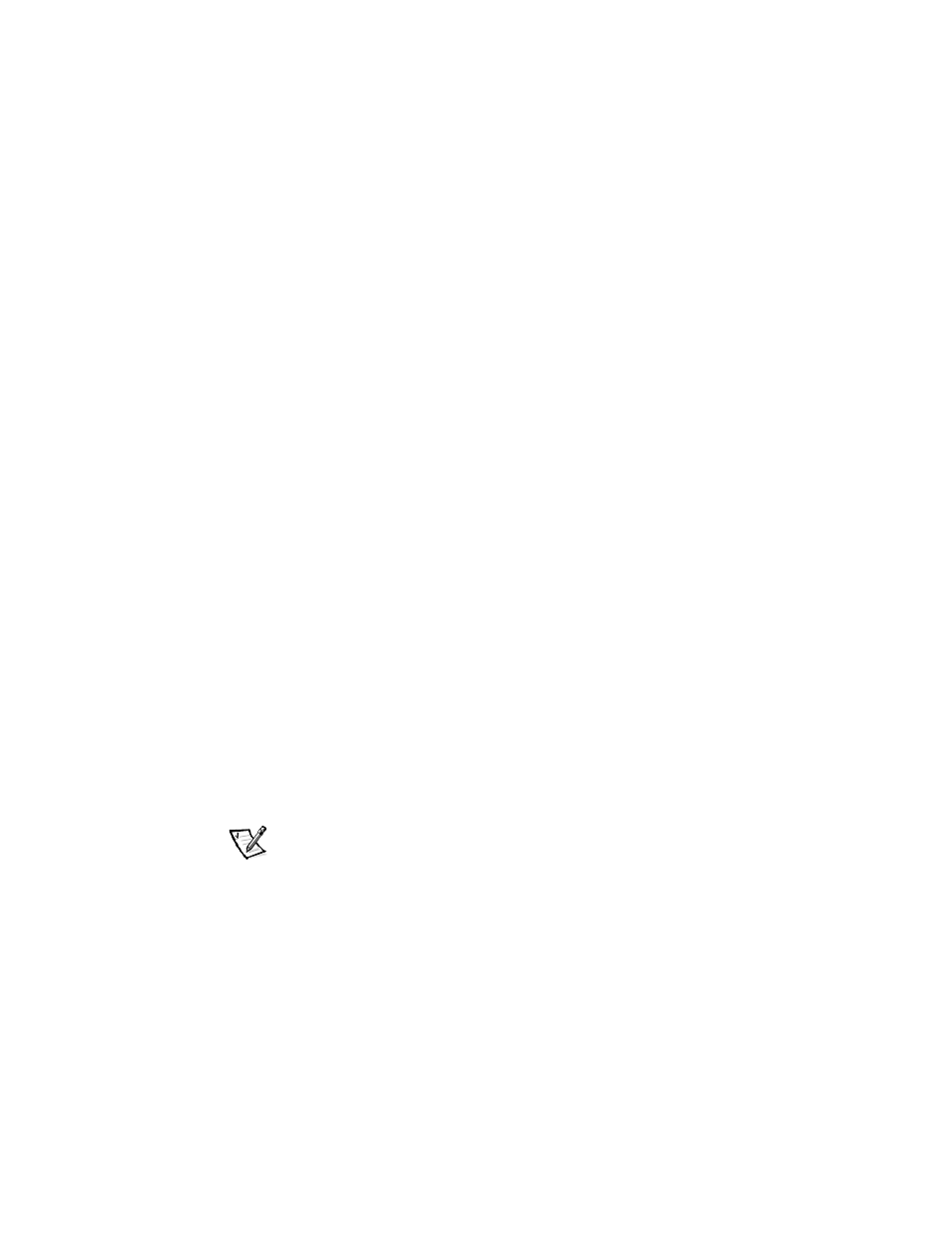
support.dell.com
Installing and Configuring SCSI Drivers
3-5
!"#
To install NetWare 5.1 SCSI drivers from the NetWare 5.1 SCSI driver diskette that
you created, perform the following steps:
1.
At the initial NetWare screen, press
screen.
2.
At the server prompt, type
nwconfig
and press
The NetWare Configuration screen appears, displaying the Configuration
Options menu.
3.
At the Configuration Options menu, highlight Driver Options and press
4.
At the Driver Options menu, highlight Configure disk and storage device
drivers and press
5.
At the Additional Driver Actions menu, highlight Load an additional driver and
press
The software scans the system to determine what drivers are already installed.
6.
When the Select a driver menu appears, insert the NetWare 5.1 SCSI driver dis-
kette into the diskette drive and press
7.
Read the instructions on the screen and press
8.
At the Select a driver to install menu, highlight a desired driver and press
9.
When you are prompted to confirm, highlight Yes and press
10. To accept the default server boot path that is displayed, press
The software copies the driver to the selected location.
11. At the Driver xxx Parameter Actions screen, highlight Select/Modify driver
parameters and press
12. At the driver parameters screen, type
1
for the integrated SCSI adapter or enter
the slot number of the SCSI adapter card.
NOTE: The integrated SCSI adapter is always assigned to slot 1. If an adapter card
is installed in slot 1, you must specify it as being in slot 2. An adapter card
installed in slot 2 or a higher numbered slot is assigned its true physical slot
number.
13. Press
14. At the Driver xxx Parameter Actions screen, highlight Save parameter and
load driver and press
15. At the NetWare Configuration screen, confirm that the new driver has been
added to the list that is displayed.
