Top lighting-board, Removing the top lighting-board, Replacing the top lighting-board – Dell Alienware Aurora R3 (Early 2011) User Manual
Page 58
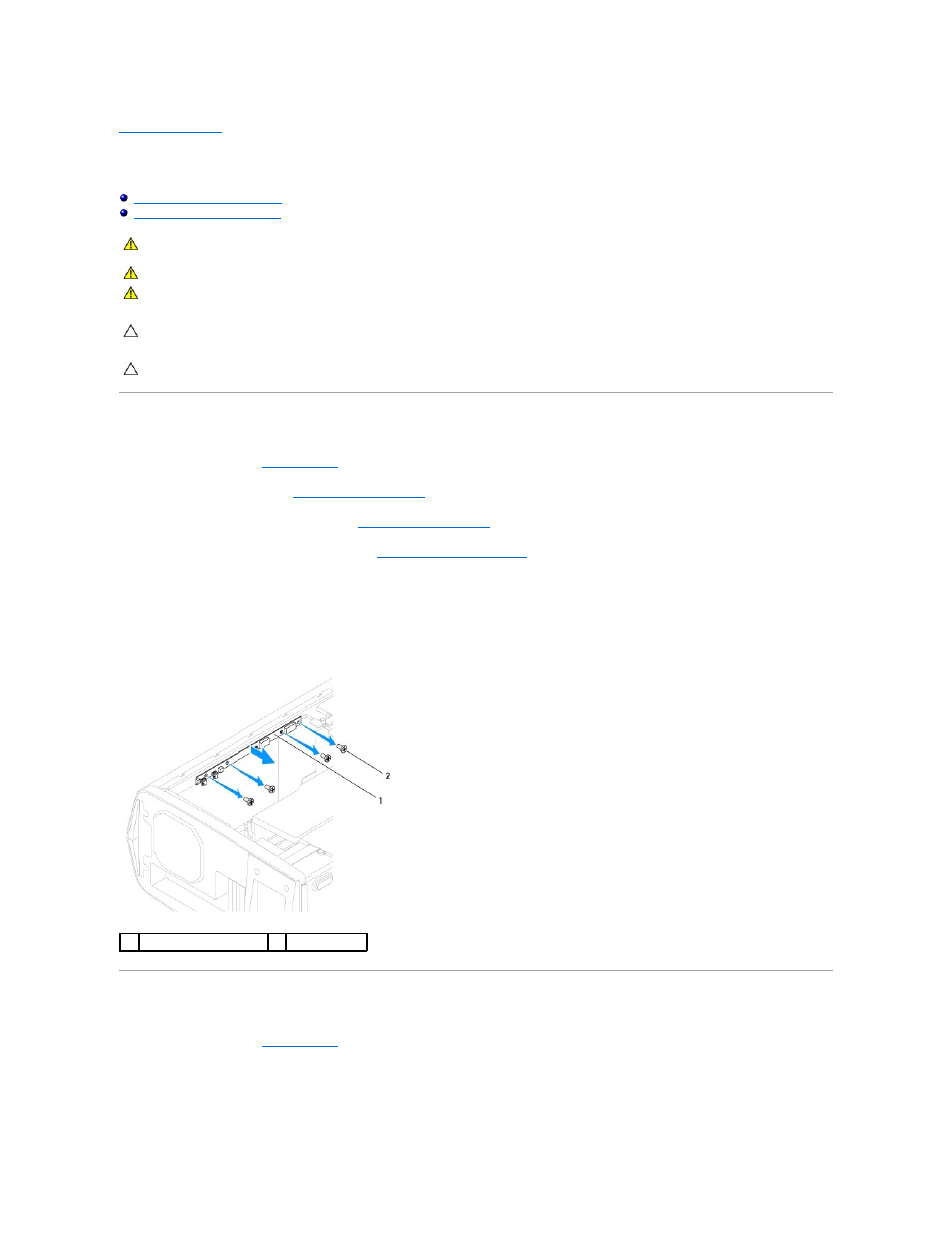
Back to Contents Page
Top Lighting-Board
Alienware Aurora Service Manual
Removing the Top Lighting-Board
Replacing the Top Lighting-Board
Removing the Top Lighting-Board
1.
Follow the instructions in
Before You Begin
.
2.
Remove the left side-panel (see
Removing the Left Side-Panel
).
3.
Remove the optical drive(s) (if applicable) (see
Removing the Optical Drive(s)
).
4.
Remove the Media Card Reader (if applicable) (see
Removing the Media Card Reader
).
5.
Disconnect all cables from the connectors on the top lighting-board.
6.
Remove the four screws that secure the top lighting-board to the chassis.
7.
Remove the top lighting-board out of the chassis.
Replacing the Top Lighting-Board
1.
Follow the instructions in
Before You Begin
.
2.
Align the screw holes on the top lighting-board with the screw holes on the chassis.
3.
Replace the four screws that secure the top lighting-board to the chassis.
WARNING:
Before working inside your computer, read the safety information that shipped with your computer. For additional safety best
practices information, see the Regulatory Compliance Homepage at www.dell.com/regulatory_compliance.
WARNING:
Do not operate your computer with any cover(s) (including computer panels, bezels, filler brackets, etc.) removed.
WARNING:
To guard against likelihood of electric shock, laceration by moving fan blades, or other unexpected injuries, always unplug your
computer from the electrical outlet before removing the side panel(s).
CAUTION:
Only a certified service technician should perform repairs on your computer. Damage due to servicing that is not authorized by Dell is
not covered by your warranty.
CAUTION:
To avoid electrostatic discharge, ground yourself by using a wrist grounding strap or by periodically touching an unpainted metal
surface (such as a connector on your computer).
1
top lighting-board
2
screws (4)
