Removing the hard-drive fan assembly, Replacing the hard-drive fan assembly, Removing the pci-fan assembly – Dell Alienware Aurora R3 (Early 2011) User Manual
Page 12
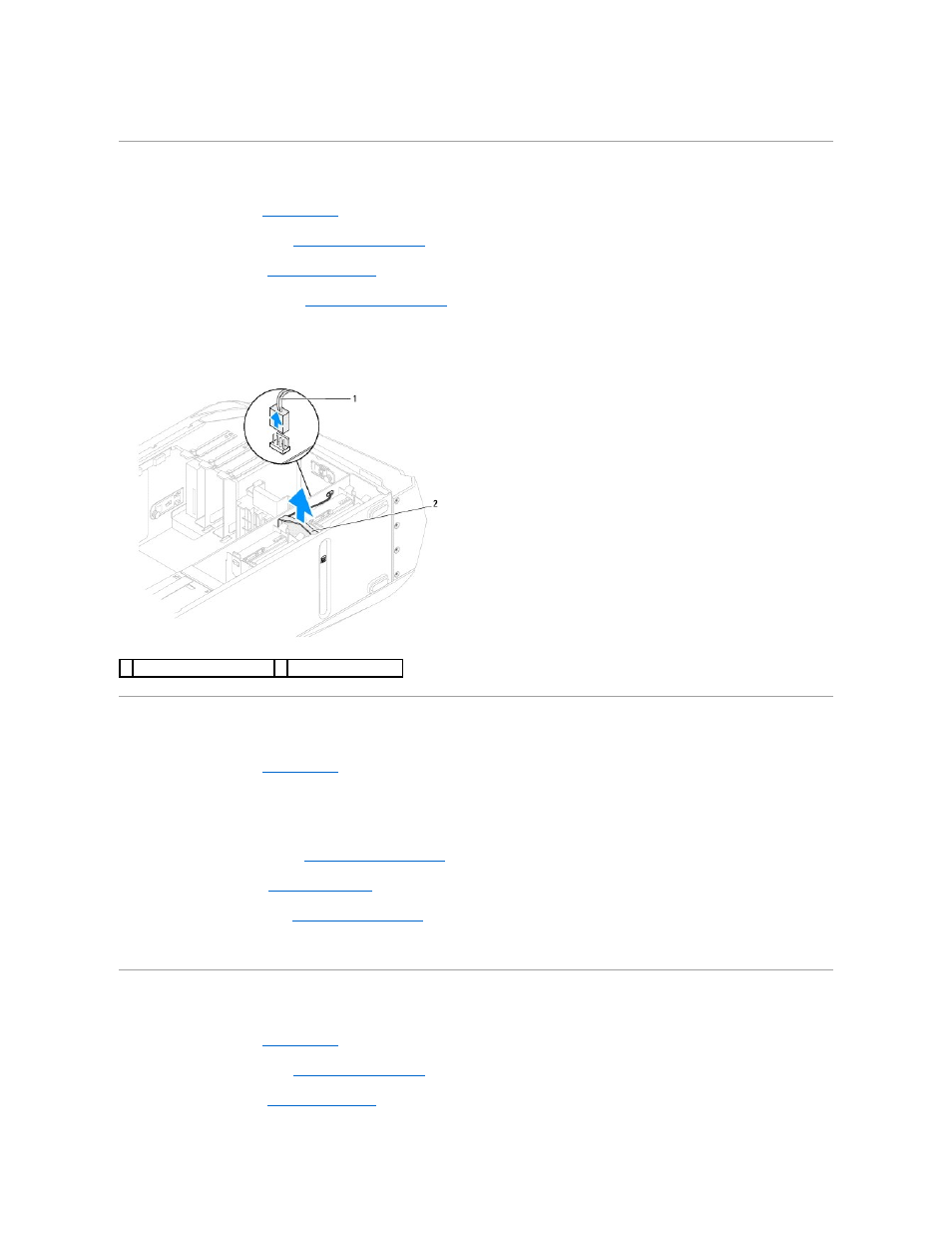
5.
Connect your computer and all attached devices to electrical outlets, and turn them on.
Removing the Hard-Drive Fan Assembly
1.
Follow the instructions in
Before You Begin
.
2.
Remove the left side-panel (see
Removing the Left Side-Panel
).
3.
Open the PCI shroud (see
Opening the PCI Shroud
).
4.
Remove the drive-bay shroud (see
Removing the Drive-Bay Shroud
).
5.
Make note of the hard-drive fan cable routing and then disconnect the hard-drive fan assembly cable from the connector on the master I/O board.
6.
Lift the hard-drive fan assembly out of the chassis.
Replacing the Hard-Drive Fan Assembly
1.
Follow the instructions in
Before You Begin
.
2.
Push the hard-drive fan assembly into the hard-drive fan assembly bay.
3.
Route the cable through the slot in the hard-drive bay and then connect the hard-drive fan assembly cable to the connector on the master I/O board.
4.
Replace the drive-bay shroud (see
Replacing the Drive-Bay Shroud
).
5.
Close the PCI shroud (see
Closing the PCI Shroud
).
6.
Replace the left side-panel (see
Replacing the Left Side-Panel
).
7.
Connect your computer and all attached devices to electrical outlets, and turn them on.
Removing the PCI-Fan Assembly
1.
Follow the instructions in
Before You Begin
.
2.
Remove the left side-panel (see
Removing the Left Side-Panel
).
3.
Open the PCI shroud (see
Opening the PCI Shroud
).
1 hard-drive fan assembly cable 2 hard-drive fan assembly
