System board, Removing the system board – Dell Alienware Aurora R3 (Early 2011) User Manual
Page 45
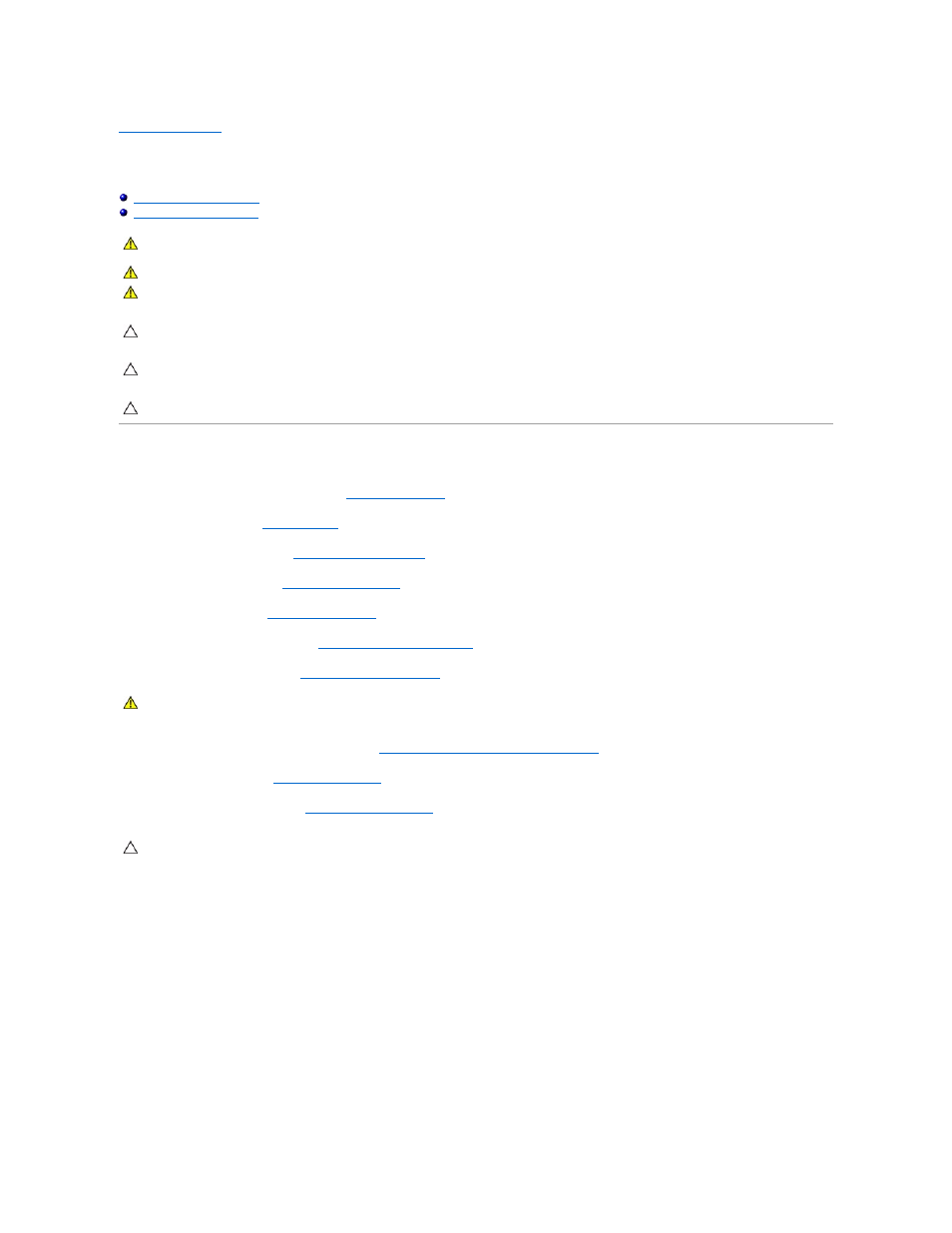
Back to Contents Page
System Board
Alienware Aurora Service Manual
Removing the System Board
1.
Record all the screens in system setup (see
System Setup Options
) so that you can restore the correct settings.
2.
Follow the instructions in
Before You Begin
.
3.
Remove the left side-panel (see
Removing the Left Side-Panel
).
4.
Remove the memory fan (see
Removing the Memory Fan
).
5.
Open the PCI shroud (see
Opening the PCI Shroud
).
6.
Remove the PCI-Express card(s) (see
Removing the PCI-Express Card(s)
).
7.
Remove the coin-cell battery (see
Removing the Coin-Cell Battery
).
8.
Remove the processor liquid-cooling assembly (see
Removing the Processor Liquid-Cooling Assembly
).
9.
Remove the processor (see
Removing the Processor
).
10.
Remove the memory modules (see
Removing Memory Module(s)
).
11.
Disconnect all the cables connected to the system board.
12.
Remove the two screws that secure the system board to the chassis.
13.
Slide the system board towards the front of the chassis to disengage it from the latches that secure it to the chassis.
14.
Lift the system board out of the chassis.
WARNING:
Before working inside your computer, read the safety information that shipped with your computer. For additional safety best
practices information, see the Regulatory Compliance Homepage at www.dell.com/regulatory_compliance.
WARNING:
Do not operate your computer with any cover(s) (including computer panels, bezels, filler brackets, etc.) removed.
WARNING:
To guard against likelihood of electric shock, laceration by moving fan blades, or other unexpected injuries, always unplug your
computer from the electrical outlet before removing the side panel(s).
CAUTION:
Only a certified service technician should perform repairs on your computer. Damage due to servicing that is not authorized by Dell is
not covered by your warranty.
CAUTION:
To avoid electrostatic discharge, ground yourself by using a wrist grounding strap or by periodically touching an unpainted metal
surface (such as a connector on your computer).
CAUTION:
Handle components and cards by their edges, and avoid touching pins and contacts.
WARNING:
Despite having a plastic shield, the processor liquid-cooling assembly may be very hot during normal operation. Ensure that it has had
sufficient time to cool before you touch it.
CAUTION:
Carefully note the routing and location of each cable before you disconnect it, so that you are sure to re-route the cables correctly. An
incorrectly routed or a disconnected cable could lead to computer problems.
