Dell Alienware Aurora R3 (Early 2011) User Manual
Page 25
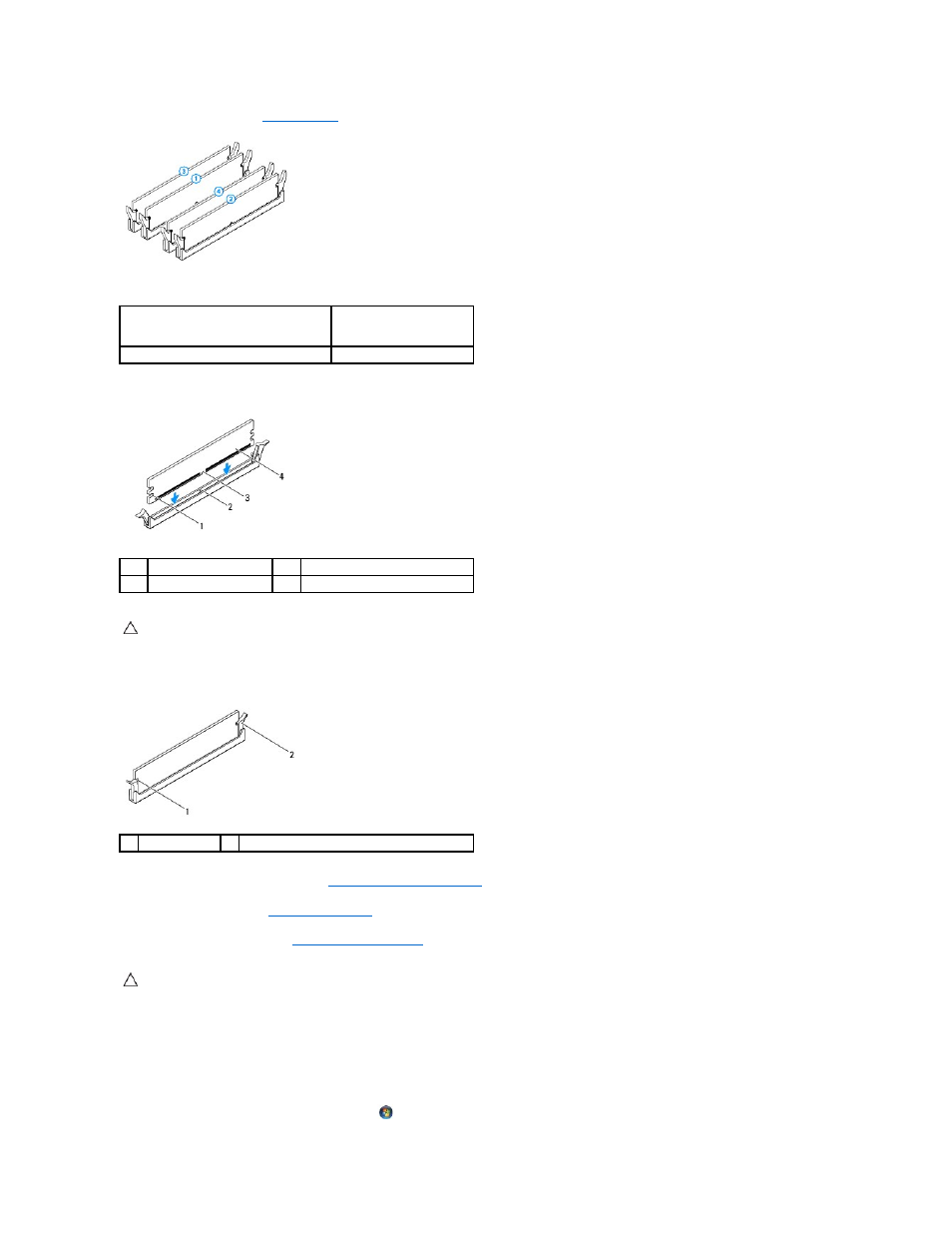
1.
Follow the instructions in
Before You Begin
.
Recommended memory configuration:
2.
Align the notch on the bottom of the memory module with the tab on the memory-module connector.
3.
Insert the memory module into the memory-module connector until the memory module snaps into position.
If you insert the memory module correctly, the securing clips snap into the cutouts at each end of the memory module.
4.
To replace the PCI-Express card(s), see
Replacing the PCI-Express Card(s)
.
5.
Close the PCI shroud (see
Closing the PCI Shroud
).
6.
Replace the left side-panel (see
Replacing the Left Side-Panel
).
7.
Connect your computer and all attached devices to electrical outlets, and then turn them on.
8.
When the message appears stating that memory size has changed, press
9.
Log on to your computer.
To verify that the memory is installed correctly, click Start
®
Control Panel® System and Security® System.
Type
Slots
1333 MHz,1600 MHz, and 1866 MHz DDR3
Slots 1 and 2 or slots 1 — 4
1
cutouts (2)
2
tab
3
notch
4
memory module
CAUTION:
To avoid damage to the memory module, press the memory module straight down into the connector while you apply equal force to
each end of the memory module.
1
cutouts (2)
2
securing clip (snapped in position)
CAUTION:
Before turning on the computer, replace all screws and ensure that no stray screws remain inside the computer. Failure to do so may
result in damage to the computer.
