Shrouds, Opening the pci shroud, Closing the pci shroud – Dell Alienware Aurora R3 (Early 2011) User Manual
Page 43: Removing the drive-bay shroud
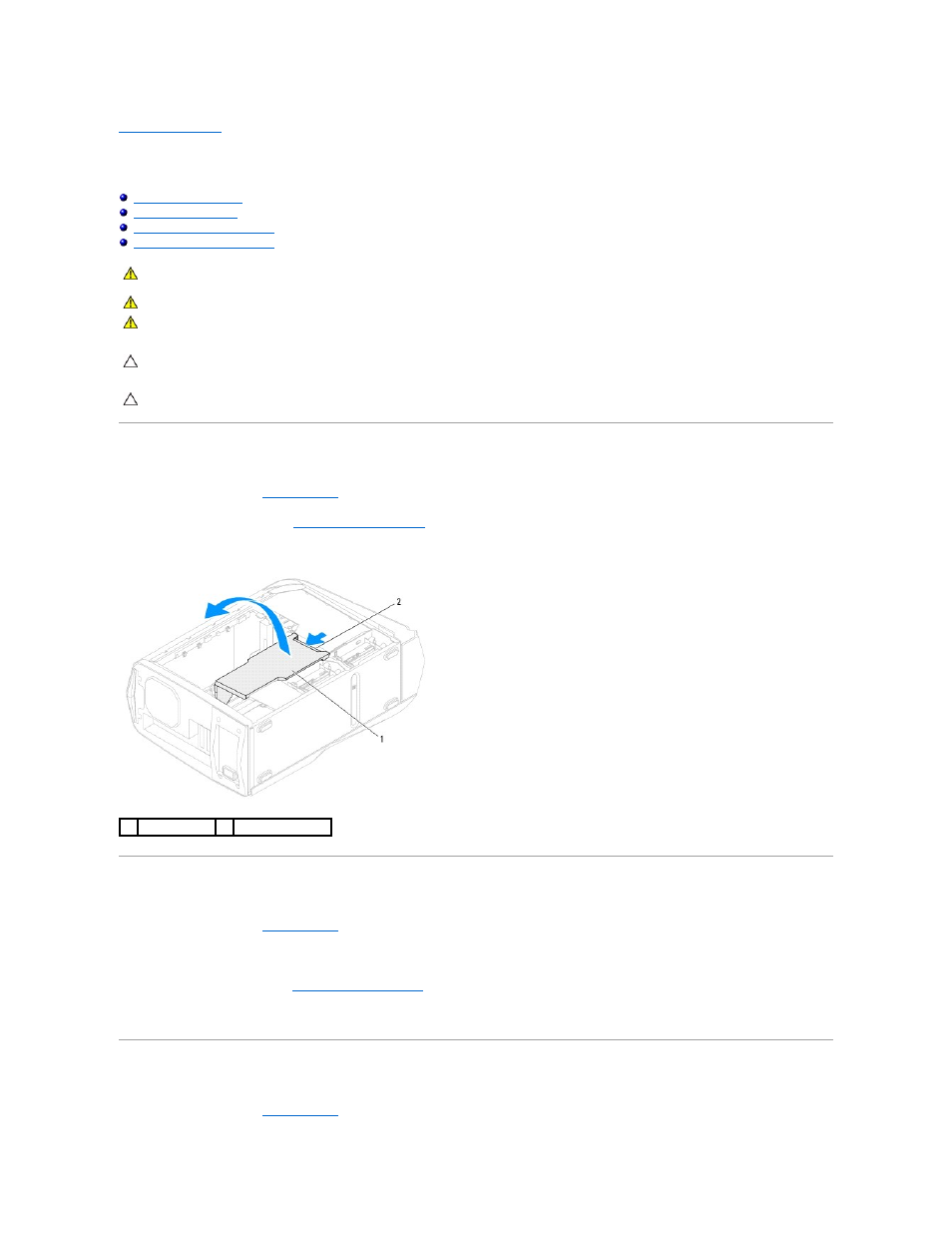
Back to Contents Page
Shrouds
Alienware Aurora Service Manual
Replacing the Drive-Bay Shroud
Opening the PCI Shroud
1.
Follow the instructions in
Before You Begin
.
2.
Remove the left side-panel (see
Removing the Left Side-Panel
).
3.
Press the shroud button and rotate the PCI shroud away from the chassis.
Closing the PCI Shroud
1.
Follow the instructions in
Before You Begin
.
2.
Lower the PCI shroud into the chassis until it clicks into place.
3.
Replace the left side-panel (see
Replacing the Left Side-Panel
).
4.
Connect your computer and all attached devices to electrical outlets, and turn them on.
Removing the Drive-Bay Shroud
1.
Follow the instructions in
Before You Begin
.
WARNING:
Before working inside your computer, read the safety information that shipped with your computer. For additional safety best
practices information, see the Regulatory Compliance Homepage at www.dell.com/regulatory_compliance.
WARNING:
Do not operate your computer with any cover(s) (including computer panels, bezels, filler brackets, etc.) removed.
WARNING:
To guard against likelihood of electric shock, laceration by moving fan blades, or other unexpected injuries, always unplug your
computer from the electrical outlet before removing the side panel(s).
CAUTION:
Only a certified service technician should perform repairs on your computer. Damage due to servicing that is not authorized by Dell is
not covered by your warranty.
CAUTION:
To avoid electrostatic discharge, ground yourself by using a wrist grounding strap or by periodically touching an unpainted metal
surface (such as a connector on your computer).
1
PCI shroud
2
shroud button
