Dell XPS M1710 (MXG061, Early 2006) User Manual
Page 3
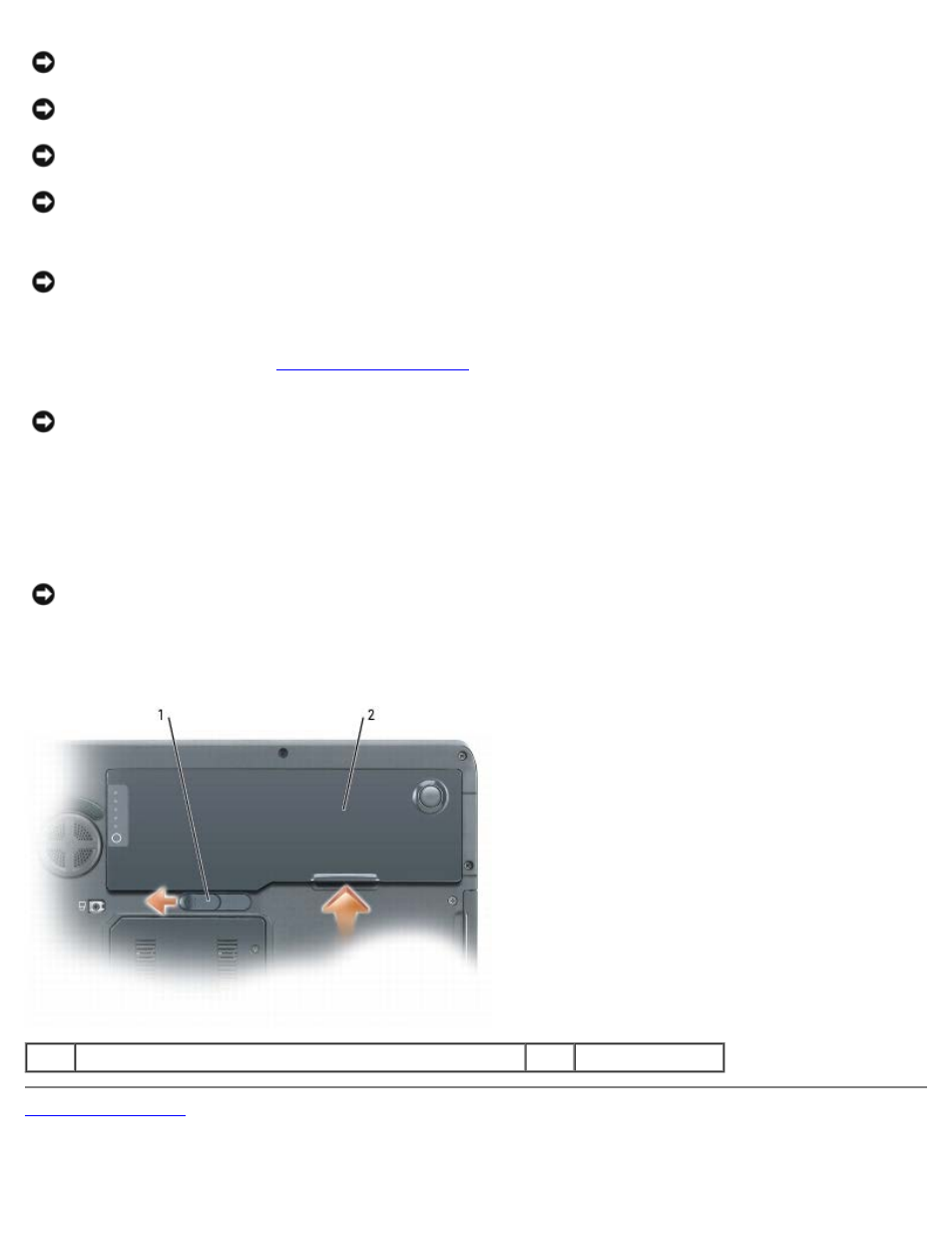
Before You Begin: Dell XPS M1710 Service Manual
file:///C|/Users/santhosh_v.ASIA-PACIFIC/Desktop/Hawke/New%20folder/begin.htm[2/21/2014 11:23:23 AM]
NOTICE:
Handle components and cards with care. Do not touch the components or contacts on a card. Hold a card by
its edges or by its metal mounting bracket. Hold a component such as a processor by its edges, not by its pins.
NOTICE:
Only a certified service technician should perform repairs on your computer. Damage due to servicing that is
not authorized by Dell is not covered by your warranty.
NOTICE:
Unless otherwise noted, each procedure in this document assumes that a part can be replaced by performing
the removal procedure in reverse order.
NOTICE:
When you disconnect a cable, pull on its connector or on its strain-relief loop, not on the cable itself. Some
cables have a connector with locking tabs; if you are disconnecting this type of cable, press in on the locking tabs
before you disconnect the cable. As you pull connectors apart, keep them evenly aligned to avoid bending any
connector pins. Also, before you connect a cable, ensure that both connectors are correctly oriented and aligned.
NOTICE:
To help prevent damage to the computer, perform the following steps before you begin working inside the
computer.
1. Ensure that the work surface is flat and clean to prevent the computer cover from being scratched.
2. Turn off your computer (see
NOTICE:
To disconnect a network cable, first unplug the cable from your computer and then unplug it from the
network device.
3. Disconnect any telephone or network cables from the computer.
4. Disconnect your computer and all attached devices from their electrical outlets.
5. Close the display and turn the computer upside down on a flat work surface.
NOTICE:
To help prevent damage to the system board, remove the main battery before working inside the computer.
6. Slide and hold the battery-bay latch release on the bottom of the computer and remove the battery from the bay.
7. Turn the computer top-side up.
1
battery-bay latch release
2
battery
