Printer problems – Dell Dimension E520 User Manual
Page 42
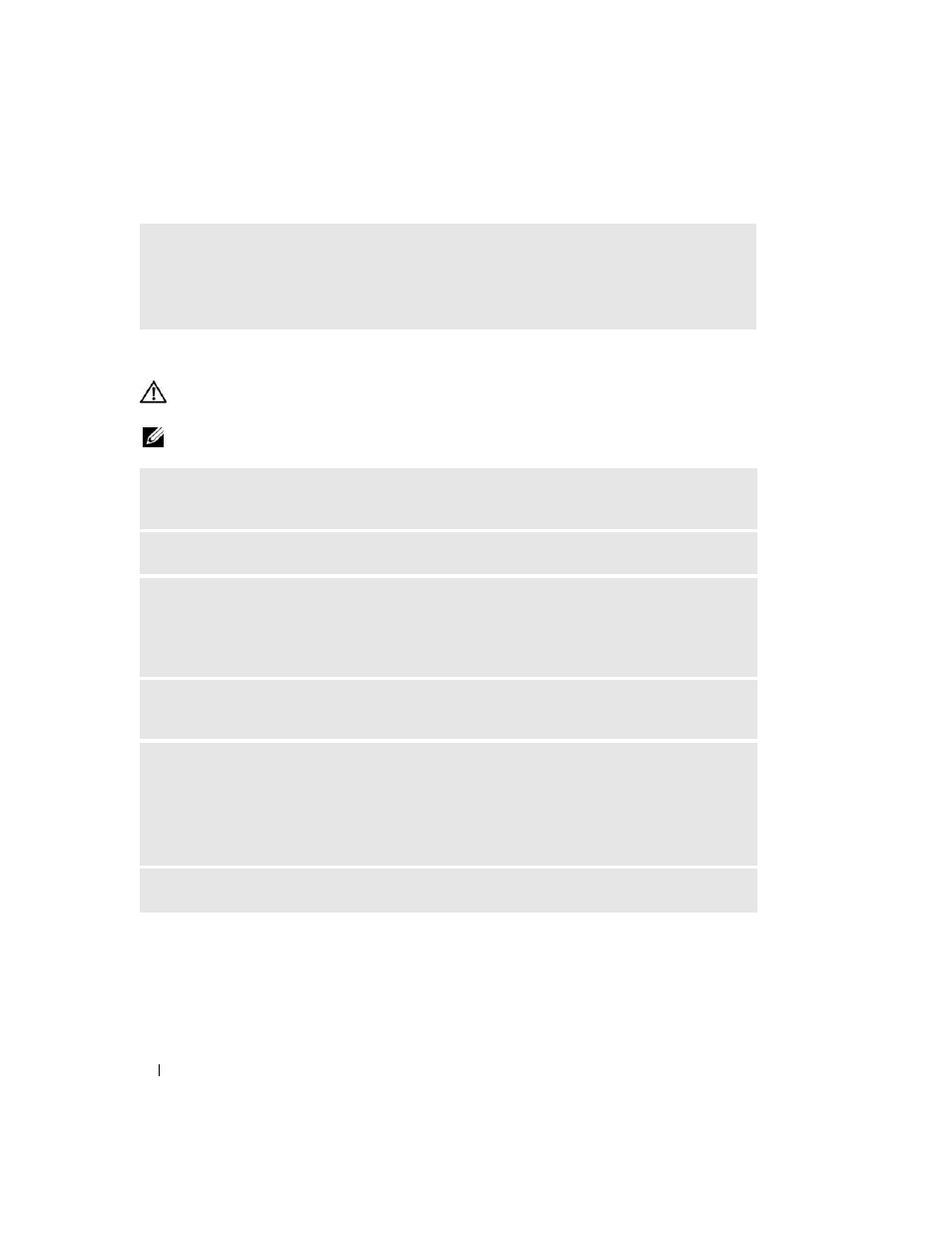
42
Solving Problems
Printer Problems
CAUTION:
Before you begin any of the procedures in this section, follow the safety instructions in the Product
Information Guide.
NOTE:
If you need technical assistance for your printer, contact the printer’s manufacturer.
E
LIMINATE
INTERFERENCE
—
Some possible causes of interference are:
• Power, keyboard, and mouse extension cables
• Too many devices on a power strip
• Multiple power strips connected to the same electrical outlet
C
HECK
THE
PRINTER
DOCUMENTATION
—
See the printer documentation for setup and
troubleshooting information.
E
NSURE
THAT
THE
PRINTER
IS
TURNED
ON
C
HECK
THE
PRINTER
CABLE
CONNECTIONS
—
• See the printer documentation for cable connection information.
• Ensure that the printer cables are securely connected to the printer and the computer (see "Setting Up a
T
EST
THE
ELECTRICAL
OUTLET
—
Ensure that the electrical outlet is working by testing it with another
device, such as a lamp.
V
ERIFY
THAT
THE
PRINTER
IS
RECOGNIZED
BY
W
INDOWS
—
1
Click the Start button, click Control Panel, and then click Printers and Other Hardware.
2
Click View installed printers or fax printers.
If the printer is listed, right-click the printer icon.
3
Click Properties and click the Ports tab. Ensure that the Print to the following port(s): setting is USB.
R
EINSTALL
THE
PRINTER
DRIVER
—
See the printer documentation for instructions.
