Setting your computer to raid-enabled mode, Dell™ datasafe (optional) – Dell Dimension E520 User Manual
Page 30
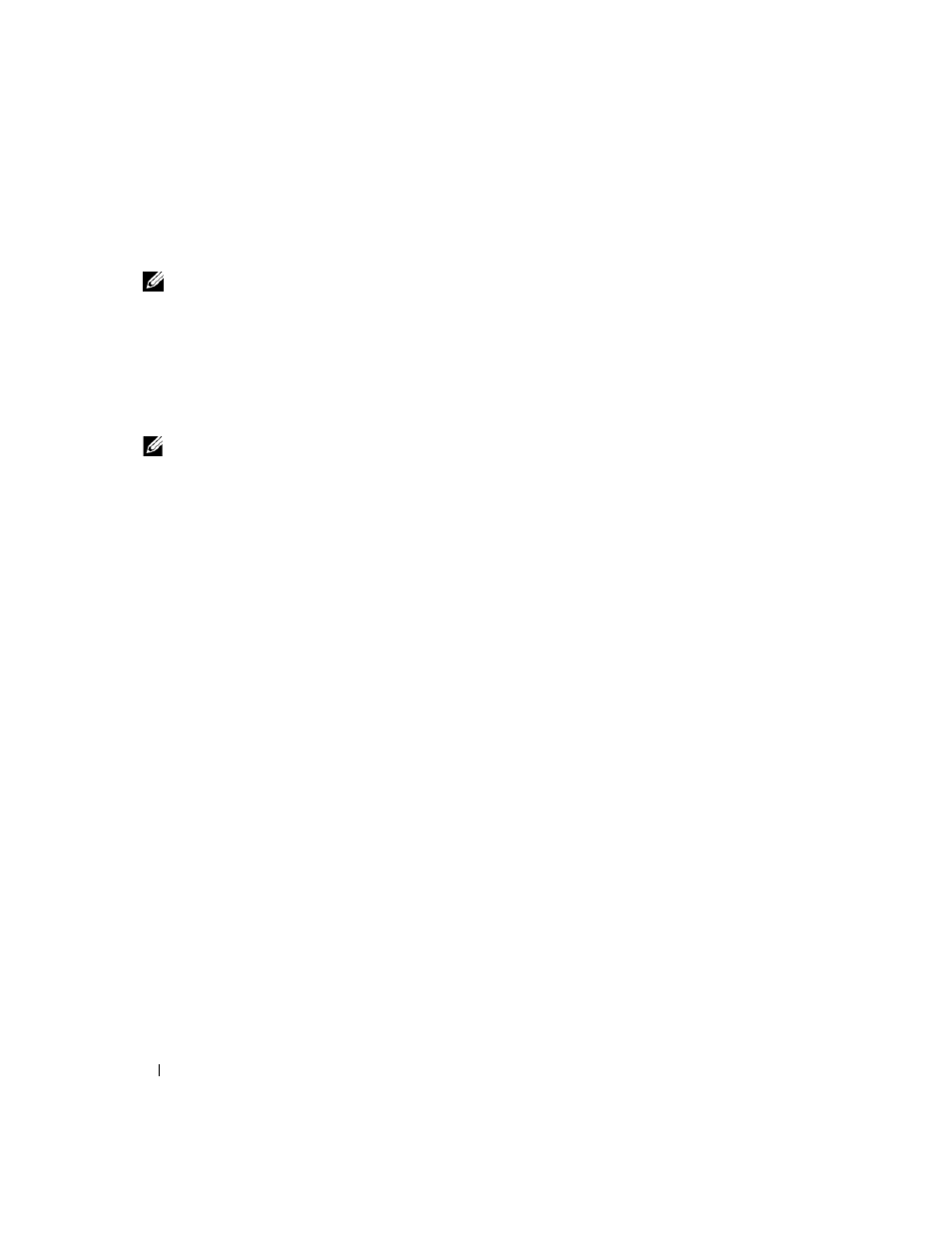
30
Setting Up and Using Your Computer
3 Click the Rebuild RAID volume now button.
4 Click the Yes button to start rebuilding the RAID volume to the new hard drive.
NOTE:
You can use your computer while the computer is rebuilding the RAID level 1 volume.
Setting Your Computer to RAID-Enabled Mode
1 Enter system setup (see "System Setup" on page 113).
2 Press the up- and down-arrow keys to highlight Drives, and press
3 Press the up- and down-arrow keys to highlight SATA Operation, and press
4 Press the left- and right-arrow keys to highlight RAID On, press
NOTE:
For more information about RAID options, see "System Setup Options" on page 114.
5 Press the left- and right-arrow keys to highlight Save/Exit, and press
resume the boot process.
Dell™ DataSafe (Optional)
Dell DataSafe is a solution that helps you protect your data from unfortunate events such as data loss
from system crashes, hard drive failures, software corruption, viruses, and other accidents. Using Intel
technology, your computer has a robust level of data protection out of the factory. With Dell DataSafe,
you will have a selected area on your system that automatically stores periodic copies of your computer's
hard drive data.
Not only does Dell DataSafe help you to store and protect your valuable data such as photos, music,
videos, files, and more, it also helps restore your computer and your data in the event of a failure. The
included software can give you the power to roll back your system to a healthy state after a system
problem, easily retrieve deleted files, and recover individual files or an entire hard drive, and the Intel
Matrix Storage Console (RAID) allows for continued functionality in the case of a single hard drive
failure.
