Closing the computer cover – Dell OptiPlex GX260 User Manual
Page 6
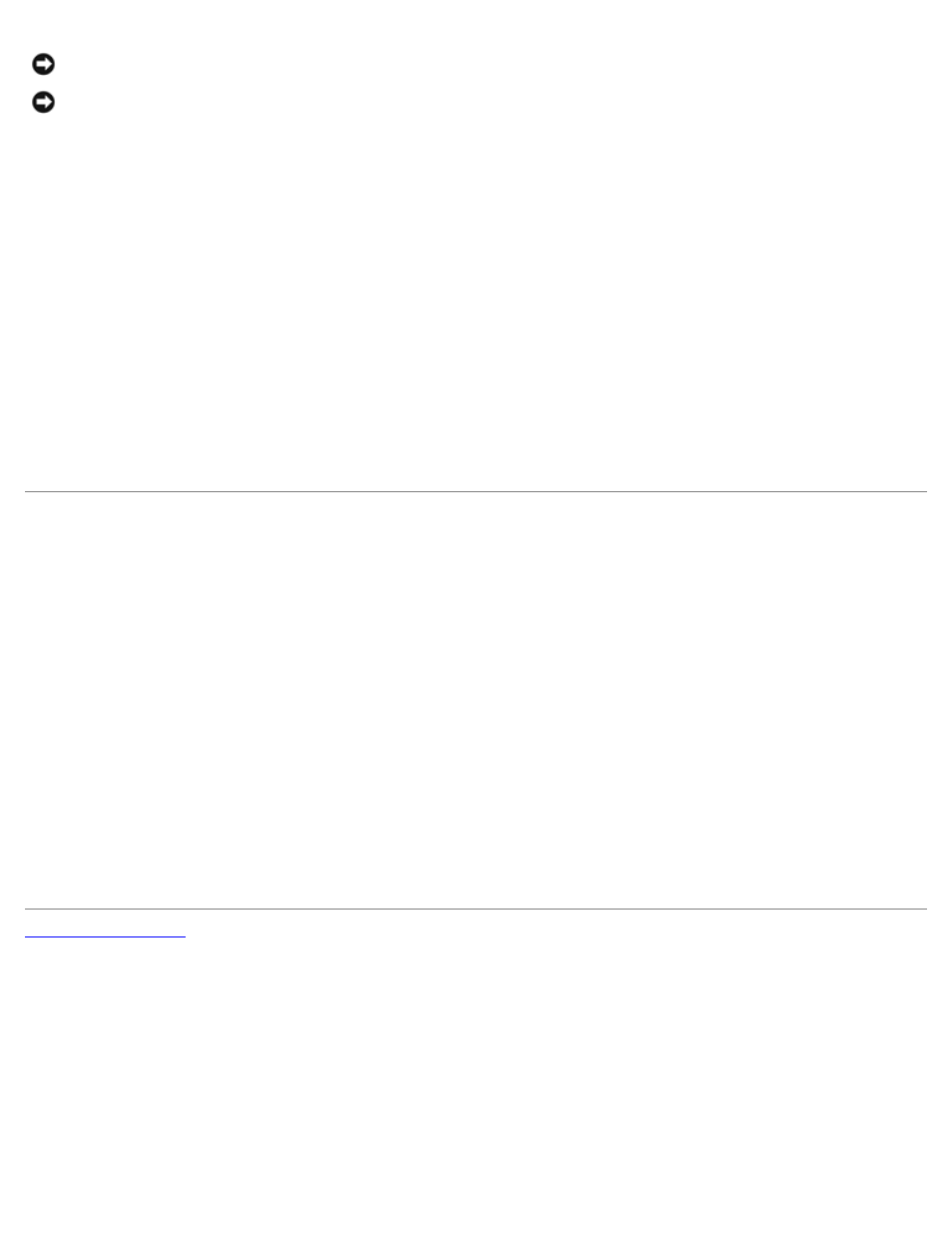
NOTICE:
Ensure that sufficient space exists to support the open cover—at least 30 cm (1 ft) of desktop space.
NOTICE:
Open the computer cover slowly to prevent damage to the system cables.
2. To open the cover on the small form-factor or small desktop computer:
a. Remove the computer stand, if it is attached.
b. Locate the two release buttons shown in the illustration, and then press the two release buttons as you lift the
cover.
c. Raise the back of the cover, and pivot it toward the front of the computer.
3. To open the cover on the small mini-tower computer:
a. Lay the computer on its side as shown in the illustration.
b. Facing the back of the computer, press the release button on the right side of the computer with one hand while
pulling up on the top of the cover with the other hand.
c. Press the release button on the left side of the computer with one hand while pulling up on the top of the cover
with the other hand.
d. Hold the bottom of the computer with one hand, and then pull open the cover with the other hand.
Closing the Computer Cover
1. Check all cable connections, especially those that might have come loose during your work. Fold cables out of the way
so that they do not catch on the computer cover.
Gently pull the power cables toward you so that they do not get caught underneath the drives.
2. Check to see that no tools or extra parts (including screws) are left inside the computer.
3. Close the cover:
a. Pivot the cover down.
b. Press down on the right side of the cover until it closes.
c. Press down on the left side of the cover until it closes.
d. Make sure both sides of the cover are locked. If not, repeat this step.
4. Replace the padlock, if required.
