Installing the system board – Dell PowerEdge T110 II User Manual
Page 109
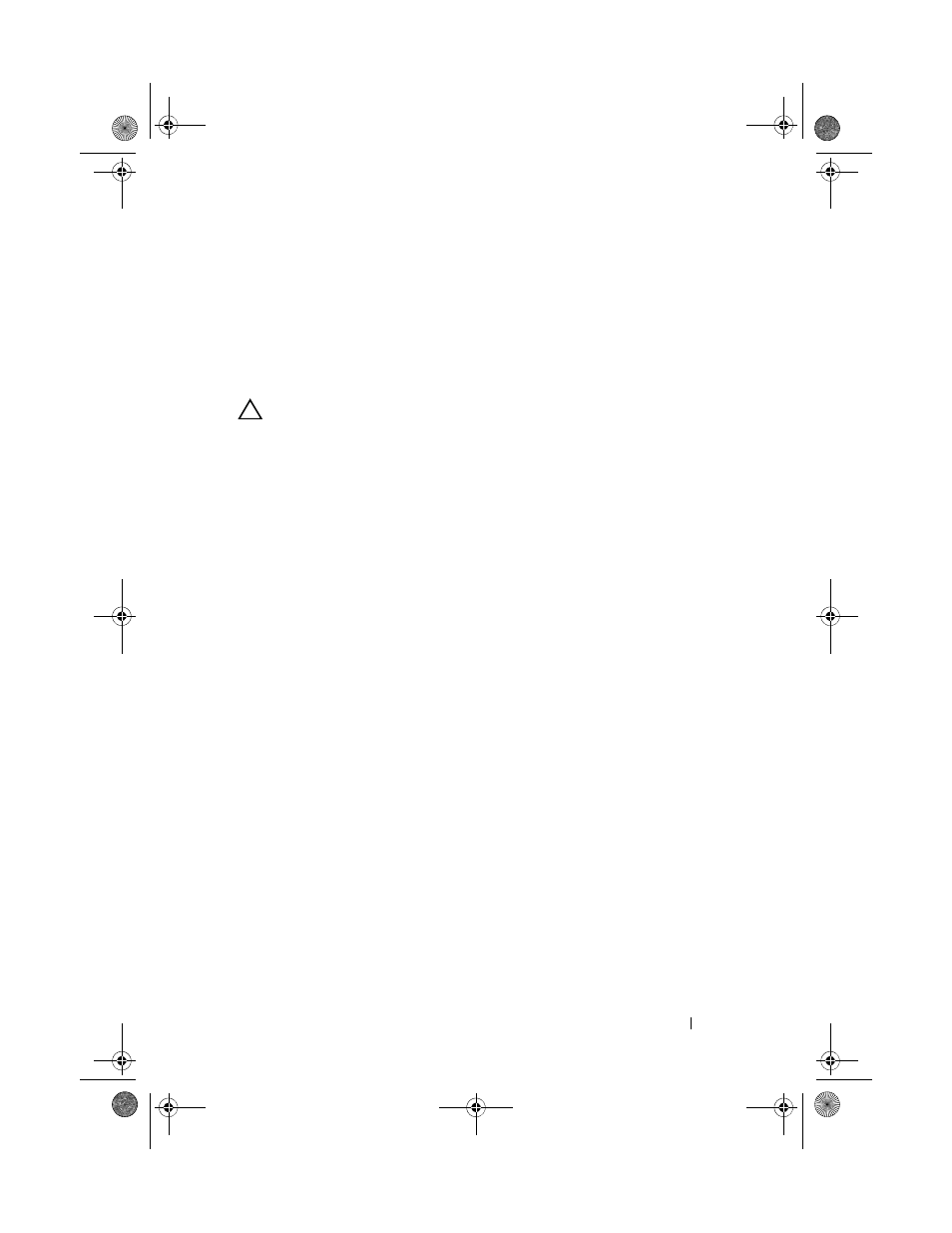
Installing System Components
109
Installing the System Board
1 Unpack the new system board.
2 Remove the labels from the processor shield and affix them to the system
identification panel on the front of the system. See Figure 3-27.
3 Holding the system board by its edges, lower the system board into the
chassis.
CAUTION:
Do not lift the system board by grasping a memory module, processor,
or other components.
4 Slightly lift up the front of the system board and maneuver the system
board to the bottom of the chassis until it lays completely flat.
5 Push the system board toward the back of the chassis until the board is in
place.
6 Tighten the ten screws to secure the system board to the chassis. See
7 Transfer the processor to the new system board. See "Removing the
Processor" on page 91 and "Installing a Processor" on page 94.
8 Replace all the memory modules and memory blanks. See "Installing
9 Connect the cables in the order listed below (see Figure 6-1 for the
locations of the connectors on the system board):
• SATA interface cable, if applicable
• Control panel interface cable
• Optical/tape drive power cable
• System board power cables
10 Install all expansion cards. See "Installing an Expansion Card" on page 84.
11 Replace the cooling fan. See "Installing the Cooling Fan" on page 96.
12 Replace the heat sink. See "Installing a Processor" on page 94.
13 Replace the cooling shroud. See "Installing the Cooling Shroud" on
14 Replace the expansion-card stabilizer. See "Installing the Expansion-Card
15 Close the system. See "Closing the System" on page 60.
Coaster_HOM.book Page 109 Monday, November 3, 2014 3:23 PM
