Dell 2355dn Multifunction Mono Laser Printer User Manual
Page 16
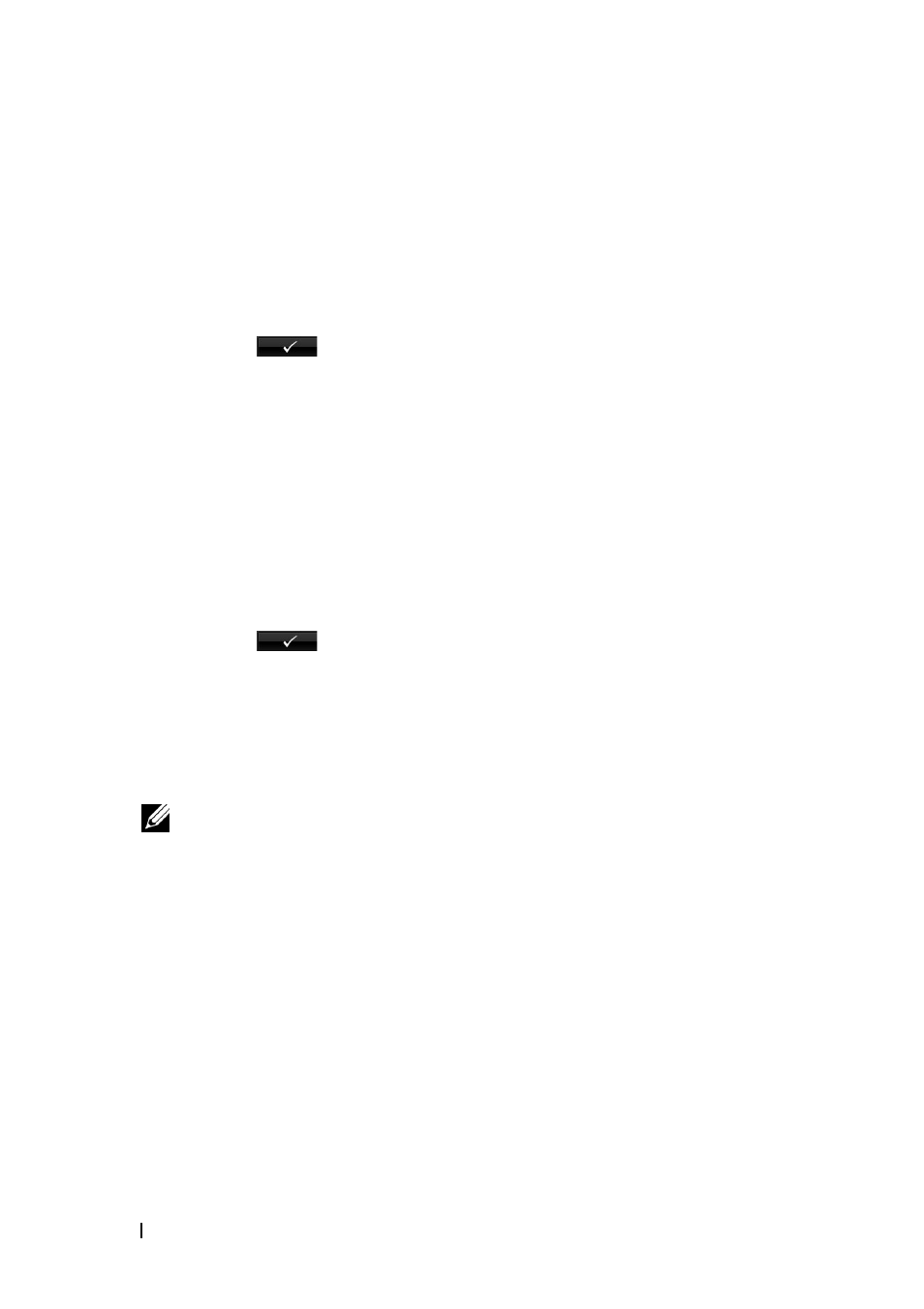
14
This guide can be used for Dell™ laser printers 5330dn, 2335dn, and 2355dn
4
Press the up/down arrows to select Wireless.
5
Press the up/down arrows to select WPS Settings.
6
Select WPS mode you want.
For Connect via PBC mode:
a
Press Connect via PBC on the touch screen.
b
Press
to start connection. (Information window appears
showing 2 minutes connection processing time.)
c
Press the WPS (PBC) button on the access point (or wireless
router) within the 2 minutes connection.
d
The machine is connecting to the access point (or wireless router).
e
After completing the wireless network connection process, AP’s
SSID information appears on the display.
For Connect via PIN mode:
a
Press Connect via PIN on the touch screen.
b
Press
to start connection. (Information window appears
showing 2 minutes connection processing time.)
c
An eight-digit PIN appears on the touch screen. Enter this eight-
digit PIN into the computer which is connected to the access point
(or wireless router). This needs to be done during the 2 minutes
connection.
NOTE:
Need to enter the PIN into access point (or wireless router) wireless
configuration page through the web brower.
d
The machine is connecting to the access point (or wireless router).
e
After completing the wireless network connection process, AP’s
SSID information appears on the display.
7
Insert the
Drivers and Utilities or Software and Documentation
CD. The
setup.exe file launches automatically.
In the event that it does not open, launch the
setup.exe file from the
Drivers and Utilities or Software and Documentation
CD.
8
Select Network Installation and follow the on-screen instructions.
Grant Access
to the Dell installation software if any firewall warnings
appear.
