Lpr port, Configuring an lpr port – Dell 2355dn Multifunction Mono Laser Printer User Manual
Page 33
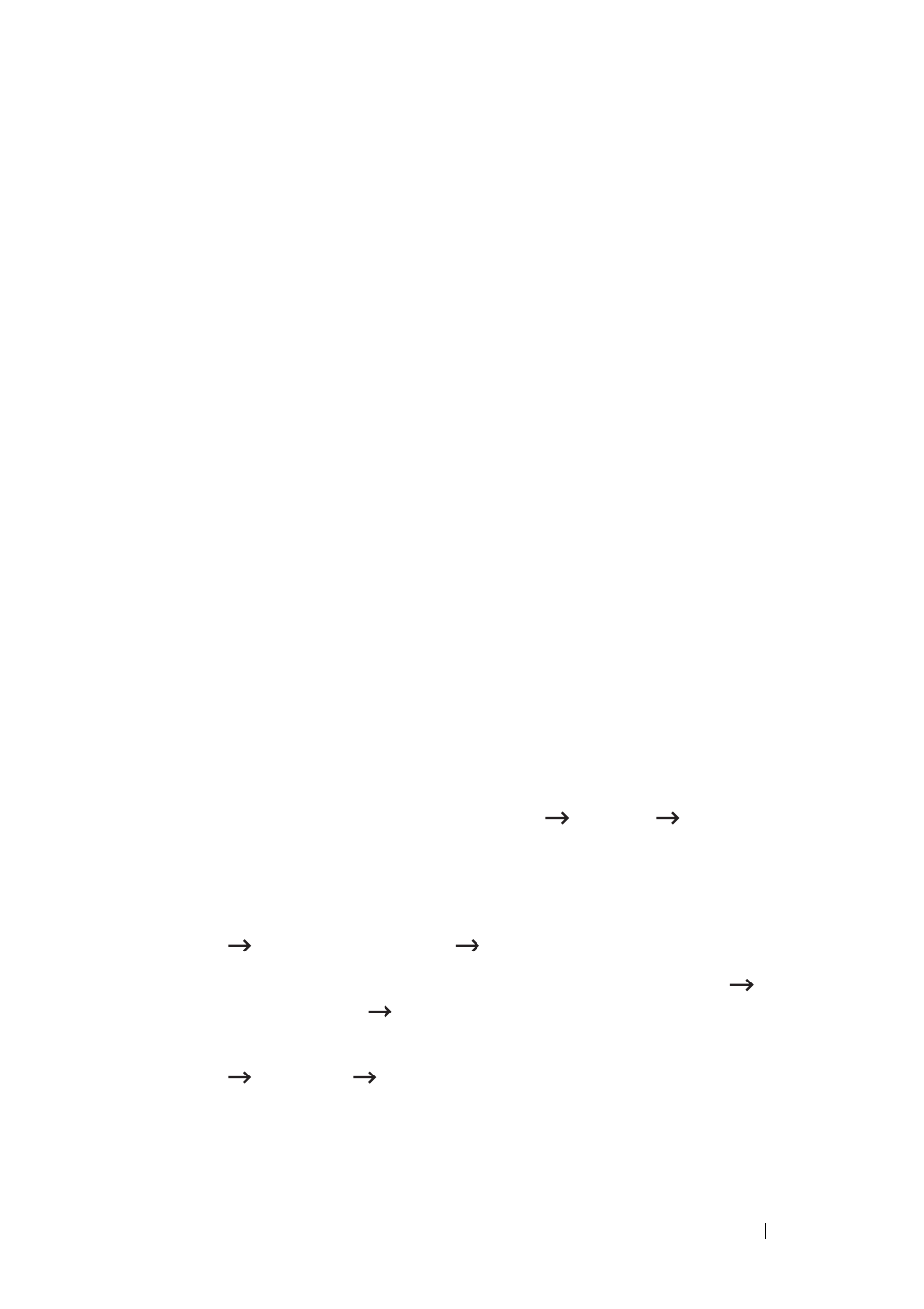
Appendix C. Printing protocols
31
6
Enter the IP address or DNS name of your network printer and click Next.
For the port name, a default name will be entered by Windows. You can
change it to a more user-friendly name.
7
Follow the instructions on the screen to complete installation.
Now, you can select your printer from the Print Setup dialogue box.
LPR port
LPD, Line Printer Daemon, is the protocol associated with line-printer
spooling services. Users can use the printing service from LPD running on a
network print server through the LPR port. Most operating systems, such as
Microsoft Windows 2000/XP/Server 2003/Server 2008/Vista/7/Server 2008 R2,
Linux, and UNIX, support LPR port printing.
Configuring an LPR port
You can enable or disable the LPR Printing port through Embedded Web
Service.
In Windows 2000/XP/Server 2003/Server 2008/Vista/7/Server 2008 R2
To add an LPR port to Windows 2000/XP/Server 2003/Server
2008/Vista/7/Server 2008 R2, users must install a Standard TCP/IP port by
default, and then change the printing protocol in the printer properties. For
installing the Standard TCP/IP port, see page 30.
1
For Windows 2000, click the Start button Settings Printer.
For Windows XP/Server 2003, click the
Start button and point to Printers
and Faxes.
For Windows Vista/Server 2008, click the
Start button and click Control
Panel Hardware and Sound Printers.
For Windows 7, click the Start button and click Control Panel
Hardware and Sound Devices and Printers.
For Windows Server 2008 R2, click the
Start button and click Control
Panel Hardware Devices and Printers.
2
Right-click the printer you want and select Properties.
3
Click Ports.
