Method 2: (dell 2355dn mfp only) – Dell 2355dn Multifunction Mono Laser Printer User Manual
Page 15
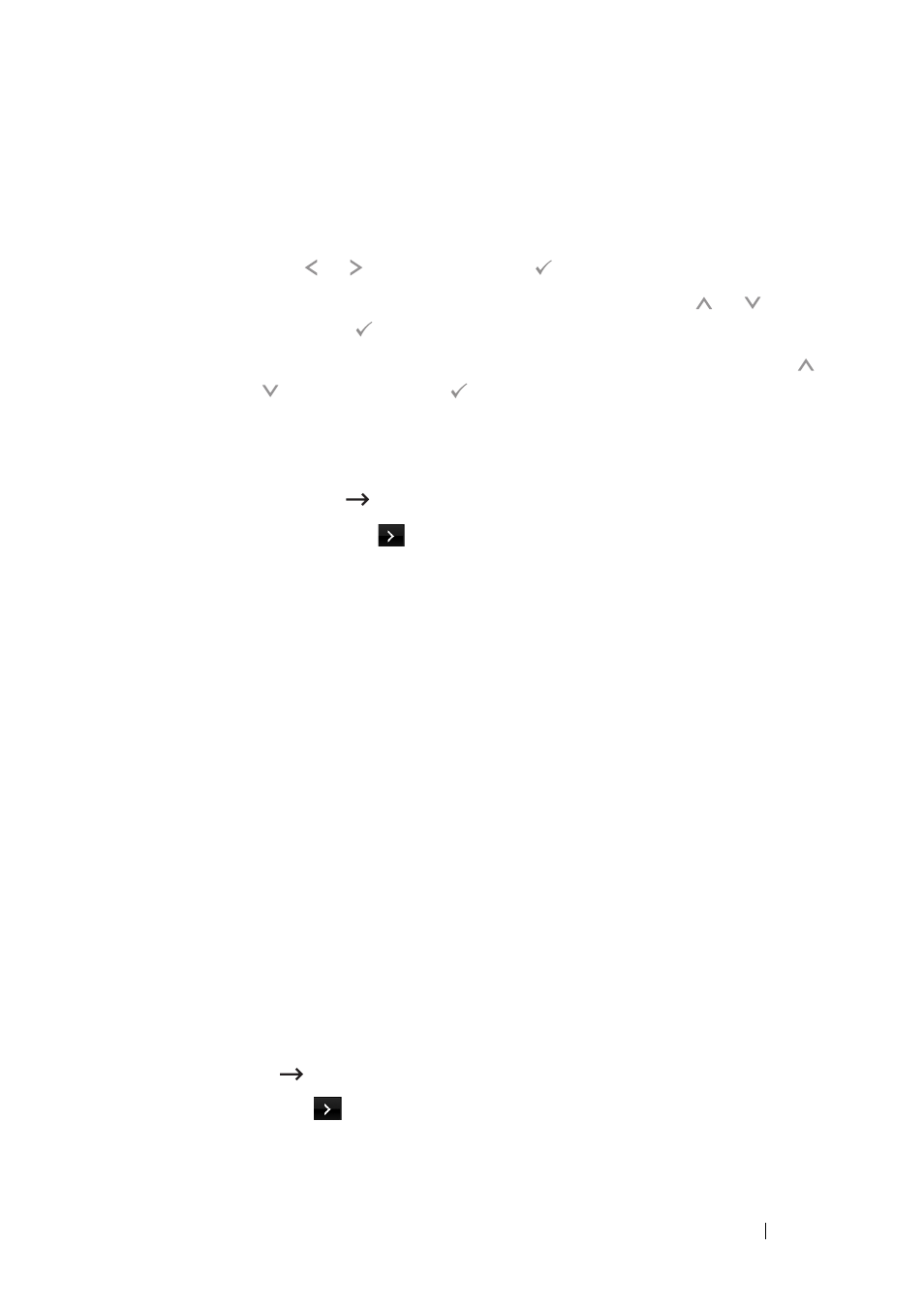
This guide can be used for Dell™ laser printers 5330dn, 2335dn, and 2355dn
13
d
The printer Configuration Page is printed.
For Dell 2335dn MFP:
a
On the main menu of the operator panel, scroll to Setup using
Scroll ( or ) and press Select ( ).
b
On the Setup menu, scroll to Reports using Scroll ( or ) and
press
Select ( ).
c
On the Reports menu, scroll to Network Settings using Scroll (
or ) and press
Select ( ).
d
The printer Configuration Page is printed.
For Dell 2355dn MFP:
a
Press Setup Machine Setup from the home screen.
b
Press the Next (
) button.
c
Press the up/down arrows to select Reports.
d
Press the up/down arrows to select Network Settings.
e
The printer Configuration Page is printed.
Method 2: (Dell 2355dn MFP only)
The Dell Internal Wireless Adapter can be configured at the printer's operator
panel. If your machine and an access point (or wireless router) support Wi-Fi
Protected Setup™(WPS), you can easily configure the wireless network
settings.
• The PBC (Push Button Configuration) method allows you to connect your
machine to a wireless network by pressing the WPS (PBC) button on a
Wi-Fi Protected Setup™(WPS)-enabled access point (or wireless router)
respectively.
• The PIN (Personal Identification Number) method helps you connect your
machine to a wireless network by entering the supplied PIN information
on a Wi-Fi Protected Setup™(WPS)-enabled access point (or wireless
router).
1
Press Setup Machine Setup from the home screen.
2
Press the Next (
) button.
3
Press the up/down arrows to select Network Setup.
