Dell 2355dn Multifunction Mono Laser Printer User Manual
Page 14
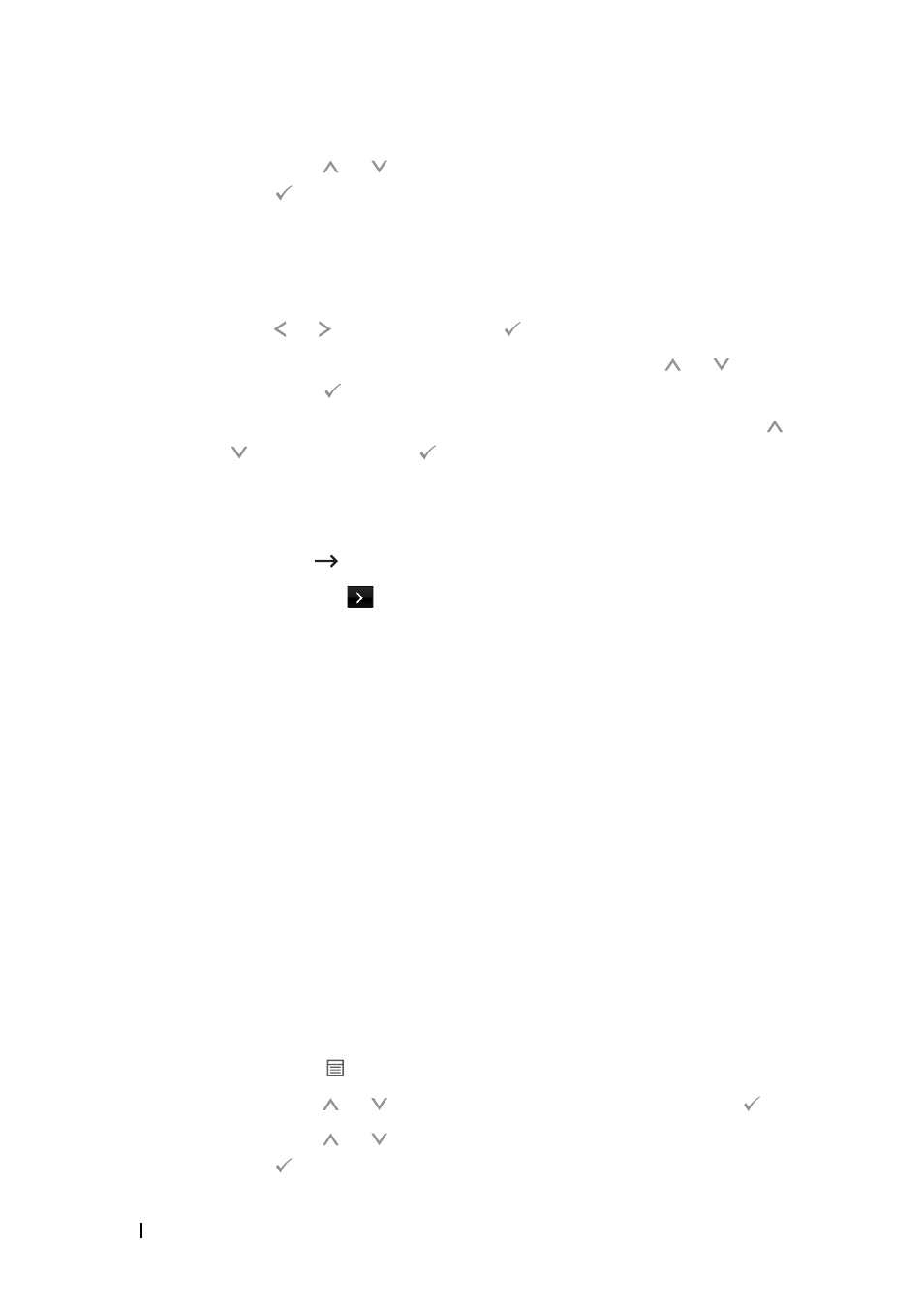
12
This guide can be used for Dell™ laser printers 5330dn, 2335dn, and 2355dn
c
Press Scroll ( or ) to highlight Network Settings and press
Select ( ).
d
The printer Configuration Page is printed.
For Dell 2335dn MFP:
a
On the main menu of the operator panel, scroll to Setup using
Scroll ( or ) and press Select ( ).
b
On the Setup menu, scroll to Reports using Scroll ( or ) and
press
Select ( ).
c
On the Reports menu, scroll to Network Settings using Scroll (
or )
and
press
Select ( ).
d
The printer Configuration Page is printed.
For Dell 2355dn MFP:
a
Press Setup Machine Setup from the home screen.
b
Press the Next (
) button.
c
Press the up/down arrows to select Reports.
d
Press the up/down arrows to select Network Settings.
e
The printer Configuration Page is printed.
5
Insert the
Drivers and Utilities or Software and Documentation
CD. The
setup.exe file launches automatically.
In the event that it does not open, launch the
setup.exe file from the
Drivers and Utilities or Software and Documentation
CD.
6
Select Network Installation and follow the on-screen instructions.
Grant Access
to the Dell installation software if any firewall warnings
appear.
7
Once you have configured the printer, you may want to print a
Configuration Page to confirm your settings.
For Dell 5330dn Mono Laser:
a
Press Menu ( ).
b
Press Scroll ( or ) to highlight Reports and press Select ( ).
c
Press Scroll ( or ) to highlight Network Settings and press
Select ( ).
